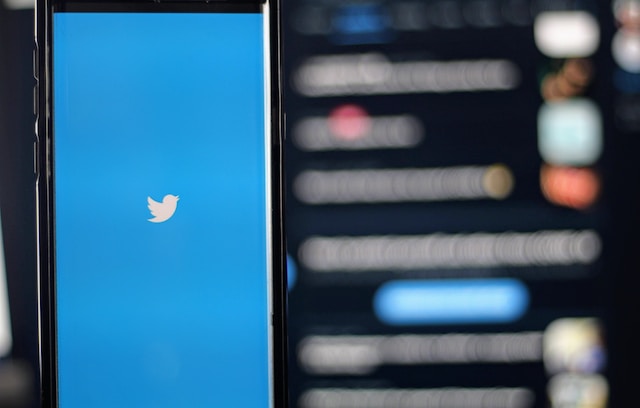Twitter, now called X, is popular for sharing tweets, news updates, and public conversations. However, it is also a social media platform that supports interpersonal messaging. If you’ve never explored this feature, you may wonder, “What is a DM on Twitter.”
A Twitter DM is the platform’s direct messaging feature. It’s not the most popular feature on X, but it’s one you can enjoy. This article discusses the DM feature on X, exploring everything you need to know. Keep reading to learn how to DM on X, the Twitter DM limit, and more!

What Is a DM Room on Twitter?
The Twitter DM or Direct Message room is a feature that allows users to have private conversations on X. It allows you to send private messages to another user on the platform.
Twitter DMs could contain basic texts, emojis, GIFs, tweets, images or videos. You’ll enjoy a 10,000-character limit for texts on X DMs. This limit allows you to have rich and in-depth conversations. Additionally, DMs do not appear on your Twitter feed and are only accessible to you and the person you’re messaging.
In January 2015, Twitter launched the Group DM feature for private multi-person conversations. Unlike regular DMs between two tweeps, a group DM allows many people to share in a private conversation. It is similar to a group chat on other social platforms.
Formerly, the upper limit for group DM sizes was 150 participants. However, in August 2023, X increased this limit to 200 to accommodate more people. Now, you and more of your friends can enjoy group chats on X.
You now know what is a DM room on Twitter. But how do you use this feature? Let’s find out in the next two sections.
How To DM on Twitter From Any Device
The DM feature is among the many tools available on the X mobile app and web version. Your DMs synchronize on any device you use to log into your account. Therefore, whether you browse Twitter through your phone or a computer, you can access and enjoy DMs.
This section provides step-by-step guides to using X DMs on mobile devices and desktops.
How To Send a Twitter DM on Mobile
According to Statista, 80% of tweeps use the X platform from a mobile device. If you’re in this category, you must want to know how to DM from your phone. It is more convenient and allows you to converse from anywhere.
The X mobile applications support the DM features. Thus, you can send and receive Twitter DMs from your Android or iPhone device. Let’s learn how to DM on Twitter from any mobile device.
- From your X homepage, tap the Envelope icon in the bottom right corner to open the Messages tab.
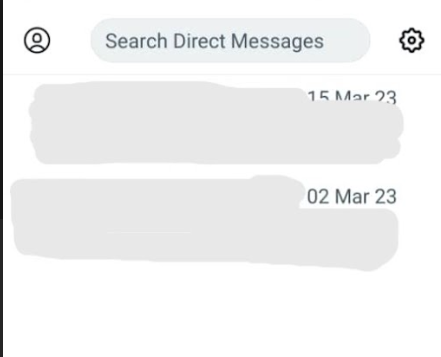
- Click the new Message icon (the Envelop icon with a plus) to compose a new message. You can also tap Write a new message on an iPhone to compose a message.
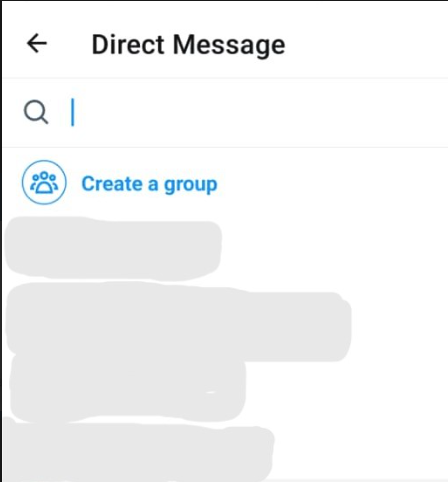
- Use the search bar above to find the person you want to message. Search by Twitter display or username.
- Select the person to open a DM room.
- In the DM room, use the message field to compose your message. You can add images, videos, and GIFs to your message.
- After composing your message, tap the paper plane icon on the far right to send your DM.
You can also send voice messages via a Twitter DM. Tap the sound wave icon in the message field to record and send your message.
How To Use the DM Feature on a Desktop
Many tweeps enjoy Twitter from the web version. It offers a more expansive and interactive display. Previously, you could even browse Twitter without an account on the X web version. However, this article focuses on DMs. Thus, let’s see how to DM on the X web version by following these steps:
- Open the Twitter web version on your desktop browser.
- Log in with your email address and password.
- Tap the envelope icon on the left navigation menu.
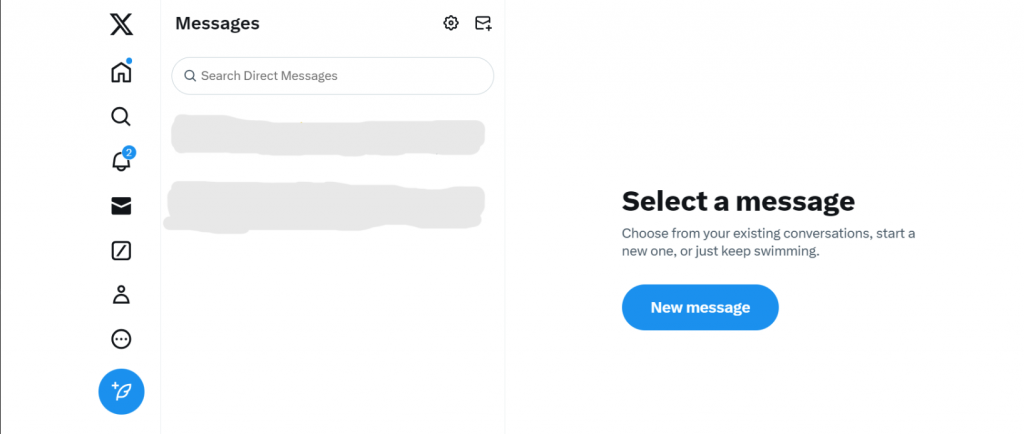
- Click the New message button on the right screen section. Alternatively, tap the new message icon at the top in the middle screen section.
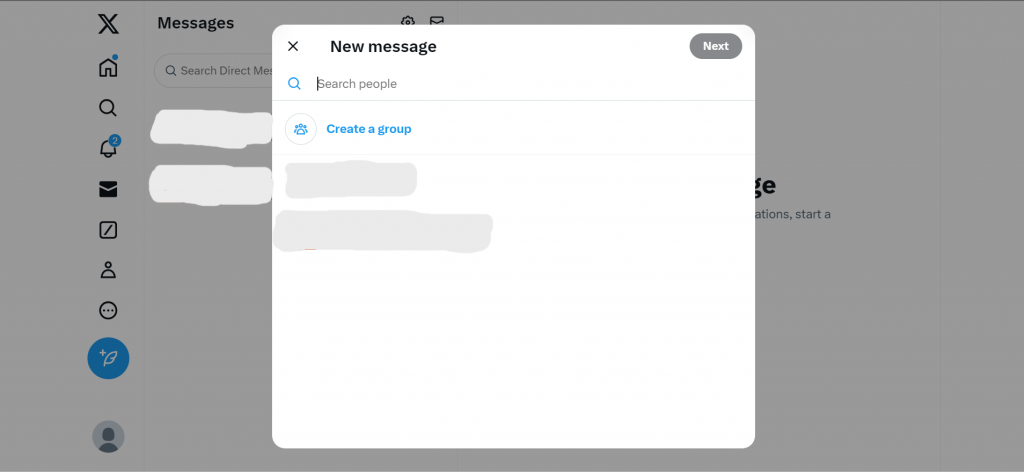
- Use the search bar in the drop menu to find the user you want to message.
- Click Next in the top right corner of the drop menu to open the DM room.
- Compose and send your message in the DM room.
You can also use Steps 1 to 6 to find and view incoming messages in DM rooms.
What Is a DM Limit on Twitter?
A DM limit on Twitter is the maximum number of direct messages users can send daily. Currently, the official Twitter DM limit is 500 messages per day. However, some users complain that Twitter limits their accounts to 100 messages daily.
Twitter imposed this limit to reduce the strain on the app’s activities and decrease errors and downtime. It also aims to reduce spam in DMs and bot harrassments.
The X DM limit is a daily limit that resets after every 24 hours. However, the reset time does not start counting when a new day begins. Instead, it starts counting when you send your first DM of the day.
Nevertheless, the X DM limit differs from the X DM character limit. While DM limit deals with the number of messages you send daily, character limit focuses on the message length. As stated earlier, X has a 10,000 DM character limit and a 500 daily DM limit.
Now that we know what is a DM limit on Twitter, let’s take a closer look at the Twitter DM settings.
Twitter DM Settings
It’s easy to send and receive messages on X. However, DMs allow users to share private messages. Thus, you may wonder whether you can send messages to anyone and vice versa.
Generally, anyone you follow on X can send you DMs. Still, Twitter’s DM settings allow you to control who else can send messages to your X account. You can choose to receive messages from Everyone or only Verified users.
Tweeps can also decide not to receive messages from anyone besides those they follow. You can choose any of these options from your Twitter settings.
Here are the six steps to modify your Twitter DM settings:
- Tap your profile photo icon in the top left corner of your X homepage to open the navigation menu.
- Click Settings and Support.
- Choose Settings and privacy from the drop-down menu that appears.
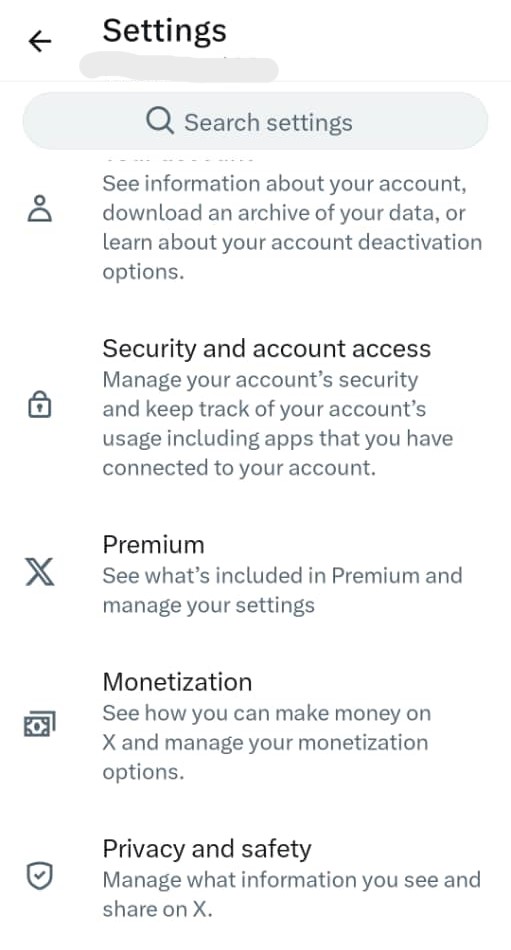
- Select Privacy and safety.
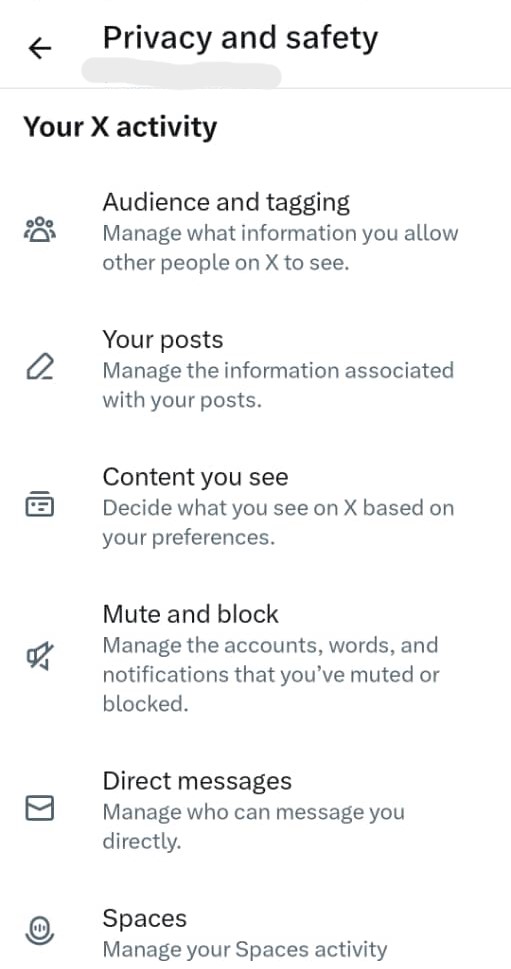
- Open Direct messages.
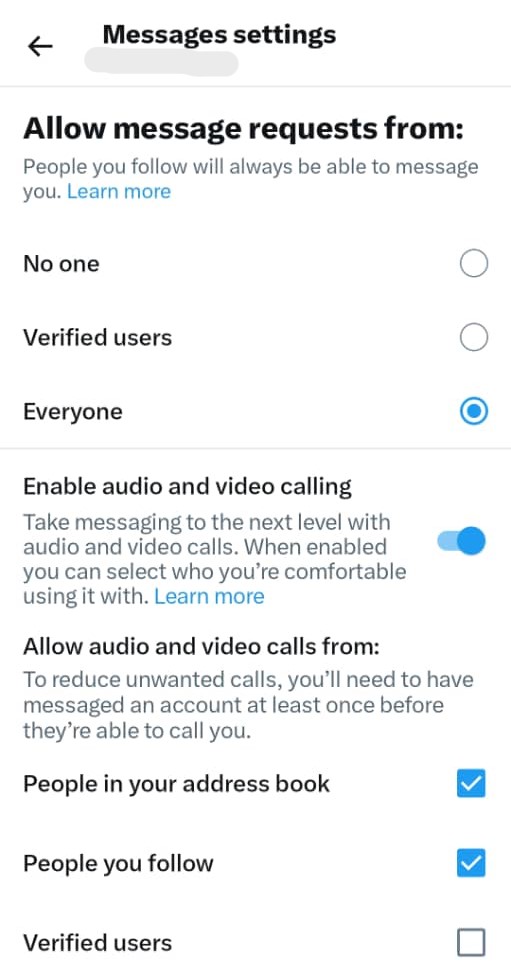
- Choose a specific group to allow message requests from others.
You can accept message requests from Everyone, Verified users, or No one.
How To Use Twitter DMs Effectively
The DM feature on Twitter is simple but profound. You can even use it to build your social and brand presence on X. But how can a messaging feature help you achieve all that? Consider two effective ways to use Twitter DMs.
Personalized Welcome Messages
As an individual or brand seeking to build a social presence on X, you need followers. However, you don’t just need followers – you need active ones. Active followers are those who continuously engage with your tweets on Twitter.
One excellent way to gain active Twitter followers is to engage them as soon as they begin following you. You can use X DMs to reach out and send personalized welcome messages. Use your message to warmly welcome them and offer something valuable.
You can also use this message to introduce yourself or your brand better than your bio does. As your interactions continue, you could use DMs to request action from loyal and dedicated followers in your list.
Customer Service
Businesses and brands can use Twitter DMs for customer service to respond to questions and concerns. This simple, cost-effective, and efficient solution helps businesses improve their customer experience.
Many customers use social media to find answers and address their concerns. On the other hand, businesses are more active and responsive on these social platforms, especially X.
Further, DMs are more convenient for customer interactions. Many customer issues are confidential, requiring them to share personal information to get resolution. You wouldn’t want that in a public conversation. Additionally, through personalized service, DMs help brands avoid callouts and confrontations in public tweets.
Can You Delete a DM on X?
Yes, you can delete DMs on X. However, you cannot permanently remove direct messages on X. Twitter allows you to erase messages from your end but not on the other user’s end.
You can delete a message from your device but not from the sender’s or recipient’s end or the platform’s database. Therefore, be cautious with your words and messages; once they are sent, you can’t take them back.
If your DM inbox is clogged, consider erasing some messages. This will help save storage space on your device and allow you to find relevant messages easily.
Follow these six steps to delete a message from any DM room on your account:
- Tap the envelope icon in the bottom homepage menu to open Twitter DMs.
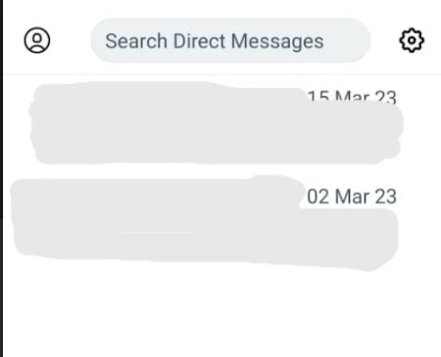
- Scroll through the DM tab and open the conversation containing the message you want to delete.
- Navigate through the chat to find the message you want to delete.
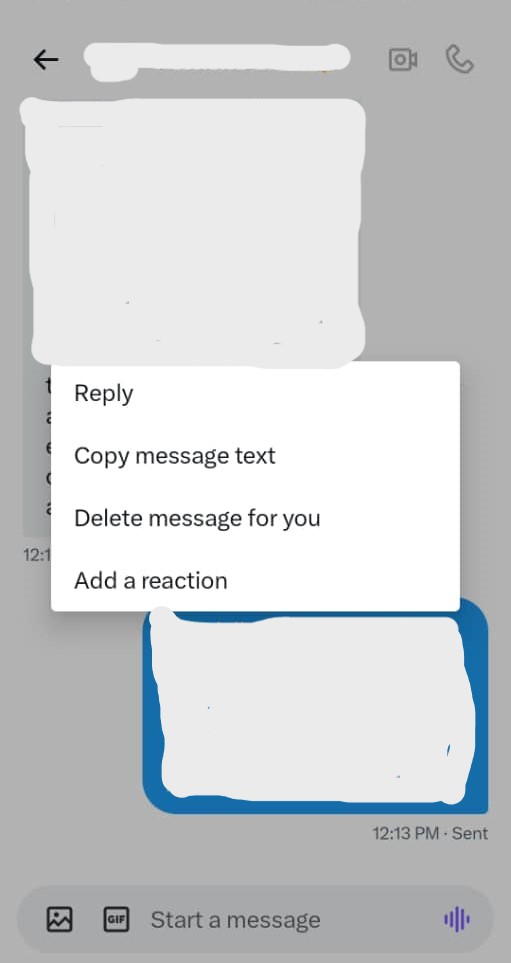
- Tap and hold the message to reveal a menu.
- Click Delete message for you from the menu.
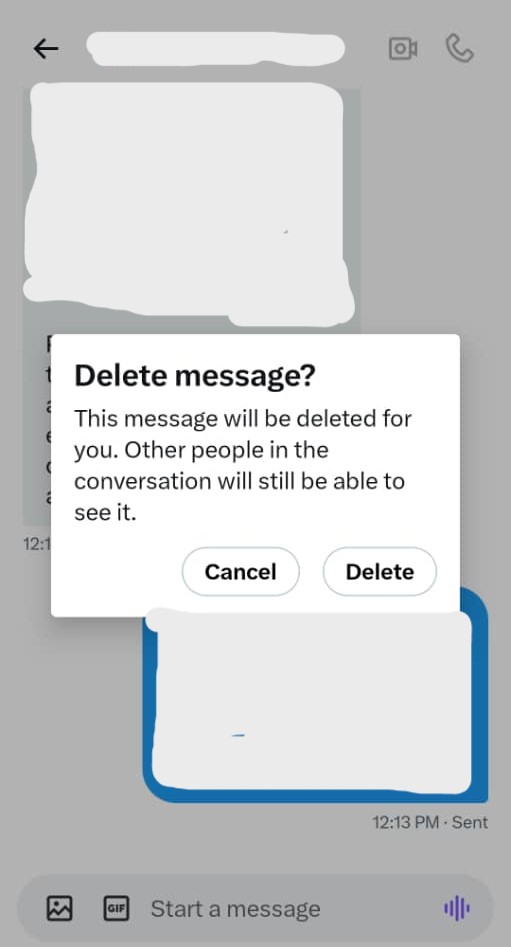
- Select Delete from the dialogue box that appears to remove the message.
You can also delete all direct message conversations from your X DM tab. However, as with messages, you can only remove conversations from your end. Use this option if you don’t want anyone to know you’re talking to someone on X.
Below are the four steps to delete a DM conversation from your X account:
- Open your messages from the envelope icon in the bottom homepage menu.
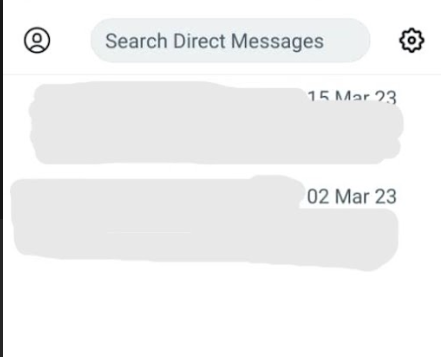
- Tap and hold the conversation you want to delete.
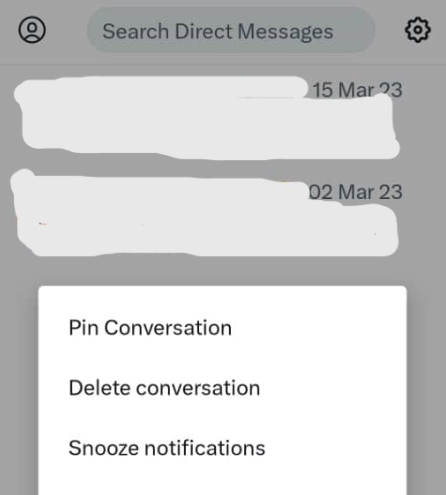
- Tap Delete conversation from the sub-menu options.
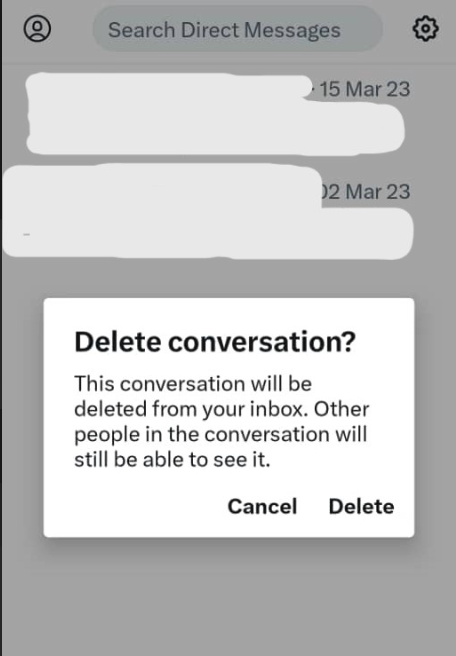
- Click Delete on the dialogue box to erase the conversation.
What Is a DM on Twitter: How To Download a DM
At the onset, you may have wondered, “On Twitter, what is a DM?” You now know the answer to that question. But do you also know that you can download a DM? Yes, you can download Twitter DMs and view them offline.
The easiest way is to download your Twitter archive. Your X archive contains all your Twitter data, including tweets and DMs.
The X archive downloads as a zip file. After downloading the zip file, extract it and click the HTML file to open it on a web page. Click Derict messages on the archive webpage to open a list of your DMs.
Besides downloading your entire DM, you can also download its content, like videos. Although Twitter does not allow downloading videos on the X platform, you can learn how to download Twitter DM videos. You can easily download these videos with browser extensions or other third-party applications.
Clear Twitter DMs and Data With TweetEraser
If you were wondering what is a DM on Twitter, this article has explained it. It has also shown you how to use this feature effectively. This exciting X feature can help you build a solid social presence and grow dedicated followers on Twitter.
However, if you want to leave X, use TweetEraser to clear your DMs and Twitter data. The tool supports bulk tweet deletion to help erase your data from the platform. TweetetEraser is easy to use, efficient, and affordable. Therefore, start filtering and cleaning your Twitter timeline today!
FAQ
You can send a DM on Twitter from the messaging tab on X. Simply search for the user you want to message and click on them to open a DM room. Then, compose your message and send it to them.
All X DMs are private and secure. Ideally, you only share encrypted messages in DM rooms. That means only you and the receiver can see those messages. However, be careful of what you say because some Twitter conversations lack encryption.
Generally, you can only send direct messages to people who follow you on X. However, the X DM settings allow users to make their DM accessible to any category of users. Some users allow DMs from Everyone, while others allow only Verified users.