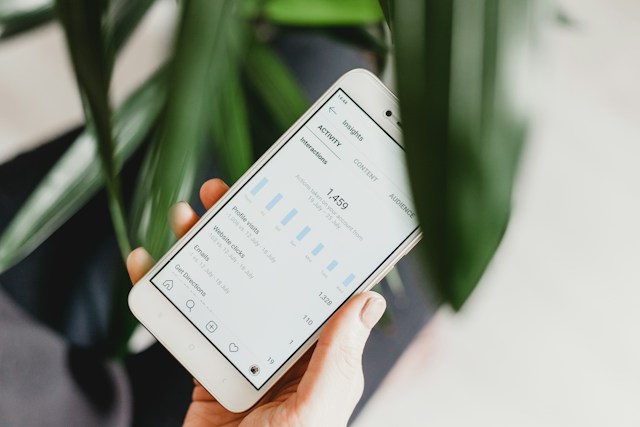Although people consider Twitter a primarily text-based platform, users can send videos via their direct messages on the application. However, simply sending videos is sometimes not enough. In some instances, it becomes essential to save those videos to your mobile devices and personal computers. So, you may have wondered about how to download Twitter DM videos.
Fortunately, there are several ways of saving these media files to your devices from your Twitter messages. For instance, several extensions on Google Chrome allow users to save these videos on the website. Also, several mobile options exist if you’re concerned about how to download Twitter DM videos. This is advantageous because users can always pick the options that work best for them. Well, this guide provides steps for completing this action on various devices.

How To Download Twitter DM Videos on Chrome: Using Browser Extensions
Although a higher percentage of Twitter users access the social media platform with their mobile devices, others prefer their computers. Well, most of these users go for the web versions instead of the desktop applications, with people going for Chrome. For this reason, many inquiries exist about how to download Twitter DM videos on Chrome. Luckily, several Twitter Downloader Extensions help with saving videos on the browser.

How To Download on Chrome With Video Downloader PLUS

Video Downloader Plus, a browser extension, is among the most popular tools for downloading videos from your Twitter direct messages. It is one of the easy-to-use web apps if you’re thinking about how to download Twitter DM videos. This Chrome extension has gathered over one million users, despite many other extensions for saving Twitter videos being in the market. It has also amassed good reviews on the store.
To save videos from your DMs on Twitter with this extension, open Google Chrome and visit the Chrome Web Store. Search for “Video Downloader PLUS” in the search bar, and choose the result item with “PLUS” in capital letters. After opening the extension’s page on the Web Store, click the blue “Add to Chrome” button on your right. A dialog box will pop up, asking you to confirm the installation. Choose the “Add extension” option, and your browser will install it immediately.
From there, open another tab, open the Twitter website, and log into your account. Go to your messages and open the conversation with the videos of your interest. The extension will recognize any video from your direct messages as soon as you play it. It will immediately notify you from the extensions bar at the top right area of your browser window. Click the extension icon, and several download options will appear. There, the extension will provide resolution options along with the download prompt. Finally, you must choose your desired resolution and complete your download.
The customer reviews accompanying this Chrome extension have indicated its efficiency. Users concerned with how to download a video from a Twitter DM have used it massively. Well, this extension does not only work for Twitter DMs but also other websites and web applications.
How To Download on Chrome With HD Video Downloader
HD Video Downloader is another Google Chrome extension that saves videos from many video hubs, including Twitter. This extension allows tweeps to easily download exciting videos from the timeline and their direct messages. It works quite similarly to other browser extensions by detecting videos on Chrome pages and providing an option to save them.

To use this extension, visit the Chrome Web Store, click the search bar, and search for HD Video Downloader. Then choose the first result that appears, and open its installation page. At the page, click the “Add to Chrome” button on the right, and confirm from the dialog box on the screen. Your browser will immediately install the extension to your computer.
Next, open the Twitter website on another tab in the same browser and log into your account. Go to your messages page and open the conversation carrying the videos you want to download. Play the videos to enable the extension to detect it faster. Click the extensions button at the top right corner of the page, and choose HD Video Downloader. The extension will immediately display a dialog box with options to download all the videos on the page.
This extension is pretty helpful for tweeps concerned with how to download Twitter DM videos. However, it loads videos available on a Google Chrome webpage, allowing users to easily save them to their computers.
How To Download on Chrome Using Universal Video Downloader
The Universal Video Downloader is another Chrome extension suitable for downloading videos from direct messages on Twitter. Just like the name entails, this video Downloader does not only work for videos from Twitter messages but for other websites and apps on the Google Chrome browser. The extension allows users to save videos in various formats, such as WEBM, MP4, FLV, and SWF. It is an easy option for tweeps with concerns about how to download Twitter DM videos.
To save your videos from your Twitter DMs using the Universal Video Downloader, launch Google Chrome on your personal computer. Open a new tab and visit the Chrome Web Store. Enter “Universal Video Downloader” in the search bar, and hit the enter button. From the search results you’ll get, click the first option. Your browser will take you to the extension’s page on the Web Store.
On the page, click the blue button that reads “Add to Chrome” and confirm your installations from the dialog box on your screen. The Google Chrome browser will begin and complete the installation in a moment. Quickly open another tab in your browser, load the Twitter website, and log into your account. Visit your direct messages and open the video you wish to download.
After opening the video, the Universal Video Downloader extension will detect the video. You will immediately see an indication in the extensions bar at the top right corner of your screen in the form of a blue download icon. Clicking that download icon will open a new smaller window, showing the several video resolutions available for download. Then, choose the video resolution you prefer and complete the download process.
How To Download Videos From Twitter DM on Android: Which App Works Best?
How about users that access Twitter on their Android devices? Many people use the social media application on their Android devices. Therefore, these users send and receive messages on those devices. So, what are the options when there are concerns about how to download videos from Twitter DM on Android?

How To Download Twitter DM Videos on Android by Recording Your Screen
Downloading a video from your direct messages on Twitter can be tricky when using an Android device. So, recording your screen while playing the video is more convenient. This technique is pretty efficient for people inquiring about how to download a video from Twitter DMs. Although most Android devices have built-in features that permit screen recording, others require third-party screen-recording applications to perform this action.
Therefore, it is essential to check whether your Android device has this built-in screen recording feature. If it does, you can add it to your quick-access menu for improved accessibility. If not, you must install these third-party apps to perform that action.
Nonetheless, most of these apps and the in-built feature work similarly. If you’ve installed a third-party screen recorder, ensure to provide access to your devices before you continue. Providing access will create the screen recorder icon in the device’s quick access menu.
Next, launch the Twitter app on your phone and head to your messages page. Open the conversation containing the video you’re interested in and load the video. Ensure that your internet connection is stable and the video can run smoothly before proceeding. Slide down the quick access menu and tap the screen record button. Usually, the screen record feature counts down for three seconds before commencing.
So, by the time the countdown elapses, play the video. End the recording as soon as the video stops playing, and the recording will automatically save to your phone. You can edit the recording a bit, maybe trim it a little. This option may be a little improvisational for people with concerns about how to download Twitter DM videos. Nonetheless, it is still effective.
How To Download Twitter DM Videos on Android With InShot Video Downloader
The InShot Video Downloader application is a universal app for saving videos on different websites on an Android device. It detects videos that users load on any website using your device’s web browser, allowing them to download them easily. This application is also handy for people dealing with concerns about how to download Twitter DM videos on Android devices.
To use it, visit the Google Play Store and search for “InShot Video Downloader” in the search bar. From your results, tap the item with the dark and orange logo, and the app page will open. From the app page, tap the “Install” button, and it will immediately install on your mobile device.
Next, open a web browser on your phone; many users prefer Google Chrome due to its additional features. Open the Twitter website in your browser and log into your account. Go to your messages tab and open the conversation with the video you want to install. The video downloader app will display a red download button as soon as you load the video. Tap the button, and the application will immediately download that video to your phone.
How To Download Twitter DM Videos on iPhone: Is This Possible?
A significant percentage of Twitter users access the app on their iPhones. This includes sending and receiving direct messages, which could also contain videos and other media files. These users are often concerned about how to download Twitter DM videos on their iPhones. However, a limited number of third-party applications are available on the iOS App Store. This, in turn, limits how much flexibility Twitter users have with the iOS version of the app. Luckily, there are a few ways around this; let’s dive right in.

How To Download Twitter DM Videos on iPhone by Screen Recording
Just like your Android devices, you can screen record on your iPhone. This technique is quite popular because iPhones do not necessarily have third-party applications to provide these services. Also, screen recording is among the most practical ways if you’re considering how to download Twitter DM videos with iPhones.
To complete this action on your iPhone, go to your device’s control center and activate the widget for screen recording. It will immediately appear in the quick-access menu. You can access the quick access menu when you swipe down from your screen’s top right corner. When your iPhone is ready, go to your Twitter app, log into your account, and open your conversations.
Open the chat with the video you intend to save and load the video. Swipe down from the top right corner of your screen and tap the screen recording button. Your phone will count down to three before it begins to record. Return to the quick access menu and end the recording as soon as the video has ended. It will automatically save to your phone.
You can edit the screen recording in any app of your choice or use it as you’ve saved it. Luckily, iPhones create clear recordings of their screen as opposed to some other products. Therefore, you shouldn’t be concerned about a significant drop in video quality in situations like this. At TweetEraser, we’ve created a straightforward web application for filtering and deleting bulk tweets. The app imports, loads, and deletes tweets from their archives in simple steps. It is ideal for users trying to clear their Twitter timelines because it does not promote content on their timelines. Start filtering and cleaning your Twitter timeline today!