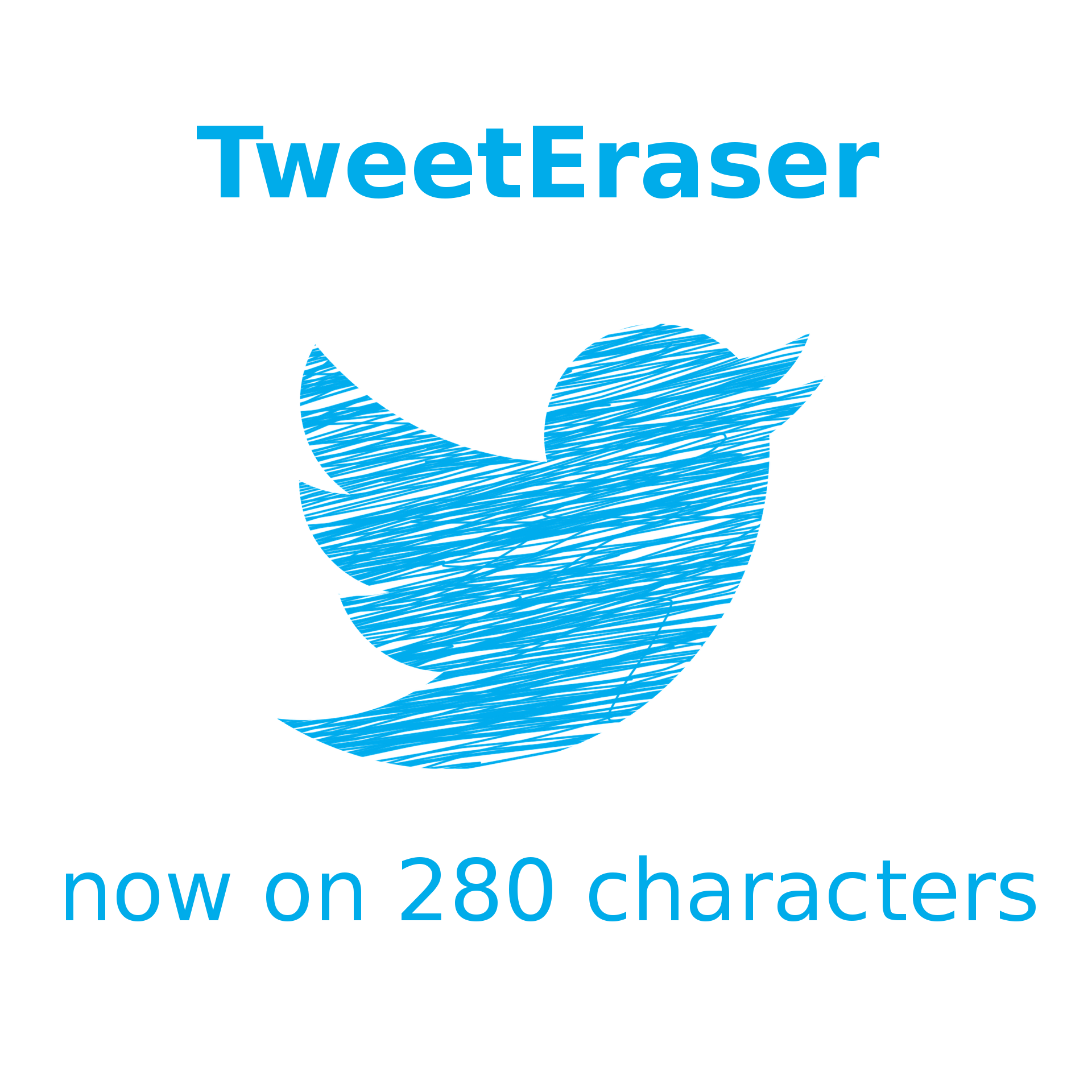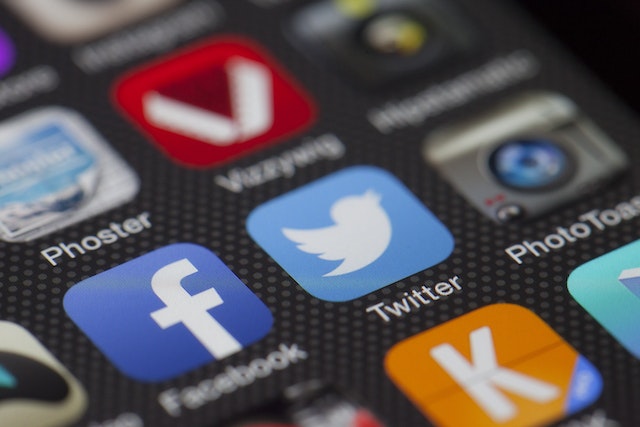Twitter (now rebranded to X) is one of the most active social media platforms. Millions of posts enter and leave the platform daily. So, there is a never-ending competition to gain the audience’s attention by posting consistently. However, a Twitter post scheduler can help you stay ahead of the competition.
Scheduling tweets helps you stay active with your target audience and followers and allows you to automate posts. But how does a scheduler work to boost your social media presence? Read this article to find answers and discover your options.

Can You Schedule Posts on Twitter?
Yes, you can schedule posts on Twitter using various methods and tools. The social media platform allows its users to schedule tweets for later dates. This lets users maintain their social media presence and connect with their Twitter audience. However, this feature isn’t available on the platform’s mobile app.
You’ll have to schedule your posts using the website version. In addition, you can only schedule single tweets with the native feature. You will have to post your Twitter threads manually. Another limitation is that you can’t schedule a quote tweet.
Hence, you may need other options to schedule your Twitter posts. A third-party Twitter post scheduler can help you manage your content effectively. These tweet schedulers provide suitable options for creating content that boosts your social growth.
These schedulers function similarly, but each one offers unique advanced features for better user experiences. It is also worth noting that these services and features aren’t free. Depending on the service provider, you may have to subscribe to paid packages. But don’t worry; there are affordable options for various budgets.

How To Schedule Tweets With the Platform’s In-Built Feature
As mentioned, scheduling tweets is only possible on the platform’s website. Also, you can only schedule a single tweet with this feature. However, you can run a continuous schedule of several tweets with different dates. Whichever way, scheduling your posts on X is straightforward.
Follow these seven easy steps to schedule your X posts:
- Log into your X account on the website.
- Click the Post option on the left sidebar to start editing your posts. Alternatively, you can select the What is Happening option at the top.
- Write your post in the composer. You can add media or an emoji, tag your location, or create a poll.
- Click the Schedule Button at the bottom of the compose box. The icon looks like a timer and calendar icon.
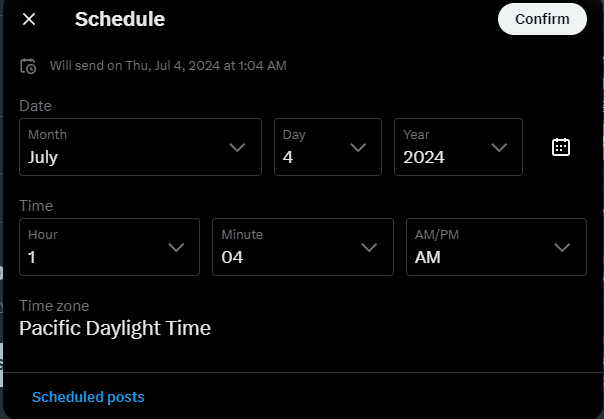
- Choose a Date and Time to publish your post. You can schedule out as far as 18 months in advance.
- Click Confirm in the top-right corner. A small extract confirming the publishing date and time will appear above the post.
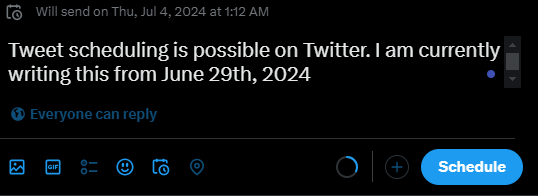
- Click Schedule to finalize the process.
That’s it! You’ve successfully scheduled your post to go live at a later date. To see your scheduled posts, select the Drafts option on the top-right corner of the composer. Here, you can see a queue of tweets under the scheduled tab. You can also select these tweets to edit them.
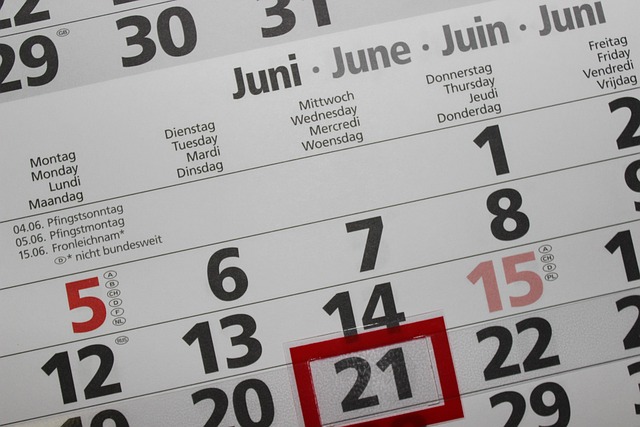
How To Schedule Tweets With a Twitter Post Scheduler
Several third-party tools are fantastic tweet schedulers offering more advanced features. These tools allow you to achieve things the native schedule option doesn’t offer. We’ve identified some of the best options for your post-automation mission.
Scheduling Posts With Twittimer
Twittimer is an effective tool for scheduling social media posts on Twitter, LinkedIn, and Facebook. It allows you to compose and publish posts for multiple Twitter, aka X, accounts at once. Twittimer also archives the post for 60 days. You can repost it from here when it is the best time to post.
In addition, you can upload up to four photos and one video per post with this tool. Twittimer’s subscription plan begins at $16 per month. But you can schedule up to 10 posts with the free plan.
Here’s how to use the Twittimer scheduler in 10 steps:
- Go to Twittimer’s website and select Sign Up at the top-right corner.
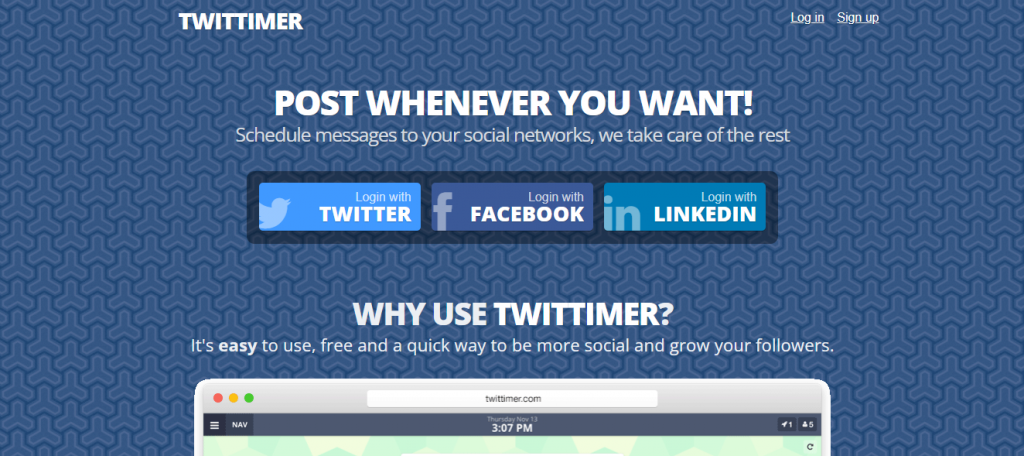
- Log in with your Twitter account.
- Click Authorize App to authenticate your account.
- Select a TimeZone and Time Format for your location.
- Click Next>Message Scheduler at the bottom to proceed.
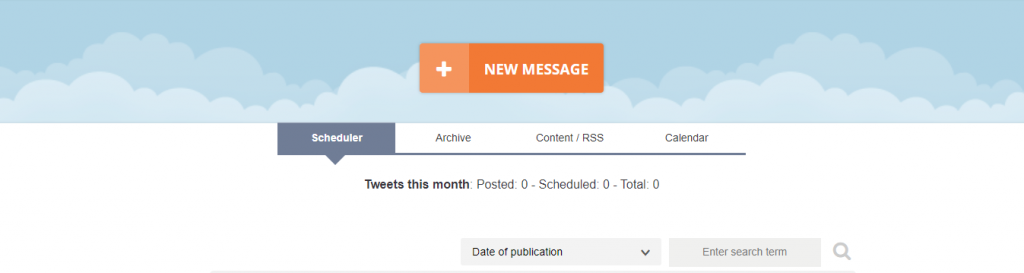
- Click the New Message button at the top to compose your post.
- Choose a date and time. You can also select the number of accounts you are scheduling for.
- Click the Schedule Button to finalize. You’ll see a pop-up message that the process is successful.
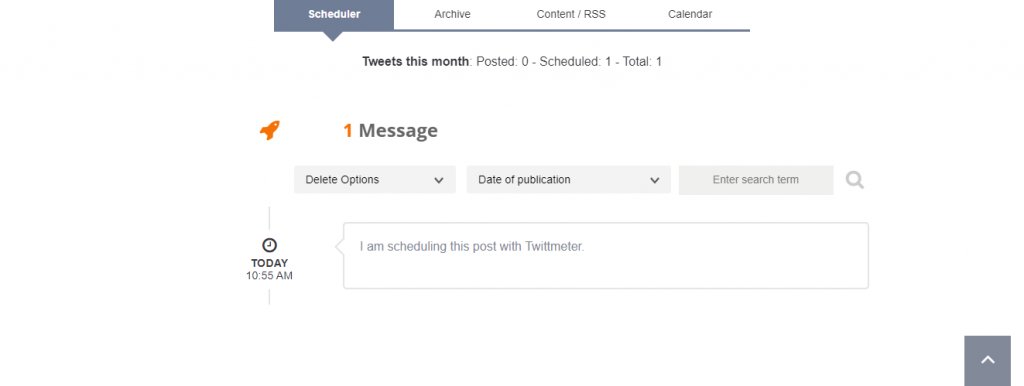
- Scroll down the page to see your scheduled post.
Scheduling Twitter Posts With Socialbee
SocialBee is an all-in-one social media management tool you can use to boost social engagement. One of its outstanding features is its tweet scheduler, which allows users to publish posts at optimal times. Its scheduler provides a bulk upload option to schedule multiple posts at once.
In addition, SocialBee allows you to organize your posts into different categories for publishing. You can even set your posts to target a specific group. This outstanding tool offers a scheduler and features that start at $29 per month. You can also access these features for 14 days without adding your credit card details.
Here’s how to use this scheduler in eight steps:
- Go to SocialBee’s website.
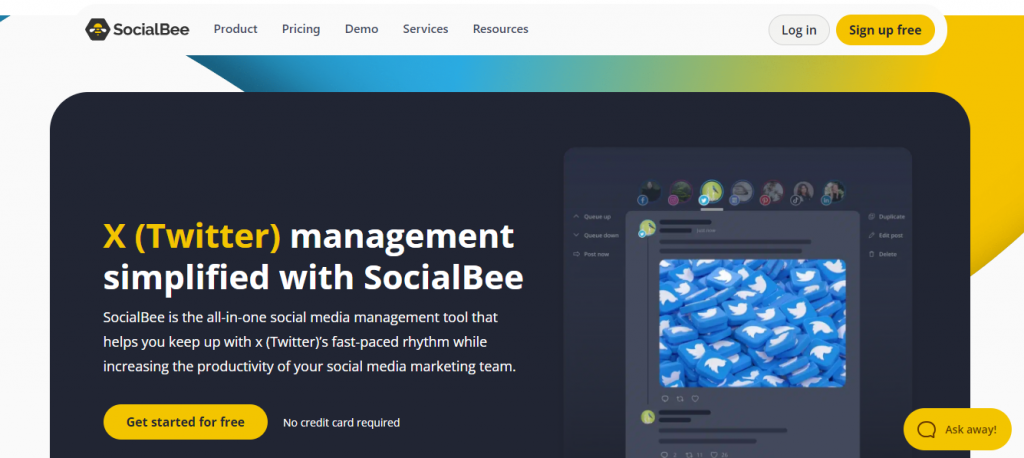
- Click Sign up and create an account with your email.
- Select Twitter (X) as the social account you want to manage.
- Enter your Twitter login credentials and authorize the app. This will take you to your dashboard.
- Select Create Post to begin composing your tweet.
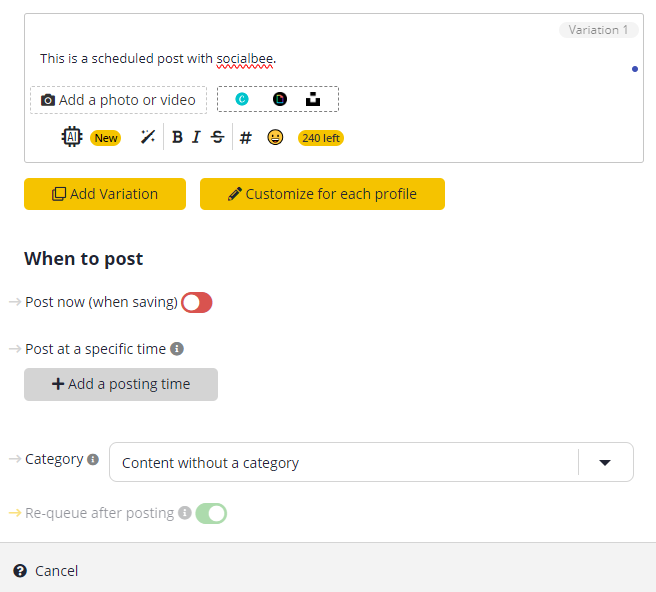
- Write the text and add any media you want in the post.
- Scroll down and select Add Posting Time to adjust the date and time to publish the post.
- Click Save Post at the bottom-right corner to finalize the process.
You’ve successfully scheduled your post for the selected date and time. To view your scheduled posts, click Next Post on the left sidebar. You’ll see a queue of tweets you’ve scheduled and their respective dates.
How To Schedule a Tweet on Mobile
X users must use other alternatives since the mobile app has no Twitter post scheduler. These alternatives include the native scheduler feature or a third-party tool. Both options allow you to plan your next post from your smartphone. The best part is that learning how to schedule a tweet on mobile is straightforward.
Scheduling Tweets on Mobile With Twitter Feature
Tweet scheduling on mobile using the native feature is possible from your browser. This involves using a mobile browser like Chrome, Safari, and Opera Mini. These browsers will enable you to access your Twitter account and use the scheduler.
Here are eight steps on how to use the native scheduler on mobile:
- Open your default mobile browser app.
- Go to x.com on the browser.
- Log in with your credentials. You will see your Twitter feed on the page.
- Tap the Post button at the bottom-right corner.
- Enter your text and add images in the compose box.
- Tap the Schedule option at the bottom of the box.
- Select a date and time for the post to go live.
- Confirm your settings and tap the Post button to finalize.
Scheduling Tweets on Mobile With Planable
Planable is a third-party tweet scheduler that helps you plan and approve social media content. This tool can help you schedule tweets and add popular Twitter hashtags in bulk. Planable also allows you to collaborate with your team and set up multiple levels of approval.
You can access these features at a subscription plan beginning from $13. However, a free plan allows you to access up to 50 posts monthly. This tool is straightforward and user-friendly for scheduling Twitter posts.
Here are 12 steps to schedule posts from your mobile with Planable:
- Go to Planable’s website on your mobile browser.
- Sign up for a new account.
- Set up your mock Planable account.
- Tap Connect Account and select Twitter/X to link your real account.
- Authorize your Twitter account to link to the tool.
- Download and install the Planable mobile app on your smartphone.
- Log in with your credentials.
- Tap Create first post.
- Enter your text in the compose box.
- Tap Save Draft to see a drop-down menu.
- Select the Schedule option and choose a date and time to set up a schedule period.
- Tap the Schedule button.
That’s it! You’ve successfully scheduled your Twitter post.

Use a Twitter Post Scheduler and Make Your Life Easier on X
Using a Twitter post scheduler makes planning and organizing your future content easy. However, times may change, and a scheduled post may no longer work for your social strategy. In this case, it is best to undo scheduled posts that no longer work for your brand.
If you can’t stop these posts, you can delete them. Luckily, TweetEraser has created an efficient web-based bulk tweet deletion tool to help you remove everything at once. This tool uploads your archive and allows you to filter and select unwanted posts. So, start filtering and cleaning your X timeline today!
FAQs
You need a Twitter post scheduler to save time and maintain a consistent posting plan. A scheduler lets you reach a wider audience by posting tweets at optimal times.
Third-party schedulers have legal access to your account through the Twitter API. This allows them to legally perform operations on your account.
You can go to your Twitter post drafts and select a scheduled tweet to delete it. You can also edit the scheduled post.