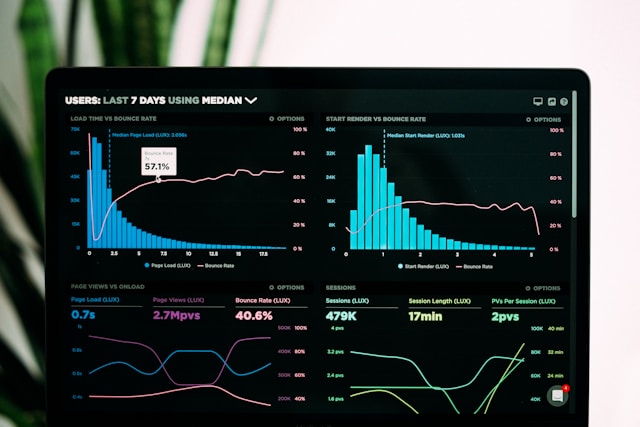When you know how to set up a Twitter account, you can make the most of its features. You can share your thoughts and present your tweets to a global audience. You can like, comment and retweet other users’ posts, join communities, pin tweets, create lists, and more. There’s also an advanced search, which allows you to find any tweet easily. To set up your Twitter account in less than 7 minutes, you’ll need to complete the basic setup, including how to make your Twitter account public so others can easily find and follow you.
If you don’t know how to set up your Twitter profile, this guide is for you. It shows you how to get a second account up and running. You learn how to convert your personal account to a professional one. Also, it covers the steps to set up a Twitter account for your business.

How To Set up a New Twitter Account
Let’s first explain how to create a new X account. You can do it on the social media network’s homepage or the official app. Here’s how to set up a Twitter account for the first time on different devices.
How To Set up a Twitter Account on Desktop Browser
If you want to get the latest updates on any topic, you need to create an account on Twitter. For this, you only need an email address or phone number. Or, you can do it via your Apple ID or Google email address.
Follow these ten steps on how to set up a Twitter account:
- Open the link “www.twitter.com/signup” on any desktop browser.
- Choose the method you want to use to create an account. Three options are available: Sign Up With Google, Sign Up With Apple and Create Account.
- If you choose Create Account, you’ll need to provide the following information:
- Name
- Phone number or email address
- Date of birth
- Twitter will show all the information you entered. Review it before going to the next step.
- Social media sends a verification code to your email address or phone number. Enter this code and click Next.
- You have to create a password. Also, you have to upload your profile picture, but you can skip this step.
- You need to choose a username for your profile. Stick with the username provided by Twitter or create a new one. You can skip this step and get back to it another time.
- The next step is to select the languages you want to use. This influences the accounts, trends and tweets you see on the platform.
- You need to choose at least three topics of interest. Entertainment, food, news, music, sports and gaming are some of them. Depending on what you select, the platform shows additional topics. For example, if you choose Sports, you can follow NBA, NHL, basketball and eSports.
- The last step is to follow at least one Twitter user. Twitter provides a list to make it easy. Choose any account and click Next.
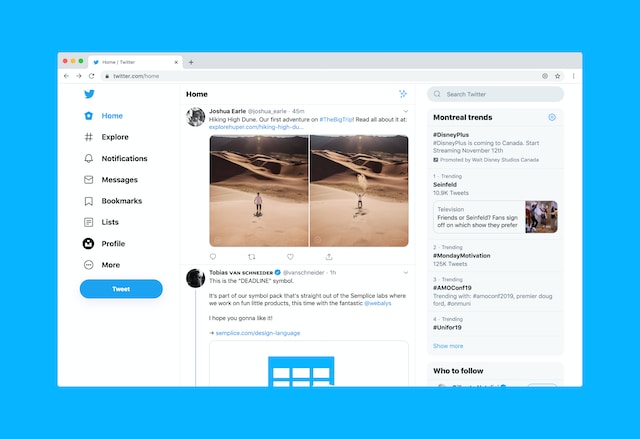
How To Set up a Twitter Account on Android and iOS App

You can use the official Twitter app to create a new account. If you use an iOS device, you don’t have to provide your email address. Instead, you can use Apple’s Hide My Email service. It creates a random ID and forwards all emails to your email address. This is a great way to reduce unnecessary emails and protect your privacy.
Here’s how to set up a Twitter account on Android and iOS devices:
- Download the Twitter app from the App Store or Play Store.
- Open the app and go to the homepage.
- Swipe left-to-right to open the sidebar. Tap on Create an Account.
- You can only use your email address or Google account as an Android user. For iOS devices, you can use your Apple or Google account and email address.
- If you tap Create Account, you must provide your name, phone number, email, and birth date.
- You must also enter the verification code Twitter sends to your email or phone number. This depends on what you provide to the platform.
- Like the guide for desktops, you’ll need to choose the following:
- Username
- Topics of interest
- Accounts to follow
On smartphones, there’s the option to share your contacts with Twitter. The platform uses this to find users you can follow. Also, it will send you updates when someone you know joins the social media network.

How To Set up a Twitter Account Using Apple or Google ID
The above guides on how to set up a Twitter account are for when you use your email address or phone number. If you go with Sign Up With Google, a popup box appears. Here, you need to select your Google account or add an account.
If you choose Sign Up With Apple, it takes you to Apple’s website. You must enter your Apple account’s email address, phone number, and password. Also, you have to enter a verification code.
Twitter asks you if you want the platform to track where the platform’s content appears online. The social media network will customize your experience depending on the information it collects. You can turn this off if you don’t want to share this data with the platform.
Like the guide for how to set up a Twitter account, the rest of the steps are the same. First, you create a password and then upload a profile photo. Make sure the password you choose is strong. Use a combination of upper and lower case alphabets, special characters and numbers. Avoid reusing your passwords, as it can put your account at risk. You provide the username, interesting topics, and the accounts you want to follow. Many users were frustrated when their Twitter account was locked for security reasons, prompting them to verify their identity before regaining access. You can always change your password anytime.
How To Set up a 2nd Twitter Account
You need to know how to set up a 2nd Twitter account if you want to maintain multiple profiles. But why would you want more than a single Twitter account? One is to post and share memes, while the other only tweets about your area of expertise. Or, you run a business and want to maintain a separate account. Here are two guides on how to set up a Twitter account on a browser and the official app.
Official App (Android and iOS)
- Open the official Twitter app on your device.
- Tap on the profile photo icon located on the top left.
- In the sidebar, tap on the icon next to your profile photo. On Android devices, it is a vertical three-dot icon. For iOS users, it looks like a stock contact icon with a + symbol.
- A new menu appears with the following options:
- Create a new account.
- Add an existing account.
- Tap Create a New Account. Follow the same steps on how to set up your Twitter account above.
Desktop Browser
You can’t create a new account on the desktop browser if you log in to your current account. Log out or open an incognito tab on your browser. Visit “www.twitter.com/signup” and create a new account.
Use a dot in the ID to use the same email address for the new profile. For example, if your email address is “johnandjane@gmail.com,” you can use “johnand.jane@gmail.com.” After creating a new account, here’s how to add the old one. Go to your profile and click the horizontal three-dot icon at the bottom. Select Add an Existing Account. You can now switch and manage both Twitter accounts.

How To Set up a Twitter Account: Guidelines for Multiple Profiles
Does how to set up a Twitter account work for the same user multiple times? Say, you want to do it more than five times. Yes, you can create up to 10 accounts. However, there are several guidelines you must follow to ensure you don’t break Twitter’s rules and policies:
- Ensure the accounts are for different purposes. It’s not a policy violation if you cover the same topic but in different locations. For example, you run two Twitter accounts, one for Miami Heat and the other for Denver Nuggets. Even though both are about basketball, your account won’t get any sanctions from Twitter.
- Avoid trying to amplify the same hashtags, tweets, polls and topics from different accounts. Twitter considers this an attempt to influence conversations on the platform.
- Never post the same content on multiple profiles. However, you can do so if you localize the content, i.e., produce it in different languages.
- Don’t use your multiple accounts to boost engagement for your posts.
How To Set up a Professional Twitter Account
When you first create a profile following how to set up a professional Twitter account, it is a personal account. You can change it to a professional account. This is necessary if you’re a brand, publisher, business or creator. Why? The platform gives access to exclusive tools to grow your follower count. Also, they can help you establish yourself on Twitter.
This is how to set up a professional Twitter account:
Official App (Android or iOS) and Desktop Browser
- Open the official app and go to your profile.
- Tap on the Edit Profile button.
- On the new page, scroll down till you find Switch to Professional. You’ll find it below the birth date.
- Accept the terms and conditions for professional Twitter accounts.
- If you skipped uploading your profile picture and writing your bio, you must do so in this step.
- You need to select the category that describes your professional Twitter account. Some options include lawyers and law firms, entertainment and recreation, education, and non-governmental and nonprofit organizations.
- You also need to choose your account type – business or creator. In this instance, go with the creator.
If you’re using a desktop browser, visit this link — “https://twitter.com/i/flow/convert_to_professional.” Make sure you log in to the account you want to convert.
Once you change to a Twitter professional account, the platform shows a list of available features. You can check them out to see what you can do.

How To Set up a Business Twitter Account
If you’re running a brand or an organization, you need to know how to set up a Twitter business account. The process is similar to the guide for professional accounts.
Here’s how to set up a Twitter account for your business:
- Visit your profile, either from a desktop browser or the official app.
- Select Edit Profile and choose Switch to Professional.
- Agree to policy for professional Twitter accounts.
- Choose the category depending on your business’s operations.
- When you have to select the account type, select Business.
Whether you choose a creator or business Twitter account, you get access to exclusive professional features. You get a new dashboard where you can track the performance of your posts. Similarly, you can now run ads and enable shopping to sell products on the platform. Also, the social media network displays the category of your professional account.

How To Set up a Twitter Account: Reversing Account Type
Let’s assume you use the guide on how to set up a Twitter account for your business. However, you want to go back to a personal account. You can still do this by going to your profile.
Select Edit Your Profile and choose Edit Professional Profile. Now, select Switch Account Type and choose creator or personal Twitter account. Remember, if you return to a personal account, the platform deletes any professional information you provide.
Did you know that if there are tweets violating Twitter’s policies, you cannot switch to a professional account? Delete all your tweets before you convert your personal to a creator or business account. With TweetEraser, you can remove all posts by uploading your Twitter Archive. You can set up auto-delete to activate when you use certain phrases or post a specific number of tweets. Start cleaning your Twitter profile and change to a professional account today!