Users must provide specific information about themselves when signing up for X, formerly known as Twitter. The social media platform requires basic account information like username, name, password, phone number, and email address. The social media service also asks users to provide their dates of birth. But in several instances, people mistake their birth dates, creating the need to make corrections in the future. Because of this, there are questions about how to change age on Twitter.
Social media platforms, like X, aka Twitter, place a lot of importance on age. This is because X especially tries to know that users are old enough to access their services. In turn, age determines how the platform customizes a user’s experience. For instance, your age partly affects the kind of content that the social platform pushes to your feed. Despite its importance, the platform also allows users to edit that information. So, this guide discusses how to change your age on Twitter and covers several other X settings.

Why Are Users Concerned With How To Change Age Their on Twitter? All the Reasons
Usually, age should be the last piece of information someone gets wrong when opening an X account. However, this is not the case because more people have asked questions about how to change age on Twitter. Someone might wonder why people have to alter this piece of information in the first place. Surprisingly, several reasons exist for this phenomenon.
Many users choose the wrong birth dates when opening their X accounts. This is one of the most common reasons for the need to alter ages on the social platform. This mistake occurs unintentionally in most instances, with the user misreading the date options. But again, the social media platform acknowledges the occurrence of this error, thus making the provision for an edition.
Another reason users change their ages on X, or Twitter, is to correct an intentional indiscretion. Twitter has an age limit and only allows people 13 years and older to use the platform. So, because it does not have systems to confirm users’ ages, younger individuals fake their ages when signing up. However, these individuals may need to correct this error, especially when they attain the permissible age range.
Choosing your age on X, aka Twitter, allows the platform to push more relevant content to your feed. The platform tailors post and ad recommendations to fit your predicted interests. So, varying your age prompts the platform to suggest another kind of content.
Again, the social media company offers several chances for users to correct themselves and provide their correct information. Therefore, understanding the reason is the first step leading to this issue around how to change age on Twitter.
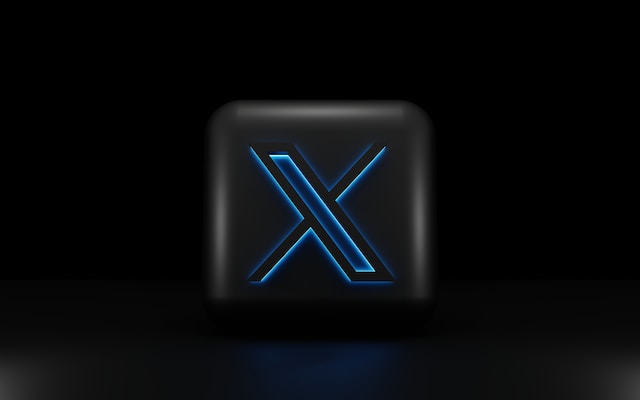
How To Change Age on X From the Android App

The Android version of the X app provides a convenient way for users to access and manipulate the platform. It supports X account creation, aiding users in adding their user information and subscribing to X Premium. Due to its massive usage, users can also use it to vary their account information. Well, there are still some concerns regarding how to change age on Twitter from the Android app.
Here are seven quick steps for changing the age on X from the Android version of the app:
- Launch the X app on your Android device and log into your account with your correct credentials.
- Next, tap the profile avatar at the top left corner of the screen. The app will display a menu with several lists.
- From the menu that pops up, choose “Profile” to open your X profile.
- Once at your profile, tap the “Edit profile” button to the right of your profile picture.
- The app will open a new page for you to edit your X details. You can edit your name, bio, location, website, and birth date here.
- Scroll down and tap the “Birth date” option. The app will immediately display a prompt, notifying you that you can only change your birth date a few times. You’ll also see two options: cancel the action or go ahead.
- Tap “Edit,” change the date of birth, and save your changes.
Again, the X app offers a quick way to edit your date of birth. Still, the platform limits the number of times it allows users to toggle this information. Over time, your age has remained a pivotal determinant of your experience on the platform.
How To Change Age on Twitter From the X iOS App
The X iOS app is another on-the-go option for creating accounts and browsing the platform. While this version of the app allows users to add their personal information, it also allows editing of this information. In one aspect, people often ask how to change age on X from its iOS app. Although this process does not entirely differ from the process associated with the Android app, structural variations come into play.
So, here are seven steps for editing your birth date on an iPhone:
- Open the X application on your iPhone and log into your account. The app will open your homepage after you’ve successfully logged in.
- Tap your profile icon at the top left corner of the homepage. The app will immediately open a side menu with a flurry of options.
- From the options on the menu, tap profile, and the app will load your profile and timeline.
- Hit the “Edit profile” button at the top right corner below the Twitter search icon overlaying your cover photo. X will open a new page displaying your profile settings.
- Tap your birth date. You’ll immediately see a prompt explaining that you’ll only be able to change your age a few times.
- Confirm your choice to edit, and the app will show a provision to change it.
- Make your changes and save them before exiting.
In the same way, the X version for iPhones offers all the essential features accessible by users on other devices. But you’re safe if you do not want to change your birth date more frequently. Regarding how to change age on Twitter from an iPhone, this simple process helps.

How To Change Age on Twitter Using Its Desktop Website
The desktop website of Twitter, now X, also provides another avenue for users to browse the social platform seamlessly. Again, this version of the social media service permits account creation. It also allows users to edit their profiles, making considerable changes. Now, users often wonder how to change age on Twitter from this desktop web version. Fortunately, this process is also as seamless as the ones from its mobile apps.
Here are six steps for completing this action on your desktop web browser:
- Launch a web browser on your personal computer.
- Open the Twitter website on a new tab and ensure you’ve logged into your account. The website will immediately place you on your homepage.
- From the homepage, click the “Profile” option at the bottom of the menu on the left side of the screen. The website will immediately take you to your profile.
- Click the “Edit profile” button right below your cover photo. The website will open a dialog box with your basic account details. Here, you can change your name, bio, website, location, website, and birth date.
- Click the “Edit” option next to your birth date and change it to the correct date.
- Finally, click the “Save” button at the top right corner of the dialog box.
The social media platform will immediately implement the changes to your profile. While editing your birth date on X, you can edit its visibility too. For instance, X allows you to hide your date of birth from the public view. Also, it allows users to hide their year of birth. In the same way, other users can choose to make this information public. Again, there is a limit to the number of times users can change their birth details.
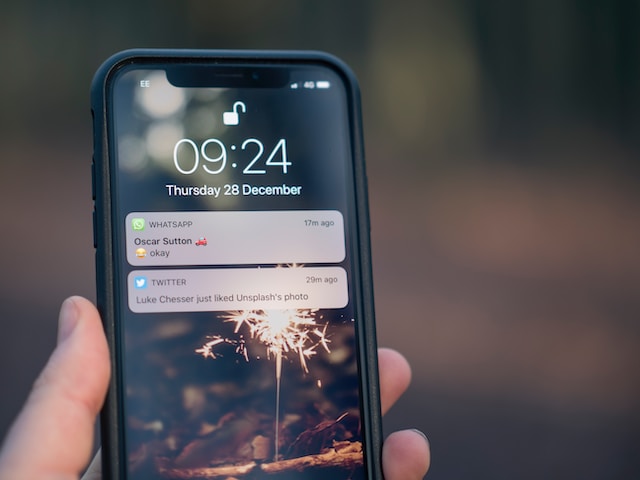
How To Change Age Restrictions on Twitter: Recovering Your Account After 13
Age restrictions are another major concern for Twitter or X users. This is because the social media platform locks users’ accounts when it discovers that these accounts are below the limit. The platform may have restricted your account if you created an account before you were 13. However, the platform opens a window for account recovery when the user reaches the permitted age. Thus, there are inquiries about how to change age restrictions on Twitter when a user attains the age limit.
Here are nine steps that’ll help:
- First, launch your web browser on your mobile device or personal computer.
- Open the Twitter account access page.
- If you’ve not already signed into that account, click the sign-in option and log in with your credentials.
- Return to the account access page under the header “I’m having problems with account access.”
- Open the drop-down menu under “How can we help with your account?” From the menu, choose “Appeal a locked or suspended account.”
- Next, the platform will prompt you to fill out a form with your basic account details. You must include details like your full name, username, and email address.
- X will also require that you enter the problem description. You must mention that the platform suspended your account because you hadn’t met the age requirements. You must also state that you’ve attained the minimum age requirement.
- Click “Continue,” and the platform will prompt you to upload an image of a government-issued identity verification containing your birthday.
- Finally, click the submit button and wait for the response.
After attaining the age requirement, Twitter or X allows 30 days for users to initiate account recovery. After recovery, the platform erases your initial posts, likes, direct messages, lists, and moments.
How To Change Settings on Twitter: Adjusting Your Account To Fit Your Preferences
Social media platforms like X, formerly Twitter, possess features that allow people to adjust their preferences to fit their needs. These preferences, which you can find in your settings, allow users to easily toggle their accounts and profiles. Settings allow users to adjust their security, recommended content, accessibility, display, verification, and notification. Still, people make inquiries bordering on how to change settings on Twitter.
To access your settings on Twitter, you must:
- Launch the X app or open the website on your browser.
- Log into your account with your sign-in credentials. The app will place you on your homepage.
- From your homepage, click the “Settings and Support.”
- Click the “Settings and Privacy” option from your homepage, and the social app will open a list of your settings.
First, users can adjust their account settings. These account settings allow users to adjust their information, like phone numbers, email addresses, and passwords. Users can also save their archives and deactivate their accounts. X users can adjust their security and account access, toggling their log-in sessions and connected accounts.
Users can also manipulate their privacy and safety settings. This important setting allows users to manage the information they share and see on the platform. Here, you can adjust your audience and tagging feature and manage the content you see. You can limit those who can see your posts, reposts, quote tweets, and entire profiles here.
In addition, users can toggle their discoverability and adjust permissions, limiting the people sending them direct messages. Finally, users can adjust settings about their notifications, accessibility, display, sounds, and data usage on X. Overall, the process around how to change your age on Twitter is an essential setting for users.

How Do the Settings for Twitter Affect Performance? How Important Are These Options?
Although you may not realize it, your settings for Twitter, aka X, play an important role in your account’s overall performance. This is because your settings on the platform predominantly depend on your intended use. For instance, users intending to grow a brand on the platform must preferably switch to Twitter professional accounts.
Again, these users must open their audience and tag features, employing some content filtering services to moderate their posts. In addition, when growing, brands must avoid sharing provocative tweets that trigger a backlash, which may be detrimental to their brands.
On the other hand, users who prioritize their privacy can also adjust their privacy settings, limiting their audience. By protecting your tweets, you control those who can access your profile and shared content. So, this setting tailors your audience, limiting your overall performance on the platform. The tagging feature also plays an important role in user interactions on the X, formerly Twitter.
While you must understand how to change your age on X, getting a grip on other settings is also crucial. For instance, understanding how to delete a tweet is a basic activity. However, it is essential to maintain a healthy history on X, formerly Twitter. However, deleting a single post isn’t enough when there’s the need to delete multiple posts. This is where TweetEraser comes into the picture.
With TweetEraser, a straightforward web application, you only need a few clicks to delete tweets in large numbers. This app filters and erases tweets past the Twitter API limit from user archives. It is ideal for cleaning user timelines since it does not spread promotions. Start filtering and cleaning your Twitter timeline today!





