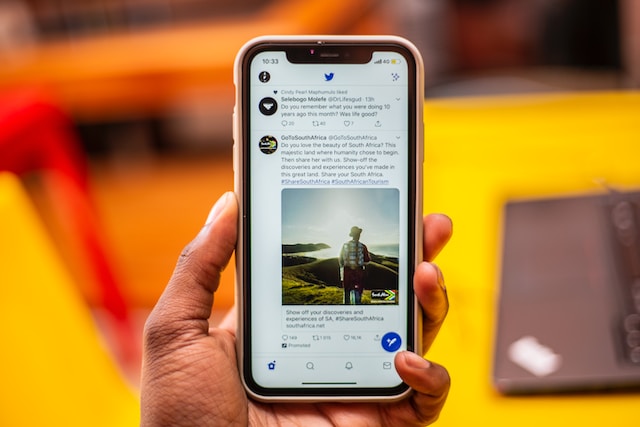By default, Twitter places all new accounts in public mode. This indicates that everyone on the platform can view their profiles and posts. However, many users are not entirely okay with having a public profile on the social media platform. Thus, people often wonder about the possibility of limiting their viewership. Resultantly, there are questions about how to set privacy on Twitter.
Users place their Twitter accounts in private mode for several reasons. This action could tailor the audience viewing their content. It could also limit and control the number of people interacting with their content to deal with abuse. Either way, it has proven to be an effective feature, although it limits overall growth on the platform. Well, this guide discusses how to set privacy on Twitter.
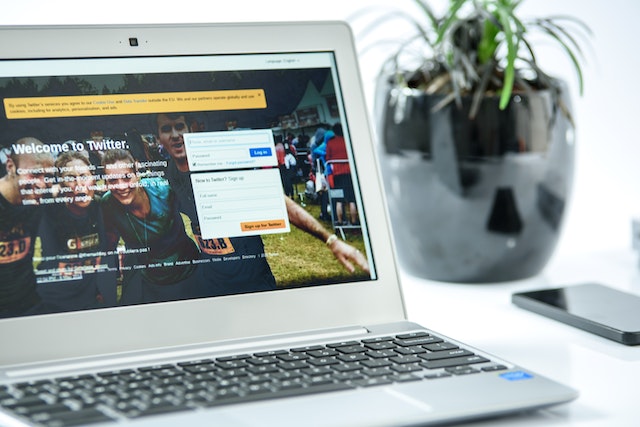
How To Change Privacy and Safety Settings on Twitter’s Website
Twitter offers several versions of its application on different devices, including mobile phones and personal computers. All these versions allow you to perform specific actions and adjust settings on your account. But while the web version offers more features, the mobile version also comes in handy. So, while other users choose to delete all their tweets, others limit the number of people viewing them. People often wonder how to change privacy and safety settings on the Twitter’s website.
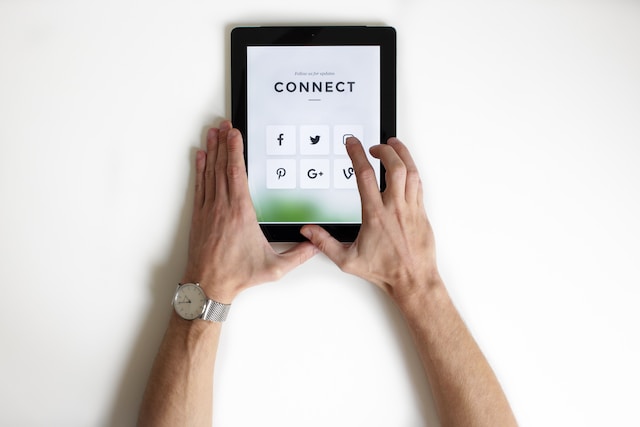
How To Set Privacy on Twitter Through Your Computer Browser

Browsers on personal computers are a pretty efficient means of accessing Twitter. Because of that, this medium is also useful for performing specific actions on user accounts. For instance, users may want to make their accounts private to limit the number of people viewing their posts. So, if you have concerns about how to set privacy on Twitter, your computer’s browser is an excellent starting point.
To begin, visit the Twitter website on any browser you choose, but Google Chrome works fine. Next, log into your account; Twitter will automatically redirect you to the homepage. From the homepage, click the “More” option on the left side of your screen. Then, click “Settings and Support” and go to “Settings and privacy” from the drop menu that displays.
From the following options on your screen, go to the fifth that says “Privacy and safety.” Other options will appear on the right side of the screen under the title “Your Twitter activity.” Click the first option, “Audience and tagging.” On the next page, you’ll see an option to protect your tweets. Go ahead and tick the checkbox beside the option. Twitter will ask you to confirm your request before finally effecting it.
As you apply the changes, Twitter will make all your past and future posts only available to your current followers. Subsequently, when new users try to follow you, you’ll receive a notification where you can accept or deny their request. Also, Twitter allows users to switch between turning this privacy setting on and off. To turn it off, you must visit the ‘Audience and tagging” page and uncheck the checkbox, as mentioned earlier.
How To Set Privacy on Twitter Using Your Mobile Device’s Web Browser
Twitter has specific versions on different mobile devices, including iPhones and Android. Nonetheless, some users would use the platform on their web browsers. The process of how to set privacy on Twitter using your mobile devices is similar to using your personal computer. It involves protecting your tweets and profile from public view, limiting your viewership.

To do this, first visit your browser, preferably Google Chrome. Then, head to the Twitter website and log into your account. After logging in, Twitter will take you to the home page, where you can proceed. Next, click on your account avatar in the top left corner of the phone’s screen. Tap the ” Settings and Support ” option from the options on the screen’s left side, and tap the “Settings and Support” option.
Next, go to your “Settings and privacy” and head to privacy and safety. Just like with your personal computer’s web Twitter, tap “Privacy and safety” and then head to the “Audience and tagging” page. You’ll see a checkmark next to the phrase “Protect your Tweets.” Select the checkmark and complete the process. Twitter will immediately set your account to private mode. This will only allow your confirmed followers to view and interact with your posts and profile.
However, most Twitter users would instead use the mobile application on their devices instead of the website. The mobile application offers better, optimized browsing speeds and features in simpler formats.
How To Change Privacy Settings on Twitter on iPhone
Tweeps who use iPhones could also want to alter the privacy settings on their accounts. This is entirely possible and straightforward because the Twitter application on an iPhone is quite simple and direct. Also, the process only partially varies from that of the web version. Here is what to do if you’re concerned about how to change privacy settings on Twitter on iPhone.

How To Set Privacy on Twitter To Protect Your Posts With an iPhone
Twitter permits users to protect their tweets, limiting the number of people who can view them. When you protect your tweets, Twitter will allow only your approved followers to view your profile and content. So, if you’ve ever wondered how to set Twitter privacy with your iPhone, here is how.
First, launch the Twitter application on your iOS device and log into your account. Next, tap the account icon on the top left corner of your Twitter homepage. The sidebar will appear, displaying a list of several options. Tap “Settings and Support,” a drop-down menu will appear. From the drop-down menu, choose “Settings and privacy.”
You will see a list of options; head to the fifth item, “Privacy and safety.” On the next page, you’ll see a list under “Your Twitter activity.” Tap on the first option, “Audience and tagging.” Finally, activate the toggle switch next to the phrase “Protect your Tweets.” From here, you can begin to moderate intending followers. Already existing ones will automatically get access to your profile and content.
Just below the option to protect your tweets, Twitter provides a feature that allows users to turn off photo tagging. When this feature is on, people can tag you in photos you’ll be notified of. However, you can also toggle the option off to maximize your privacy on the platform and deal with such activity.
How To Set Privacy on Twitter To Control the Content You See With an iPhone
Another privacy option Twitter offers is allowing users to control the kind of content they consume. The social media company permits tweeps to choose the topics they interact with. It also lets users moderate their interests and choose their preferred explore settings. This process is straightforward on an iPhone. Therefore, if you are concerned about setting privacy on Twitter this way, here is what you should do.
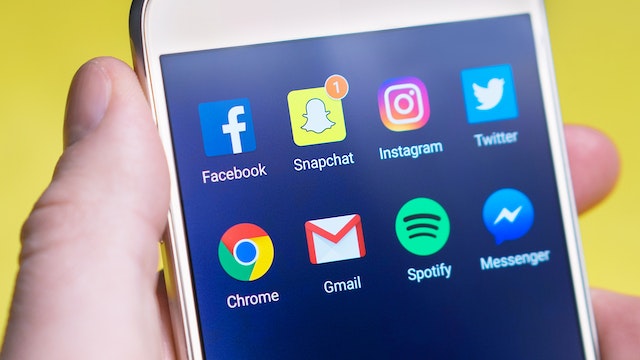
First, launch the Twitter application on your iOS device and log into your existing account. From the homepage, tap the profile icon at the top right corner of your screen, and a menu will slide out. Tap the last option on the menu, “Settings and Support.” A little drop-down menu will appear; choose “Settings and privacy.” Twitter will take you to a new page; tap “Privacy and safety.”
Again, the application will take you to another page with options to manipulate your Twitter activity. Go to the third option on the list, “Content you see.” You’ll see options for setting your topics, interests, and search settings on that page. In the topics section, you can follow specific topics which Twitter should show in your feeds. You can also unfollow topics that no longer interest you. These topics include careers, science, technology, travel, food, music, etc.
Twitter saves a comprehensive list of people and items you interact with. The application eventually shows you more content you primarily engage with or view. So, you can also adjust your interest by unchecking the topics you are no longer interested in.You can play around with your explore settings. This majorly covers the kind of content you want your feeds to have. You can choose to show content in your current location.
How To Set Privacy on Twitter Using an Android Device
You can also use your Android device to adjust the privacy settings on your Twitter account. The Android version of the Twitter application does not differ from the iOS version. Thus, the processes are significantly similar. Nonetheless, if you are looking for how to set privacy on Twitter using an Android device, here is how.

How To Protect Your Posts on Twitter on an Android Device
Again, you can protect your tweets and lock your account using your Android device. Luckily, the user interface of Twitter’s Android version is very similar to that of the iOS version. Therefore, the issue of how to set privacy on Twitter is not entirely complex. Although it spans several settings, it limits your reach and tailors what you see.
To do this, open the Twitter application on your Android device and sign into your account. Next, head to your “Settings and Privacy” and click “Privacy and Safety.” Go to “Audience and tagging” and toggle the switch that allows you to protect your tweets. The application will immediately lock your account, protect your tweets and remove them from public view.
This way, you can moderate your followers, approve those you want and reject the rest. Protecting your posts is an excellent way to control what happens in your Twitter space. It allows you to reduce abuse, interact with like minds, and keep yourself away from controversies.
How To Set Privacy on Twitter To Control the Content You See With Android Devices
You can also control and limit the content you consume on Twitter by changing the privacy settings on your account. This is another excellent part of how to set privacy on Twitter. It is an effective way to protect yourself from people and ideas you do not align with. To do this, launch the application and ensure you’ve logged into your account.
Next, head to your “Settings and Privacy” and visit the “Privacy and Safety” page. From the list on the page, tap the third option, “Content you see.” There, you can moderate your topics and interests and explore settings. These allow you to tick off topics and interests you no longer wish to interact with. Overall, the process of how to set privacy on Twitter is pretty straightforward on your Android device. At TweetEraser, we have designed a straightforward web application that is easy to use. The app helps users to filter and remove bulk tweets. It also imports and loads archives, allowing more advanced actions with tweets, retweets, and other Twitter features. TweetEraser is ideal for people trying to clear the clutter on their Timelines. Start filtering and cleaning your Twitter timeline today!