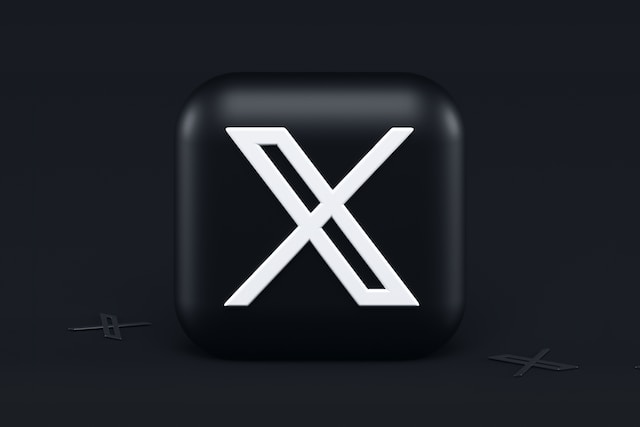Twitter allows its users to share opinions and gather information through different content. Over time, the system algorithm begins recognizing contents that interest each user. Then, they start getting different types of suggestions on their Twitter feeds. This site can be overwhelming and annoying. Hence, it raises a common question on how to turn off Twitter suggestions.
Although these suggestions may be useful in some cases, they are usually uninteresting. Sometimes, browsing the platform and navigating through numerous suggestions can be bothersome. Naturally, a concerned user will want to know how to turn off Twitter suggestions for a clearer timeline. Well, this article provides a detailed guide on the entire process.

Can You Turn Off Twitter Recommendations? How To Turn Off Twitter Suggestions With Various Methods
You can turn off Twitter recommendations, but the process is quite challenging. There are no direct options or buttons to do this. The platform only provides a way to manage your recommendations. This situation always makes the question abound: can you turn off Twitter recommendations? Nonetheless, there are some indirect methods to help you turn them off.
These methods may not be what you expect, but they work effectively. As frightening as this sounds, they do not affect your Twitter account. Twitter options are everything you need to do this. Now that you have an answer to your question. You must know how to turn off Twitter suggestions using these methods.

How To Turn Off Twitter Suggestions by Turning off Twitter Personalization

Turning off the Twitter personalization feature prevents the system from accessing your personalization options. This feature uses these options to suggest personalized content, so you must deactivate it.
To do this:
- Log into your account on a desktop web browser or mobile App.
- Navigate to “Settings and Privacy.”
- Select “Privacy and Safety.” Then, locate and select “Contents You See.”
- Select “Explore Settings” to see the personalization options.
- Select “Location” to turn off recommendations based on your current location.
- Next, turn off the “Personalization” button to prevent recommendations based on personalized trends.
From this point, you will only get suggestions based on your personalization settings.

How To Turn Off Suggested Posts on Twitter: Deciding Contents That Interest You
Twitter suggestions can be quite specific. The Twitter space has various suggestions based on several criteria. While the steps outlined earlier turn off general suggestions, you can focus on specific recommendations. Posts and tweets are one of the common suggestions. Your tweet feeds can be quite frustrating. Most times, the system bombards your timeline with irrelevant tweets.
Sometimes, it may be notifications about shitty tweets from random people. The best way to turn off these post suggestions is to mute keywords. According to Samantha Wallschlaeger’s post, it is possible to mute certain keywords to stop getting irrelevant tweet suggestions. This method is old but effectively keeps your suggested content relevant. Although it will stop unnecessary posts, promoted posts will still appear on your timeline. You will keep getting content suggestions for promotions. Nonetheless, you still need to know how to turn off suggested posts on Twitter.
Here is how to mute keywords to stop posts recommendations:
- Open your Twitter timeline on any device.
- If you are using a desktop web browser, click “More.” If it is a mobile device, tap on the profile icon.
- Choose “Setting and Privacy,” then proceed to “Privacy and Safety.”
- Next, choose “Mute and Block” and select the words you intend to mute.
- After selecting the words, move your cursor to the Add button to include the words.
- Scroll up and select “Save” to finalize the process.
This method solves how to turn off Twitter suggestions for specific posts. You get to decide which post suggestions you’ll get. Also, you can reverse the action to get a notification for tweets.
How To Turn Off Follow Suggestions on Twitter: Methods To Help You Determine Who To Follow
Another determinant for your recommendations and suggestions is the content you follow. The system suggests these accounts based on similar content or friends. This part of Twitter suggestions involves recommendations about users you may want to follow. Meeting people with similar interests is nice until these recommendations become overwhelming. Knowing how to turn off follow suggestions on Twitter will be useful in this situation.
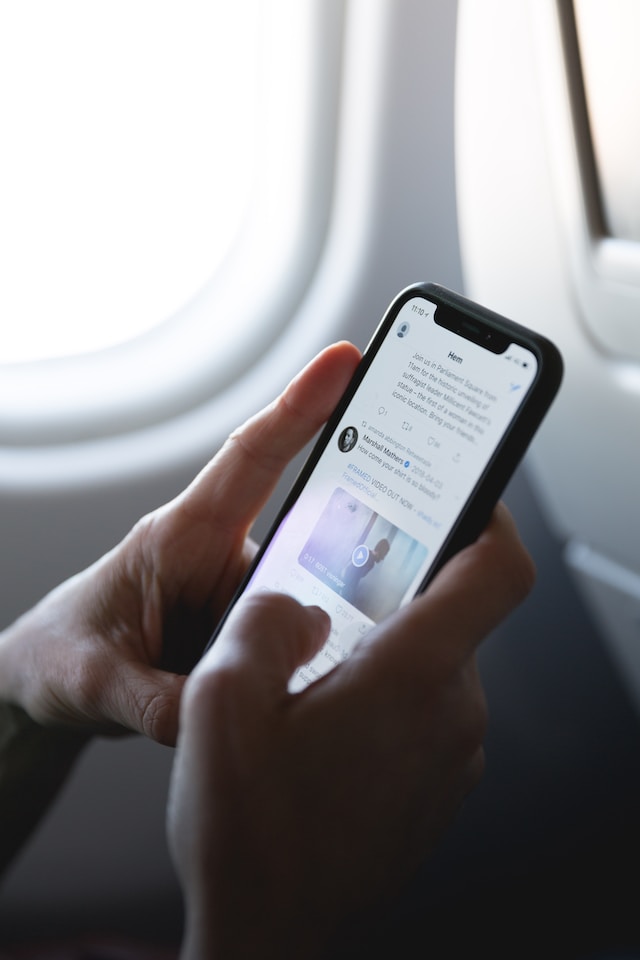
How To Turn Off Twitter Suggestions on Who To Follow on Your Timeline
If you haven’t noticed, your timeline features a “Who to Follow” section. This section is an endless list of people with similar interests. While this section suggests them for you to follow, you can also turn off the feature from there.
You can do this in a few straightforward steps.
- Locate the “Who to Follow” section on your timeline.
- Click the vertical 3-dot menu icon in the upper right corner.
- An option to see less will appear at the bottom of the screen.
- Click on it to remove the “Who to Follow” section from your timeline.
This method is effective. However, it only reduces the frequency of the section appearing on your timeline. You will get follow suggestions less often. The next method explaining how to turn off Twitter suggestions on followers proves to give better results.
How To Turn Off Twitter Suggestions on Who To Follow From Notification Settings
Unlike the previous method, this one shuts out the suggestions. After adjusting the notification settings, you will no longer see the “Who to Follow” section on your timeline. This method may seem drastic, but it is perfect for users who have no interest in following suggested handles.
Here is how to do it.
- Log into Twitter with your credentials.
- If you are using a Mobile App, select the hamburger menu on the top-left corner of the screen. If you can’t find it on your display, tap on your profile picture. For a desktop web browser, click on“More.”
- Next, select “Setting and Privacy.” Then select “Notifications” from the options.
- Scroll to the bottom of the next page and select “Email Notifications.” A menu with options showing the determinants of your following suggestions will appear.
- Tap on each option to uncheck the boxes next to them.
Once you unmark these boxes, you have finalized the process. However, you can reverse the process to start getting these suggestions. Notwithstanding, this process helps you understand how to turn off Twitter suggestions for this recommendation.

How To Turn Off Twitter Topic Suggestions: Disabling Uninteresting Topics
Twitter suggests topics that might interest you to get your attention. These suggestions may be according to your recent interactions with random tweets from people. It could also be notifications about tweets on irrelevant topics. So, you want to know how to turn off Twitter suggestions to control it. Well, for this situation, you should concentrate on knowing how to turn off Twitter topic suggestions.
How To Turn Off Twitter Suggestions for Topics on Mobile Devices
There are two ways to turn off Twitter recommendations about topics on a mobile device. You can either remove specific suggested topics or all of them at once. Whichever one you decide, the process is straightforward using the mobile Twitter App.
Here is how to stop all suggested topics at once.
- Launch the App and log into your account.
- Tap on the profile image at the top left-side corner.
- Next, select “Topic” to go to the “Following” tab.
- Tap the “Following” button next to the topics you want to stop. A pop-up prompting you to unfollow topics will appear.
- Click on the prompt and watch the color of the “Following” button change.
This step successfully helps you turn off topic suggestions at once. You won’t even get a single tweet recommendation based on the unfollowed topics. However, this may turn off other interesting topics under the same niche. So, you must know how to turn off Twitter suggestions for specific topics.
To do this:
- Scroll down the following tab to the section labeled “Suggested Topics.”
- Tap “X” next to the specific topics to turn off its suggestions.
- You will stop getting these recommendations.
How To Turn Off Twitter Suggestions for Topics on Desktop Web Browser
For the desktop method, you can also stop individual suggestions or recommendations based on your interests. Whatever your decision, you must log into Twitter on your desktop web browser. Then, you can proceed with the next steps.
To stop individual topics:
- Scroll through your Twitter feeds. Then, click the three dots beside the feeds you want to stop.
- You will see an option to unfollow the specific topic. Click on it.
- The system will stop suggesting the topic after this.
Additionally, disabling interests will provide an answer on how to turn off Twitter suggestions for topics. You only have to navigate to interests.
This is achievable with a few easy steps.
- Log into your account on a desktop web browser or Twitter App on any mobile device.
- Navigate to “Settings and Privacy.” Then, choose “Privacy and Safety.”
- Locate and select “Content You See” and choose “Interests.” You will see a list of your assumed interests.
- Unmark each item that doesn’t interest you.
After unmarking the item, you will wait a while for changes to take effect. Alternatively, you can log into your account, then go to the interest page from your timeline.

How To Turn Off Search Suggestions on Twitter: Control Your Search History
Another way Twitter creates suggestions for you is to determine your search history. The system will note your searches and develop content suggestions based on your search history. If this bothers you, you need to understand how to turn off search suggestions on Twitter to stop it. This process will greatly help your knowledge on how to turn off Twitter suggestions.
How To Turn Off Twitter Suggestions Based on Your Searches Using a Desktop
Turning off search recommendations on a desktop web browser is straightforward. The best solution is to delete your search history. This way, there will be no search terms to create suggestions.
To achieve this:
- Log into your Twitter account on a desktop web browser.
- Click on the search box located in the upper right corner. A drop-down menu containing your search histories will appear.
- Scroll through the list and select the search you want to delete.
- Next, click on the “X” icon on the right.
Alternatively, select “Clear All” to mass delete search history. This action will turn off recommendations based on your searches. However, it may take a while for the search terms to go away. You may have to delete them again if they still appear after a few days. Now that you know how to turn off Twitter suggestions based on searches through a desktop. What about doing the same on mobile devices?
How To Turn Off Twitter Suggestions Based on Your Searches Using Mobile Devices
This action is easily achievable with the Twitter mobile App. All you have to do is log into your account and select some options. Then, your search history disappears permanently.
To do this:
- Tap on the “Search” tab at the top of the screen.
- Next, long-press any search terms you want to delete.
- A prompt with options to clear the query will appear. Tap “Clear” to delete it.
Alternatively, you can select the “X” icon on the right side of the “Recent” tab to delete everything at once.
Although every method in this article helps you know how to turn off Twitter suggestions, your content influences future recommendations. So, you must pay attention to your tweets and posts. Alternatively, you can delete your tweets to create a clean timeline. However, this process can be stressful if you have to navigate through numerous tweets. We can make it easier for you.At TweetEraser, we have designed an easy-to-use, web-based tool that loads, filters, and deletes bulk tweets. This tool allows you to filter and delete tweets and archives effortlessly. Also, TweetEraser doesn’t clog your timeline with Promotions. So, start filtering and deleting your Twitter timeline today!