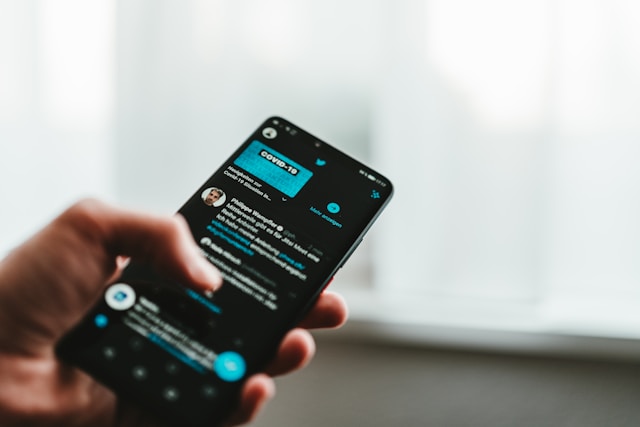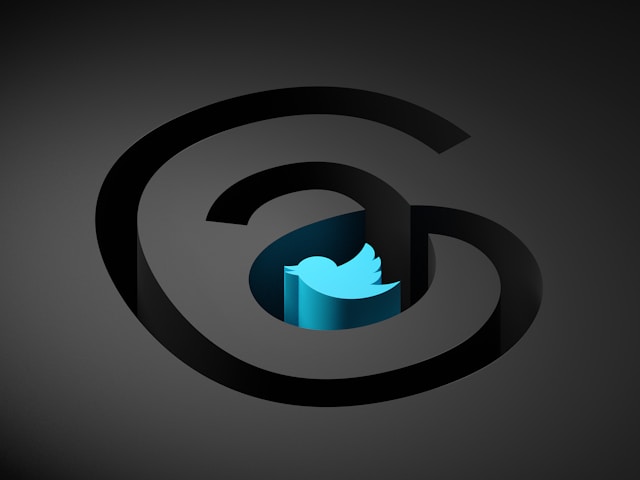Twitter records search histories to generate content suggestions for the next time users make searches. While this may make navigation easier, some information is best kept secret. Hence, the need to delete them. Unfortunately, many users are still clueless about how to delete Twitter search history.
Deleting the search history works in different ways. For instance, deleting saved search history differs from deleting recent search history. Also, removing search history on a computer differs slightly from doing so on mobile devices. So, this article helps you understand how to delete Twitter search history.

How To Delete Twitter Search History on Desktop and Mobile Devices
As many people know, the internet is the only thing needed to access a social media platform. You can use these platforms, including Twitter, on any device with internet access. Well, Twitter keeps search history irrespective of the device used. So, as a user, you should know how to delete Twitter search history on multiple devices.
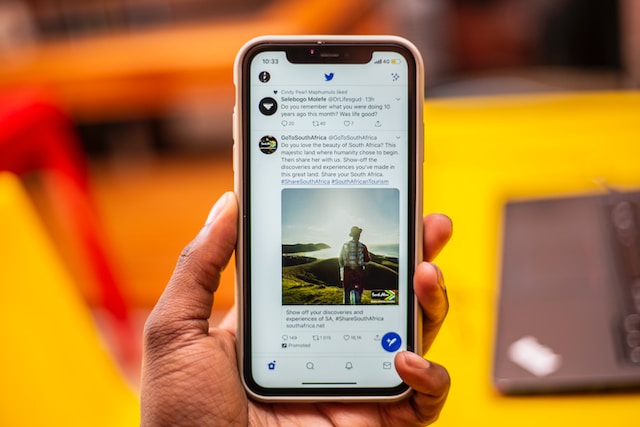
How To Delete Twitter Search History on Web Browser

Accessing Twitter through a personal computer is an entirely different process. Unlike mobile phones, these devices allow access to the platform through web browsers. Twitter accounts on web browsers keep a more extensive search history that doesn’t appear on the app. That brings up the question of how to delete Twitter search history on a computer.
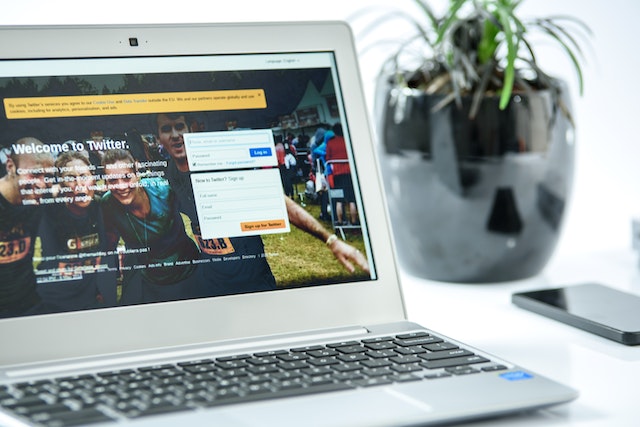
First, launch a browser on your device and log in to your Twitter account. Next, click the search box on the top right corner of the screen to view a drop-down menu. Locate and select the search item you intend to delete. Then, click the “X” icon on the right of the selected item. Complete the deletion process to remove the item.
The drop-down menu may contain recent and saved searches, including keywords and usernames. The deletion process is the same for both search history categories. However, you might have to rerun searches on saved search queries if the “X” icon doesn’t appear. Just click on the search query, then click on the three dots on the right.
Click on delete saved search to remove the item. It is possible for a deleted recent search query to still appear in a saved history. So, you have to make sure to delete it entirely. Also, a saved search query that doesn’t correspond with any Tweet may not disappear soon. You must delete it again if it still appears after a few days.
How To Delete Search History on Twitter App: Clearing Records of the Past
Most users are comfortable using Twitter on mobile phones. Hence, the popularity of the Twitter app, which is mobile device-compatible. Your account keeps search history irrespective of the device used. As part of knowing how to delete search history on Twitter, you should know how to delete search history on Twitter app.
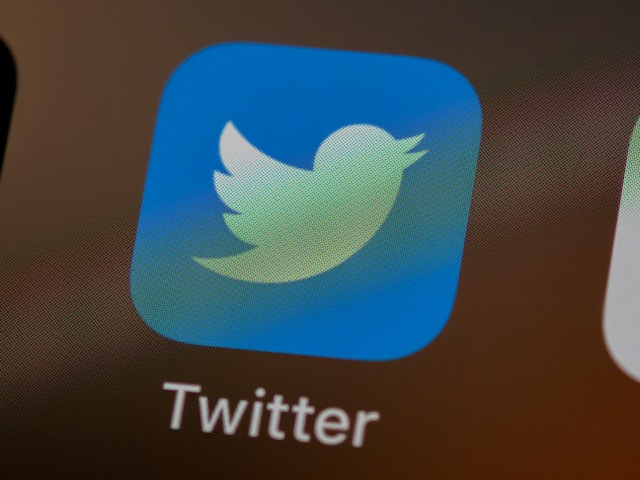
You can complete this action on an Android phone or iPhone. There isn’t much difference between the steps to delete your saved and recent search histories on the mobile app. To do this, open the Twitter app on your phone. Then, tap the “Search” icon at the bottom of your display screen. The search icon looks like a magnifying glass.
Tapping this icon will automatically allow you to access the search tab, which will appear at the top of the screen. Next, tap the search bar to view all your recent and saved searches. Tap on the little “X” icon next to the “Recent Searches” title to remove all your recent search history. Alternatively, you can tap and hold a single search term to delete it.
To delete saved search history, scroll past the recent search history. Then, tap on the search term to rerun the search. Another page containing the search result will appear; tap on the three dots beside the search bar. Tap on the “Delete search” option to delete it. A dialog box will appear to notify you the process is permanent. Tap on clear to confirm the deletion.
How To Delete Search History by Signing Out of Twitter
Erasing search history on Twitter the regular way is easy. However, the process may be too long for some users. So, at one point, they may consider automatically completing the process. Signing out of your Twitter account might be your solution. Therefore, instead of worrying about how to delete Twitter search history, sign out.
This works on both mobile devices and desktops. However, it only erases your recent search history. You will have to delete saved searches manually. To do this on a mobile phone, launch the Twitter app. Then, tap on the person icon on the screen. You will see the icon in the top-left corner.
A menu will appear once you tap the icon. Select “Settings and Privacy” on the menu, then tap “Your Account.” Next, tap log out from the options under Account Information. The screen will display a new sign-in page to confirm a successful sign-out process.
Log in to your Twitter account through a web browser if you are using a PC or Laptop. Click the three dots next to your username to access the overflow menu. Then, select the log-out option. On selecting the log-out option, you are automatically out of your account on the device.
How To Delete Twitter Search History by Clearing App Data
Clearing the Twitter App is an extreme but efficient step for deleting recent search history. The point of erasing the data is to clear information. Information like your account, settings, databases, content, cache files, etc., will disappear. The process returns the app to its initial state after installation. The only glitch in this process is that it deletes only recent searches.
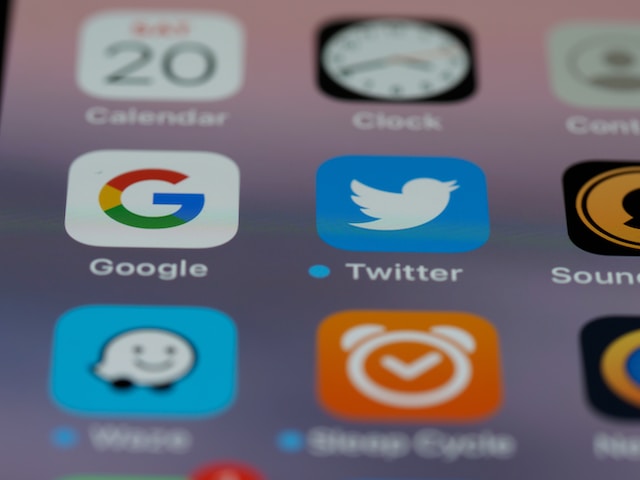
However, clearing the data should reduce your worry about how to delete search history on Twitter. To erase the app data on Android, open the phone settings. Then, select “Apps & Notifications” to view installed apps. Tap on Twitter to select it. Select “Storage” on the displayed app information. Next, select “Clear Data,” then choose “Ok” from the pop-up window that appears.
To clear the Twitter app data on iOS devices like iPhones and iPads, open the device settings. Tap on “General,” then select “iPhone Storage” to view and access installed apps. Choose Twitter on the list. Next, select “Documents & Data” to access a menu where you will select “Delete Documents & Data.”
All the data will clear up once you select the clear or delete options on both devices. You can now sign in to your account again. The app will suggest content based on your saved search history. However, you won’t see the recent searches.
How To Delete Twitter Search History on iPhone Using iMyFone Umate Pro
Although your knowledge of how to delete Twitter search history works on iPhones, clearing cache files is easier. This is possible with iMyFone Umate Pro iPhone cache cleaner, a free tool for erasing App caches. It filters and erases useless files and search history on Twitter without affecting crucial personal files.

With this tool, you won’t have to worry about how to delete search history on Twitter. Download this App to your Laptop or PC, then connect your iPhone to the computer. Next, launch the application and wait till it loads. Navigate to the “Junk Files” tab and scan. Click on “Clean” once the scan is complete. It automatically begins erasing all the garbage files from the iPhone.
Once completed, the amount of space cleared will appear on the screen. You can get a chunk of space after clearing cache files. iMyFone Umate Pro helps to manage your iPhone storage. It scans your device thoroughly for hidden cache files and search history.
It also allows you to select which files to delete and preview before deletion. Alternatively, you can manually clear the cache to remove unwanted files. In the end, you’ll get adequate storage space for other files.
To do this, launch the Settings App on your iPhone. Then, tap on “General” on the next screen display. Tap on “iPhone Storage” to access installed Apps. From the list, tap on Twitter, then select “Document & Data.” Next, select “Delete Documents & Data” to clear it up.
After the Twitter App data on that device deletes, you must log in to your account again. The recent search history will disappear, but the saved ones will remain. Unfortunately, manually deleting cache files doesn’t include saved search terms.
How To Delete Twitter Search History Suggestions
You may often get suggestions from Twitter based on your past searches. The platform also uses them to bring up content suggestions. Twitter uses algorithms based on your personal search history or past activities. For instance, previous tweets about specific topics will suggest similar topics.
Suggestions could also result from uploaded contacts, locations, long-forgotten tweets, etc. Getting similar content suggestions eases your search on the App. However, you need to know how to delete Twitter search history suggestions to avoid getting suggestions on disturbing content. That said, you’ll need your knowledge on how to delete Twitter search history to achieve this.
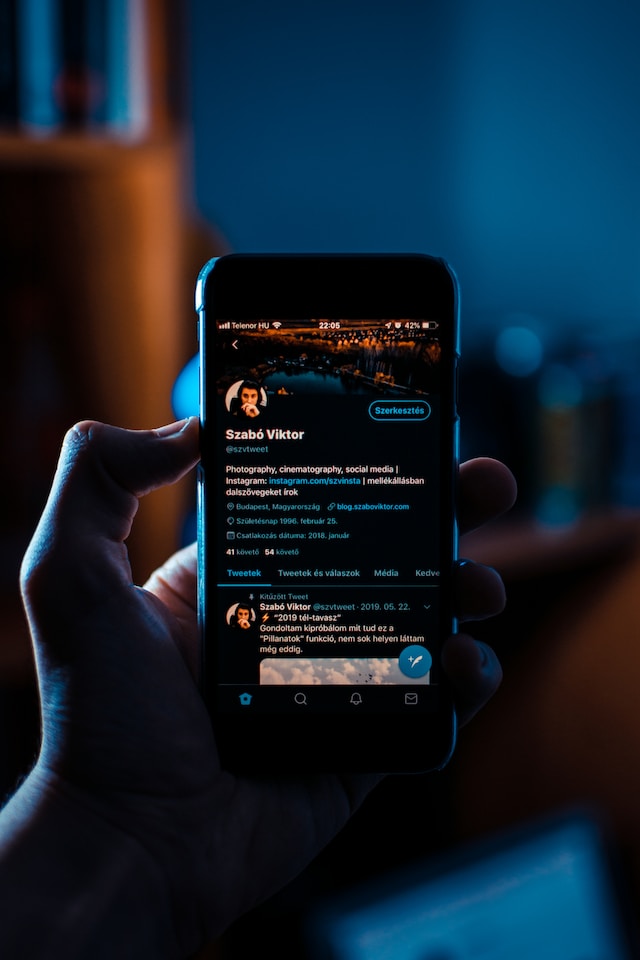
How To Delete Twitter Search History Suggestions on Desktop
The process of deleting your search history on Twitter automatically deletes the suggestions. The suggestion stops once you delete the search history or a particular search item. Although web browsers’ search histories are usually extensive, taking your time to delete them will stop future suggestions.
You no longer have to worry about disturbing and boring content on any topic once it no longer exists in your search history. Simply apply the steps to deleting the search history on the desktop to remove suggestions. You can now set up new content preferences by entering new search terms.
Steps To Delete Twitter Search History Suggestions on Mobile Devices
The same method applies to deleting Twitter search history suggestions on the mobile App. You only need to launch the App on your mobile device and apply the guide to deleting search history. After deleting the search term, you will no longer get suggestions about the topic. You can enter new search terms to get different suggestions.
Your new searches will suggest content within the search field. However, this action doesn’t stop you from getting disturbing content in the future. You can only change your search settings to make the results your preference. Access the Twitter settings through the App or browser. Next, select “search” and change the settings.
From this point, the platform will filter search results and content suggestions. Knowing how to delete Twitter search history is essential to avoid unwanted information. This step will help you know how to delete Twitter search history suggestions. Deleting your search history and App data can be quite demanding. Fortunately, at TweetEraser, we have designed a simple web-based tool that helps filter and delete multiple tweets. This tool allows you to load, filter, and delete tweet data and archives. Also, TweetEraser functions without blocking your Twitter timeline with promotional content. So, start filtering and cleaning your Twitter timeline today!