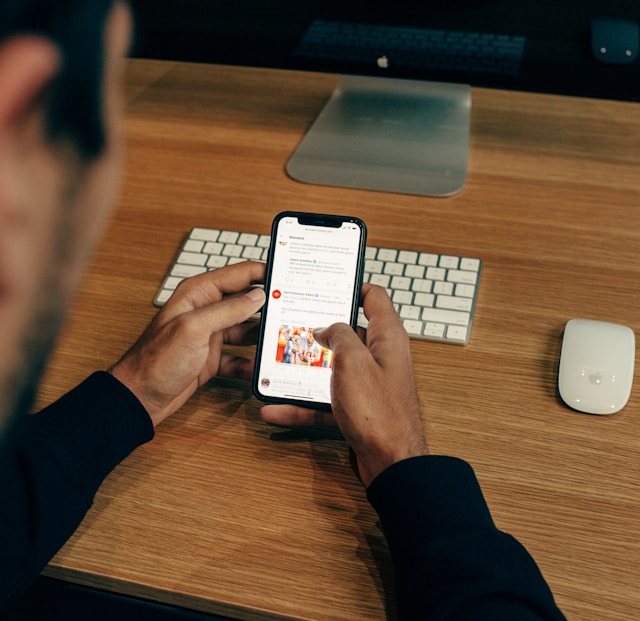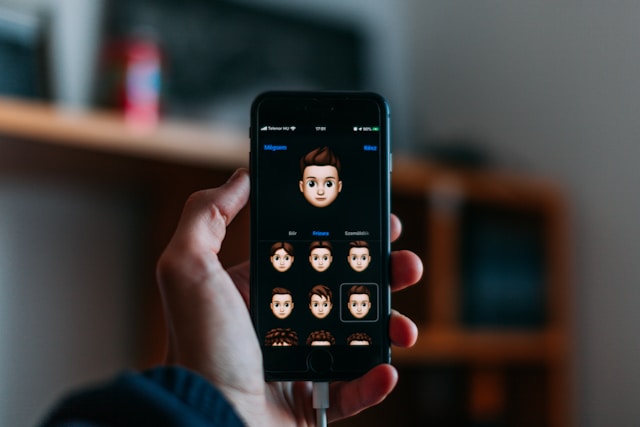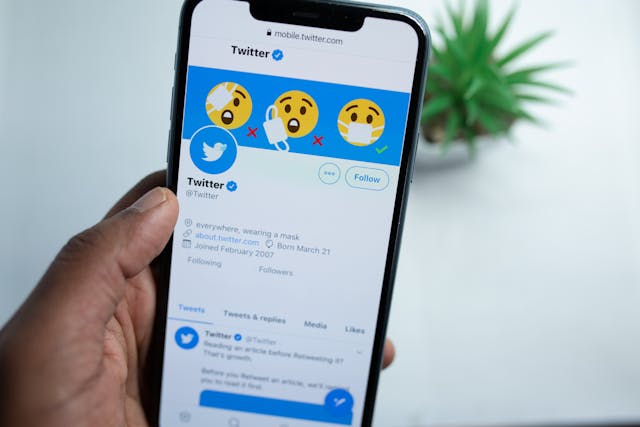X, formerly Twitter, is a perfect platform for businesses to advertise their products and services to potential customers. While the advertiser gains several benefits, it isn’t always the same for clients. This activity can sometimes affect user experience. Hence, there may be a need to minimize or block ads on Twitter.
Twitter supports itself through advertising and other revenue streams. But this doesn’t mean you can’t stop the activity if it disturbs you. This guide will walk you through the available methods to block Twitter ads. Read to the end to get all the information for a smoother Twitter experience.

Can You Block All Ads on Twitter?
Unfortunately, you can’t block all ads on Twitter completely, especially promoted posts. However, you can reduce their frequency and make them less disturbing on your feed. You can use several internal and external strategies to do this.
Before blocking ads on Twitter, it’s essential to understand what they are. Twitter ads appear based on your interests, online activity, and interactions on the platform. Ads can appear in various forms, including promoted tweets, trends, and accounts.
Advertisers use the Campaign Manager to create, target, and monitor X ads. This tool helps them to reach the target audience with customized posts. These ads then appear in feeds, profiles, and search results. While this activity is crucial for the platform’s revenue, too many ads can overwhelm users.
How To Block Ads on Twitter
You can directly limit Twitter ads by adjusting your accounts’ privacy settings. However, this only limits the system’s ability to show targeted ads. Apart from this, there are other methods. We’ve provided four of them below if you are looking to remove unwanted ads.
1. Adjust Ads Settings To Limit Twitter Ads
Opting out of personalized ads is the easiest way to control promoted posts. This method restricts data sharing and manages how third-party advertising partners use your information.
Follow these eight steps to adjust your ad settings using both interfaces:
- Log into your X account with your details.
- Click More on the left-side menu of the web version.
- Tap your profile icon at the app’s top-left corner.
- Select Settings and Support to open a drop-down menu on the app.
- Select Settings and Privacy from the drop-down menu on both interfaces.
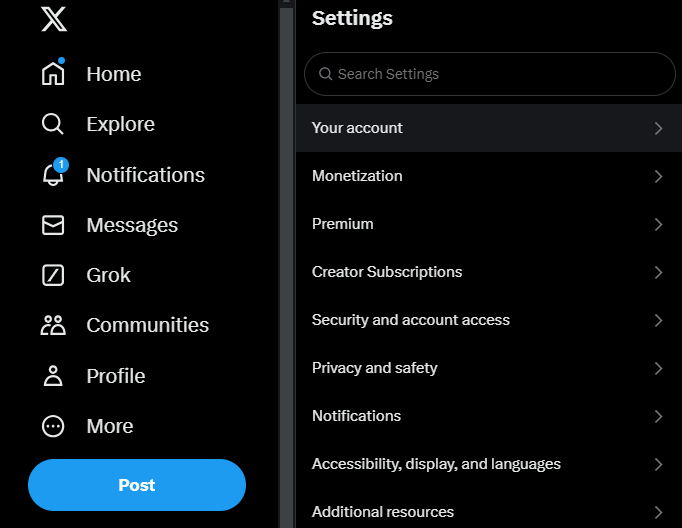
- Click Privacy and Safety from the settings menu.
- Scroll down to Data Sharing and Personalization.
- Select Ads Preferences under this section.
- Select the checkbox in front of Personalized ads to turn it off.
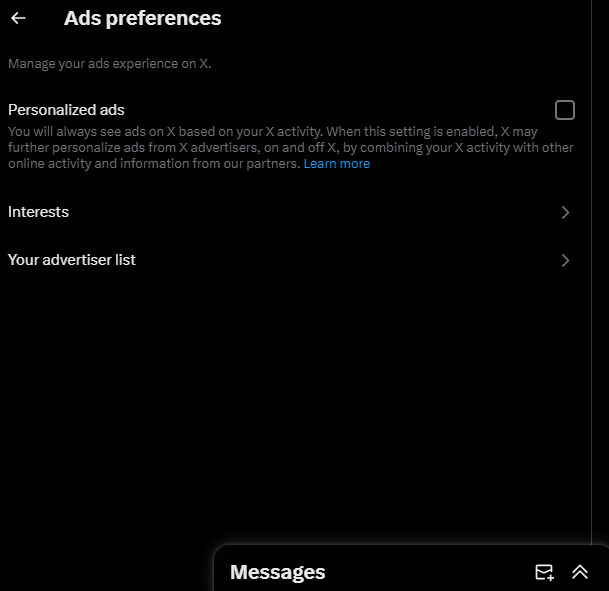
The checkbox will change from blue to show that you have turned off the option.
2. Block Specific Advertisers To Stop Twitter Ads
Another effective way to stop ads is to block the advertiser on Twitter directly. This process is similar to removing unwanted Twitter followers.
Here’s how it works in three easy steps:
- Locate the ad you want to block on your feed.
- Click the three-dot icon at the top-right corner to open a drop-down menu.
- Select the Mute or Block option based on what you want to do to the advertiser.
Any option you choose will remove ads from the user in the future.
3. Use Ad Blockers for Twitter
Ad-blocker browser extensions are a more drastic approach to stopping ads from popping up on your feed. Ad blockers are powerful tools for every digital user. They help to remove advertising content to provide a smoother and faster browsing experience.
They cover content like pop-up ads and promoted posts on social platforms. Installing an ad blocker can significantly reduce the number of ads that appear on your Twitter feed. Ad blockers are available for major browsers like Chrome, Edge, and Firefox.
Ad blockers like AdBlock Plus and uBlock Origin are effective for Twitter. These tools identify and block scripts that distribute ads.
Here’s how to install and use an ad blocker in six steps:
- Choose a reputable ad blocker that works for your current browser.
- Go to the official website or your browser’s extension store to download it.
- Follow the installation instructions to add the extension to your browser.
- Open the blocker’s interface and activate it.
- Customize the settings to ensure they function according to your preference.
- Go to your Twitter account through the web or app.
The ad blocker automatically removes most ads, including sidebar promotions and promoted posts. If some ads are still appearing, adjust the blocker settings. You may need to update the filter list for interest-based ads.
4. Block Ads Using X Premium
Subscribing to X Premium has benefits, one of which deals with ads. Formerly called Twitter Blue, this package offers subscribers features like an ad-free experience. Although it may not remove ads entirely, it reduces the frequency of their appearance.
Twitter verification is a good way to reduce your ads without additional settings. However, depending on your region, this option requires a monthly fee.

Why You Can’t Block Ads on Twitter
There are several reasons why you can’t block ads on Twitter. This includes:
- Ads integration: Twitter ads blend seamlessly into the system like normal posts. This makes it difficult to identify and block them.
- Real-time content delivery: The platform delivers real-time ads based on the user’s location, interests, and online activity. This activity makes it difficult for ad blockers to identify and block all ads in advance.
- Frequent updates: Twitter regularly updates its platform to stay ahead of third-party tools. This makes it difficult for tools like ad blockers to keep up.
- Terms of service: The platform’s terms of service may restrict tools that disturb normal operation, such as ads. There is always a risk that Twitter will take action against accounts with serious ad-blocking activities.
These terms of service also affect your other activities on Twitter. The platform takes action against posts that go against the rules. This includes negative and malicious posts that may trigger other users.
FAQ
FAQ: How do I block ads on Twitter?
You can block ads using any methods explained in this blog post. These methods involve adjusting the ad settings or blocking the advertiser in your account. Another method is to install an ad blocker extension in your browser to filter ads automatically.
FAQ: Will I see fewer ads if I don’t interact with them?
You don’t need to interact with ads to see them on your feed. Twitter serves ads based on interactions and factors like user activity and interests. However, not engaging with ads may help reduce the relevance of the ad types shown to you over time.
FAQ: Will blocking ads impact the accounts I follow on Twitter?
Blocking ads should not impact the accounts you follow or your ability to see their posts. However, it might affect the types of sponsored posts you see from promoted accounts you already follow.
Use TweetEraser To Filter Your Twitter Timeline and Stop Seeing Unwanted Ads
Remember that the Twitter algorithm serves ads based on your interests and activities. However, Twitter ads are starting to annoy some users who are now posting notes on Twitter communities about junk ads, according to Vice.
But if you don’t keep up with communities on the platform, it is best to use a web tool to delete old posts that may attract ads that are not relevant to you. TweetEraser may as well be the tool you need!
TweetEraser uploads your X archive to filter and remove unwanted posts in bulk. It is the perfect tool for a total cleanup while you block ads on Twitter. What are you waiting for? Clean up your X timeline today with TweetEraser, and stop seeing annoying ads.