Twitter, now called X, is one of the most successful, effective, and exciting social media platforms. As a result, businesses are now finding their place on this platform to expand their reach and grow. But even though the platform is easy to register on and use, you need proper guidance to enjoy it. So, how does Twitter work for beginners?
It’s easy to navigate and find your way on X, but proper guidance makes it even easier. You can learn about Twitter’s basic terminologies, features, and essential settings. Armed with this knowledge, you can navigate the platform like a veteran. Luckily, this guide covers how to use Twitter for beginners for a richer X experience.
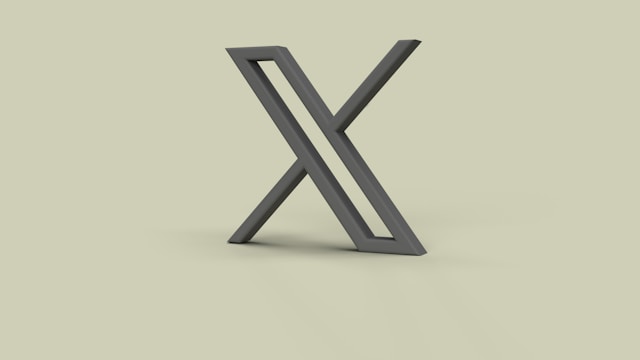
How To Set Up a Twitter Account on Any Device
Everybody needs a Twitter account, whether a personal or a business account. It is embarrassing for someone to demand your Twitter handle, and you have none to give. However, many reasons exist for someone not to have an X account. For example, a teenager below the age limit or a new business may not yet have an account.
However, it’s best to get a Twitter account as soon as possible. Joining the platform exposes you to lots of information and opportunities. If you’re concerned about doing it right, this section shows how to set up a Twitter account from any device.
Setting up Your Twitter Account on Andriod and iOS Mobile Devices
Twitter provides a mobile application for Android and iOS to access the X app platform. These apps are easy to use with exciting UI and UX designs. However, you cannot access the platform through these applications without a Twitter account.
Fortunately, Twitter also allows you to open and set up your X account from the application. The steps are simple with feasible requirements. You can register and set up a Twitter account from a mobile phone within minutes!
Follow these six steps to get the X app and set up an account on Twitter from your phone:
- Download and install the X application from the App or Play Store.
- Once installed, launch the app. It opens to the welcome and sign up/in page.
- Click Create Account to proceed.
- Follow the proceeding steps, providing your name, email, phone number, and date of birth.
- Verify your account with the verification code sent to your email or phone number as selected.
- Complete your account setup by selecting a username, accounts to follow, and topics of interest.
Using the X Web Version To Set Up Your Account on Desktop
Before the rebranding of Twitter to X, you could browse Twitter without an account on the web. Now, you must log into Twitter’s web version with an account to explore the platform.
You can register and set up a Twitter account on the web if you don’t already have one. This section outlines the eight steps to set up an X account through Twitter’s web version:
- Open the Twitter sign-up page on a desktop browser and click Create Account.
- Provide your details, comprising your name, email, phone number, and date of birth, on the next page.
- Review and confirm the details provided and proceed to the next step.
- Twitter will send a verification code to your email or phone number based on your preference. Enter this code into the field provided and tap Next.
- The next page will prompt you to create a password.
- You can then add a profile picture and change your default username. However, you can skip this step.
- Choose your preferred language and select at least three topics of interest on the following pages.
- Finally, follow at least one account to complete your account setup.

How Does Twitter Work for Beginners? Learning Twitter Terminology
Twitter’s UI and UX designs on the mobile and desktop apps and the web version are exciting. They make the platform easier to navigate and enjoy. However, these are insufficient to drive individual growth on the platform.
You must learn about the X features to use them effectively. So, this section will discuss Twitter terminology to help you better understand X features.
Below is a list of five basic X terminologies for beginners:
- Twitter Handle: is your unique account identifier. It is the name that comes after the @ symbol on your profile. Another name for your handle is your username. You can change Twitter handles from your Twitter settings.
- Twitter Feed: is the list of posts that appear on your timelines. Your account usually has two timelines. The first is the “For You” timeline, which is your X homepage, sharing recommended posts from any accounts. The next is the “Following” timeline, showing posts from accounts you follow.
- Direct Messages: These are short private messages shared between two Twitter users. It is popular as DM on the platform. You can modify your X privacy settings to receive direct messages from only Everyone, only People You Follow, or from Verified Accounts.
- Followers: These are Twitter users who subscribe to your accounts to see your posts and updates. Your Twitter followers are the primary audience for your tweets. So, the larger your followers, the larger your audience, especially when you have active Twitter followers.
- Tweet: is the message you share with your followers or post on your timeline. On X, your tweets have a maximum of 140 characters but can contain media. However, you can only post a maximum of 2,400 tweets daily.
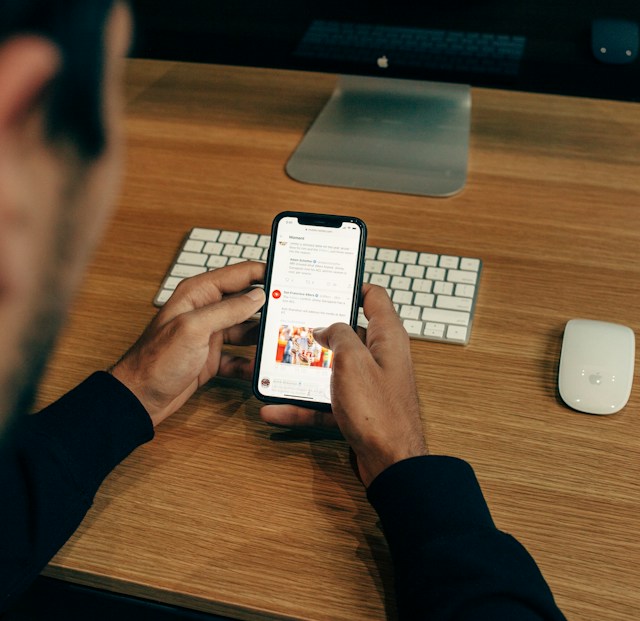
Twitter Tips for Beginners To Grow on the Platform
Just spending time on X is not a guarantee for the growth of your account. You must put in the work to ensure that you grow on the platform. Fortunately, this section outlines some essential Twitter tips for beginners who desire growth.
Here are five tips to help you:
- Draft an attractive X Bio: Your bio is a short description of yourself or your brand (for a Twitter business account) on your X profile. Twitter bios have a maximum limit of 160 characters. A good description should highlight your persona or that of your brand to attract followers.
- Use Twitter hashtags: A hashtag is a word (usually a keyword) or phrase preceded by the # symbol. Twitter uses hashtags to categorize posts under topics and interests. Hashtags usually appear highlighted on X, and clicking them opens a page of tweets containing the same hashtag.
- Seek engagements for your posts: A Twitter engagement comes in various forms. A like, repost, quote, share, and comment all count as engagements on a post. Engagements help viewers express their sentiments about your posts and help the post gain wider visibility on the platform.
- Retweet-appealing posts: You can repost an old tweet on your timeline to share it again. Similarly, you can also retweet another user’s post on your timeline to share it with your followers. Twitter records the number of retweets for each post and displays it beneath the tweets.
- Seek Mentions from influential tweeps: You get a Twitter mention when someone adds your X handle to their post or comment. As the name implies, they mention you on the post by adding your username. This feature is exciting because Twitter highlights your username, allowing viewers to access your profile by tapping it.
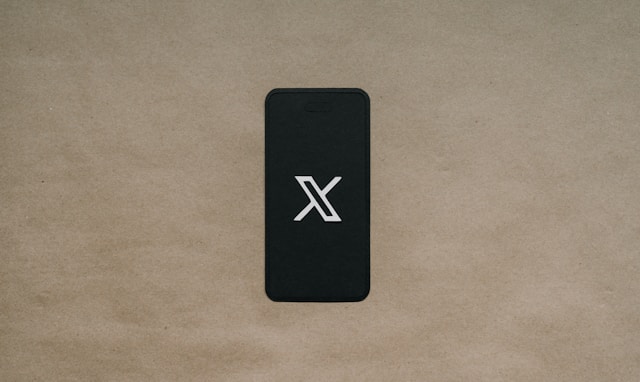
How To Use Twitter for Business To Promote Your Brand Online
Every business needs customers to grow and thrive. And where best to find the modern customers than on social media? More than most platforms, Twitter provides opportunities for businesses to advertise, reach customers, and drive conversions for business growth.
However, if you’re a beginner on Twitter, also called X, you may wonder how to use Twitter for business. This section outlines two tips to help you run a Twitter business account.
1. Create a Twitter Profile That Advertises Your Brand
Your Twitter profile is an important feature of your account. Even though it’s not always the first contact with your potential customers, it determines your brand perception. What people learn from your X profile informs their perception of your business.
Your profile contains your bio, profile picture, banner, and tweets, which should reflect your brand. Your profile picture and headers must advertise your brand graphically. Update them frequently to keep them fresh and appealing.
Next, draft a Twitter bio that describes your brand richly but concisely. You can also pin promotional tweets on your profile to expose your profile visitors to your products and services.
2. Post and Engage Continuously to Market Your Brand
Setting up an X account is like opening a shop online. However, this is insufficient to attract customers and drive growth. You must advertise your product to attract customers. You can do this on social media by posting frequently on your timeline. Your results will improve when you time your post to reach your audience best.
Twitter analytics can help you learn the best time to post on your timeline for greater engagement. Engaging with your audience continuously is also important to serve them better. Launch, join, and participate in Twitter spaces to reach your customers and learn about their needs.
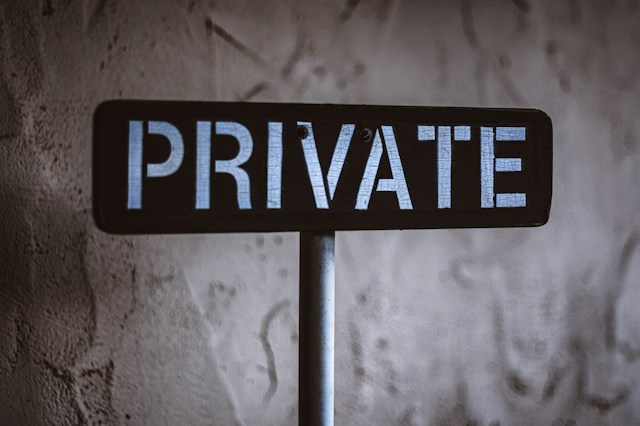
How To Make Your Twitter Private To Choose Your Follower
Twitter, aka X, assigns you a public account when you register an account on the platform. A public X account has several perks that allow you to grow faster on the platform. However, it gives little room for privacy. For example, anyone can follow you and view and comment on your posts.
Consequently, many tweeps opt for private accounts to better control their interactions on X. If you’re wondering how to make your Twitter private, the process is simple. You can modify this feature from Twitter settings any time you desire.
Here are the four steps to change your privacy setting on X:
- Slide your Twitter homepage from left to right to open the navigation menu.
- Click Settings and Support and tap Settings and Privacy.
- Select Privacy and Safety and choose Audience and Tagging.
- Finally, move the slider beside the Protect your Posts option.
That action immediately makes your Twitter private, hiding your tweets from nonfollowers. All subsequent posts will only be visible to your approved followers.
However, anyone can view them whenever you change the settings to public. So, clearing your tweets before returning your account to public view is best. But if you’re still asking, “How does Twitter work for beginners,” scroll up and read again.
TweetEraser can help you bulk delete tweets from your account with a single click. This Twitter management tool can clear multiple tweets, likes, and retweets without compromising your X account safety. The algorithm allows for bulk tweet importation and deletion without affecting your account. What’s more? It is affordable and easy to use. So, start filtering and cleaning your Twitter timeline today!





