These days, it’s a seamless experience to switch between devices when using your social media account. You can pick up where you left off, making websites convenient and easy to use. Unless you’re using a financial or healthcare service, these sites focus on keeping you logged into your account. But what if you want to log out of your Twitter (now X) profile? You can’t see the sign-out button anywhere, no matter where you look. This article explains how to log out of Twitter from any device. You’ll find detailed instructions to guide you through this process. It also highlights when you should log out of your Twitter account.
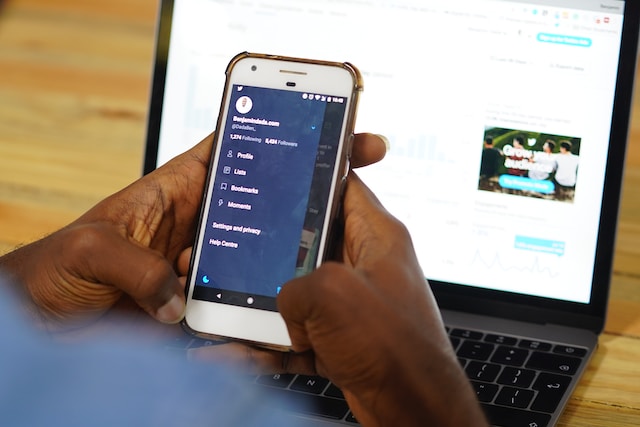
How to Log Out of Twitter Mobile Web Browser?
Logging out of your Twitter account from a mobile web browser is straightforward. There’s also a way to log out of all accounts from every browser tab. However, it doesn’t affect Twitter on desktop browsers. This is how to log out of Twitter mobile web browser:
- Go to the feed in your Twitter profile. This is where you can see tweets from other users.
- You need to open the quick navigation menu. To do this, tap your profile photo. It is to the left of the Twitter icon.
- Look for the settings option, Settings and Support. Tap it, and another set of options appears.
- At the bottom of this menu, you’ll see the Log Out button. Tap it, and the platform will ask you if you want to proceed with this process.
- Go through the platform’s warning message before selecting Log Out.
When you follow all these steps, Twitter will redirect you to the login page. This is how you know whether you signed out of your account successfully.
If you want to log out of all mobile browser accounts, here’s what you should do:
- A plus (+) icon is in the quick navigation menu. It’s next to your profile photo. Select it, and the social media network will take you to your Twitter accounts page.
- Select Log Out Of All Accounts. The social media platform will sign you out from every account on the mobile browser.
How to Log Out of Twitter on iPhone?

Unlike Twitter for the web, the official iPhone app doesn’t outright show the log-out button. This option is deep inside the settings page. With these instructions on how to log out of Twitter on your iPhone, you’ll find it easily:
- Open the official Twitter for iPhone mobile app on your smartphone. The app opens your feed by default.
- You need to pull out the quick navigation menu. To do this, swipe right on your screen. The other option is to tap your profile photo. This icon is on the top left corner of your device.
- In the quick navigation bar, open the Settings & Support menu.
- From the Settings & Support menu, select Settings and Privacy.
- The log-out button is in the Your Account section. Tap it to open its settings page.
- Select Account Information, which contains all the data about your profile.
- In this settings page, tap on the Log Out button. Twitter highlights this text in red to differentiate it from other menu options.
- A warning message appears about what happens when you log out of your Twitter account. Select the Log Out button to go ahead with this action.

How to Log Out of Twitter: Signing Out From Multiple Accounts on Your iPhone
You can also log out of multiple Twitter accounts on iOS. However, this feature isn’t available on other devices. This is how to log out of Twitter when you have multiple accounts on your iPhone:
- Launch the Twitter app on your iPhone.
- In the quick navigation menu, there’s a three-dot icon. It is to the left of your profile photo. Tap the three-dot icon.
- The app will show a new menu at the bottom of your screen. Select the Edit button in this menu.
- You’ll be on a new screen where you can see all your Twitter accounts. This page allows you to change the order of your accounts. There’s also a minus (-) symbol next to every profile. Tap this button.
- The Log Out button appears next to the account. Select this button to sign out from the Twitter profile.
Only visit this page if you’re sure about logging out from your Twitter account. Why? When you tap the sign-out button, there’s no warning message.
How to Log Out of Twitter on Android?
Twitter for Android has a similar sign-out process to iOS devices. However, there is no page where you can quickly sign out of multiple profiles. Learn how to log out of Twitter on Android from the guide below:
- On the Twitter app for Android devices, open the quick navigation menu. Look for a small circle icon with your profile photo. Tap this profile icon to see the quick navigation menu.
- You’ll see several options in this menu. Tap on Settings & Support and then go to Settings and Privacy.
- Open Your Account page and then select Account Information.
- The log out button is on this page. Select it, and a pop-up appears, informing you what will happen.
- Select Log Out in the pop-up.
When you sign out from Twitter for Android, the platform deletes your data from your device. Don’t worry; your account is still safe. You can log in to your profile again.
How to Log Out of Twitter on PC?
- Visit your home timeline on any desktop browser.
- Find your profile photo in the quick navigation menu. It is at the bottom of this menu. Click it, and a new settings menu appears.
- You’ll see the Log Out button with your username in this menu. Select it to sign out from your Twitter profile.
- The platform will ask you if you’re sure about signing out. Click Log Out, and you’re good to go.
This won’t take you more than two minutes.

How to Sign Out of Twitter From Multiple Browsers, Apps and Devices?
If you use Twitter on multiple devices, logging out from all of them is quite the task. You must sign out from your profile on each device if you follow the above guides. Fortunately, Twitter has a specific setting just for this. Follow these guidelines on how to log out of Twitter from multiple browsers, apps and devices:
- You need to use the quick navigation bar from your Twitter home page. Click the option More, which has a horizontal three-dot icon. If you’re using Twitter for Android or iOS, a quick swipe to the right opens the navigation bar.
- In More’s menu, pick Settings and Support. A menu will drop down. Choose Settings and Privacy from this menu.
- There are several options on this Settings page. Click on Security and Account Access.
- Open Apps and Sessions and go to Sessions.
On this page, you’ll see a list of all the devices that can access your account. It contains when you last used the devices and the location.
If you want to log out of every device:
- Click Log Out Of All Other Sessions.
- From the pop-up that appears, select Log Out.
- Do read the warning message before proceeding.
Remember, you’ll still have access to your current session when you sign out from every device.
If you want to log out from this device, follow the instructions from the previous sections.
Alternatively, you can sign out from individual devices.
- Select the device that has access to your account.
- Click Log Out The Device Shown to sign out.
How Long Can You Stay Logged Out of Twitter?
Is there anything you should remember after you follow the instructions on how to log out of Twitter? Unfortunately, the platform has rules about how long you can stay away from your account. The social media network considers your account inactive if you don’t regularly sign in to your profile.
Is there any risk if this happens? Well, the platform wants users to be active. Inactive users don’t contribute to the social media platform and take up usernames. These Twitter handles are invaluable as every account has a unique tag.
If you don’t sign in within 30 days after logging out, Twitter will mark your account as inactive. The platform may also remove your profile from its network. As a result, you’ll no longer be able to access your profile.
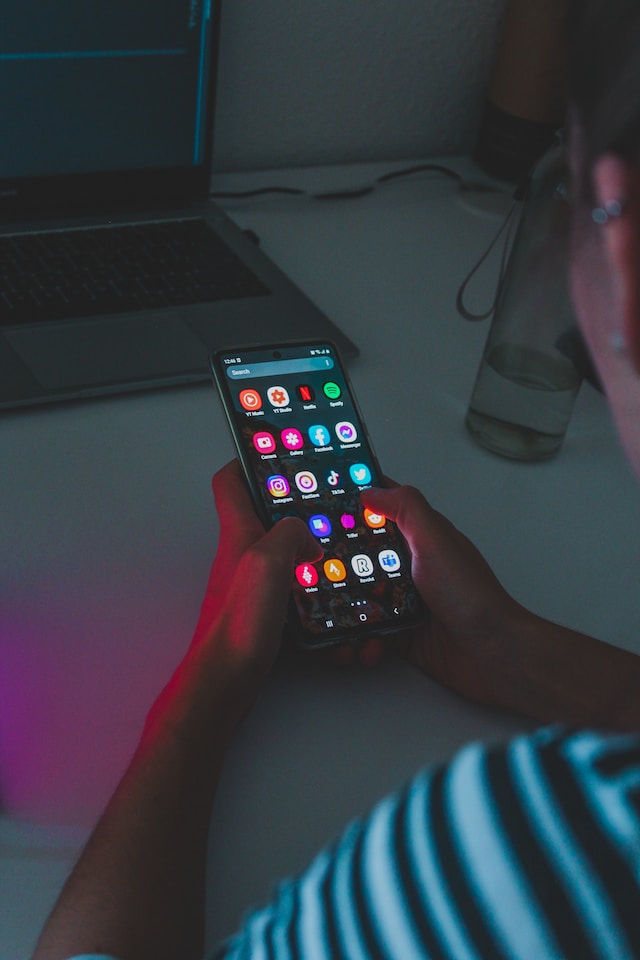
When Should You Log Out of Your Twitter Account?
If you use Twitter on different devices, why should you follow the how to log out of Twitter guide? The experience is seamless, as you can switch devices easily. Also, you avoid having to sign in to your profile every time you want to use Twitter.
However, there are practical situations, as highlighted below, where you must sign out from your account:
- You’re using Twitter on a work device: When you have to hand over your work devices, like a laptop or smartphone, you must sign out of Twitter. What if there are some tweets you don’t want your colleagues to see? Or you want to protect your online privacy.
It’s always a good practice to sign out of Twitter. As the platform deletes your data on the device, no one can log in without the correct credentials.
- You browse Twitter through a public device: If you use Twitter on a public device, it’s essential to sign out. Although they won’t be able to change your password, they can do many things. For instance, people can post adult or sensitive material on your profile. This can damage your reputation or change people’s perception of your online persona.
- Someone can access your account: Do you notice some changes every time you log in?
- There are posts you don’t remember publishing in your timeline.
- You are following random accounts every day.
- Twitter keeps asking you to reenter your password as it detects suspicious activity.
- You’re sending direct messages containing malware or spam to other users.
Someone else may have access to your account. In this situation, logging out of multiple browsers is essential. This way, you can protect your profile. Also, if you’re in this situation, change your password immediately.

How to Log Out of a Twitter Account: FAQs
Users have several questions about how to log out of a Twitter account. Here are three queries about this topic:
- Will Twitter sign you out from all devices if you change your password?
Yes, Twitter does log you out from every device after you change your password. This is also true for third-party apps that have access to your account. You must sign in to your profile with the new password on every device. You’ll also need to log in to your account on third-party apps to provide access again. - Does Twitter log you out automatically?
It’s not common for the social media network to sign you out from the platform. This happens if you change your password. Twitter will lock you out of your profile if it detects suspicious activity. - Is logging out the same as deactivating your Twitter account?
No, when you log out, it means you can’t access your account. Deactivating your profile is the first phase to delete your account. If you don’t log in after 30 days, the platform deletes your profile permanently.
As highlighted above, suspicious activity will result in Twitter logging you out from your device. This happens when someone else posts spam on your profile. When you regain access, you notice hundreds of these posts. How do you remove them when Twitter allows you to delete one at a time?
Fortunately, you can rely on TweetEraser to help you in this situation. Its delete feature allows you to remove all spam posts from your profile. If you notice these tweets contain specific words, include them when you set up TweetEraser’s auto-delete feature. It will delete any post with these terms. This way, cybercriminals can’t send spam, even if you lose access to your account. Protect your online integrity by using TweetEraser today!





