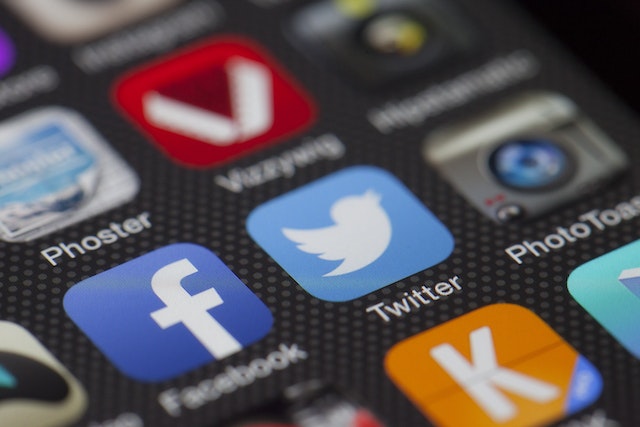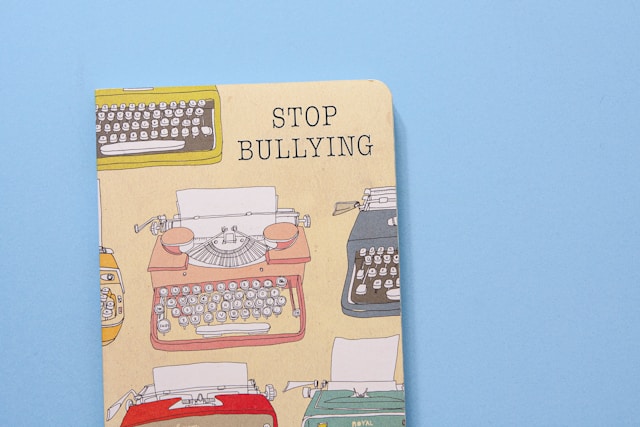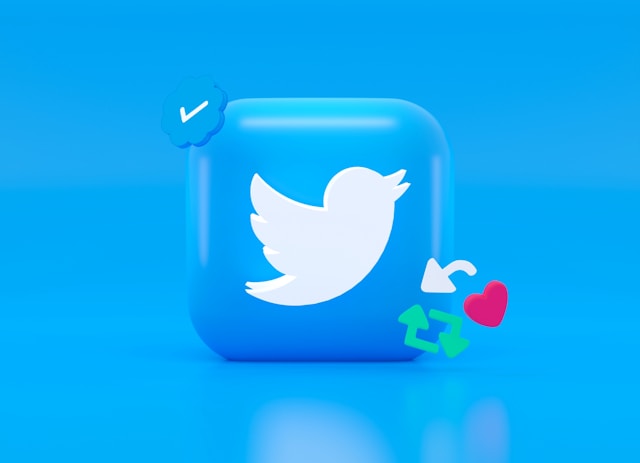After joining Twitter, the social media service automatically makes your account public. For this reason, any user on the platform can access your profile and view your tweets. However, some users oppose keeping their thoughts and affairs in public view. These users choose to maintain controlled audiences and peers. Luckily, the platform allows users to achieve this by going private. Thus, there are questions about how to make Twitter account private.
Making Twitter accounts private lets tweeps regulate who interacts with them on the platform. It also provides users with greater control of what happens in their space. However, there is some confusion regarding how to make Twitter account private. Well, this guide explains how users on mobile devices and personal computers can complete this process.

How To Make Twitter Account Private on Mobile: Using Mobile Apps To Implement This Setting
Many Twitter users access the social media platform on their mobile devices. They are almost equal between iOS and Android devices. Nonetheless, these users perform all the required actions on these devices, including making tweets and following other accounts. Therefore, these users are often concerned with how to make Twitter account private on mobile.

How To Make Twitter Account Private on Android Devices

Android devices are convenient for users to access social media applications like Twitter. These apps offer virtually all the features available on those platforms. This is no different when it comes to Twitter. Many users enjoy the services of Twitter on their Android devices. In the same manner, users often ask about how to make Twitter account private on their Android devices.
Well, users can implement this setting on those devices; here is how:
- First, install the Android version of the Twitter app from the Google Play Store and launch the app.
- Log into your account with your Twitter credentials, and the app will take you to your homepage.
- Tap the profile avatar from your homepage at your screen’s top left corner. The app will display a sidebar with several options.
- Tap “Settings and Support,” and a drop-down menu will appear.
- From the drop-down menu, tap “Settings and privacy.” The application will open a new page with several options and settings.
- Tap the fourth option, “Privacy and safety,” and another page will appear in the application window.
- Choose the first option, “Audience and tagging.” Twitter will display another page with a toggle button, allowing you to “Protect your tweets” and a “Photo tagging” option.
- Turn the toggle button on, and Twitter will immediately set your account to private mode.
Again, protecting your tweets prevents people who do not follow you from instantly accessing your posts and profile. Subsequently, you must moderate your followers. You must approve follow requests before the social media service confirms them. You can also reject follower requests, and those users will not have access to your profile. Well, this process of how to make the Twitter account private is straightforward.
How To Make Twitter Account Private on Your iPhone
Users can also complete this process on the Twitter application on their iPhones. These groups of tweeps make up a huge part of the users. For this reason, there are many questions about how to make Twitter account private on those devices. Fortunately, the procedure for completing this action does not completely vary from an Android device.
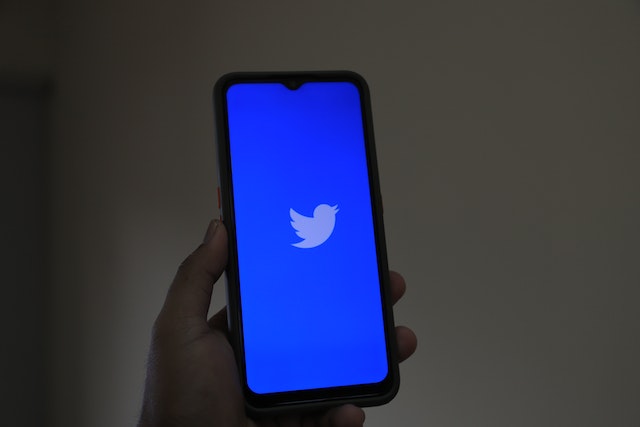
Nonetheless, here is how to perform this action:
- Visit the App Store on your iPhone and install the Twitter application.
- Launch the app and log into your account with your login details. The application will immediately direct you to the homepage, where you can view your feed.
- From your homepage, click the profile picture icon at the top left side. The app will open a sidebar with several options.
- Tap “Settings and Support from the sidebar, and a drop-down menu will appear next.
- From the drop-down menu, tap “Settings and privacy.” The application will take you to another page where you will see a list of several settings options.
- Tap the fifth option on the list, “Privacy and safety.” Again, another page will appear with more options in a list.
- Tap the first option on the list, “Audience and tagging.” The app will take you to the next page with a toggle button you can use to “Protect your tweets.” You would also see an option to turn photo tagging on and off.
- Tap the toggle button beside the “Protect your tweets” option to turn it on.
When you turn on that toggle option, Twitter will immediately place your account on private mode. This way, you can regulate the people with access to your user profile. Again, you can revert this action by turning the toggle off.
How To Make Twitter Account Private on PC: Using Personal Computers To Protect Tweets
Besides protecting your tweets on your mobile device, you can also initiate the action on your computer. This process boosts the convenience of accessing the social media service on a computer. It also allows tweeps to control their accounts from their devices. Nonetheless, the question of how to make Twitter account private on PC still lingers.
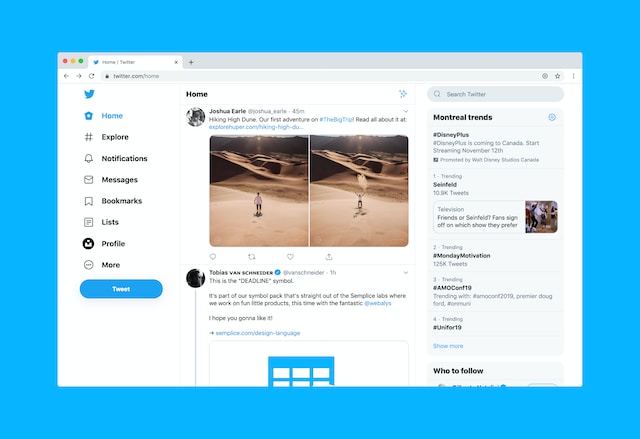
How To Make Twitter Account Private From PC Web Browsers
Most people who use social media on their personal computers access the web versions of these platforms from their browsers. Twitter is not exempt from this occurrence. The web version of Twitter offers the same features as its mobile versions. Thus, concerns exist regarding how to make Twitter account private from the website.
Here are the steps to activating this setting from your personal computer’s browser:
- First, launch a web browser on your personal computer, open a new tab, and load the Twitter website.
- After loading the Twitter website, sign into your account with your login details. The website will immediately take you to the homepage.
- From the homepage, click the “More” option at the bottom left corner of your screen. Several options will pop up with a drop-down menu.
- Click the “Settings and Support” option, and another drop-down menu will appear.
- Choose the “Settings and Privacy” option. The website will take you to another page with a list of options.
- From the list, choose “Privacy and safety.” Several options will appear on the screen’s right side f the screen under “Your Twitter activity.”
- Click the first option, “Audience and tagging,” and a couple of new options will appear. The first option, “Protect your tweets,” will appear beside a checkbox.
- Click the “Protect your tweets” checkbox, and a dialog box will appear, asking you to confirm your choice.
- Click the black “Protect” button in the dialog box, and Twitter will immediately make your account private.
In this context, protecting your tweets indicates that you’ve safeguarded your Twitter posts from public view. Subsequently, only permitted users will be able to access your account. Nonetheless, Twitter automatically allows your existing followers to access your profile and content.
How To Make Twitter Account Private on the Desktop App
The desktop version of the Twitter application is the least popular. Although certain people use it, most do not go through the trouble of installing it before accessing the platform. You can access the Windows version of Twitter from the Microsoft Store. You can also get the Mac version of Twitter from the Mac App Store.
However, the usability of the desktop versions does not exactly differ from the web version. Therefore, users with concerns about how to make Twitter account private can use the same process as aforementioned. Again, the unified nature of all versions of the application has made these processes even more straightforward. Ultimately, making your accounts private is not as tricky.
How To Make Twitter Account Private When Creating It: Changing the Setting From the Start
When creating social media accounts, most users do not consider the option of keeping their profiles out of view. However, others may prefer to maintain their profiles in private mode at account creation. This factor mostly depends on that account’s intended aim and usage. Thus, other users may be asking questions about how to make Twitter account private even when creating it.

Twitter does not provide an option to choose between public and private accounts during profile creation. The social media service automatically makes all new accounts public, allowing other users to access their profiles, posts, and activities. However, users can head into their settings and switch their accounts to private mode immediately after creating them.
This provides an advantage because it allows users to tailor what happens in their space from the first day. Additionally, groups of people can operate closed communities on the social media platform despite it not having that feature. In the broader sense, this doesn’t pose an issue if no interactions exist from account creation to privacy mode.
Are Private Twitter Accounts Private? Are These Accounts Safe From the Public Eye?
Despite the social media service’s insistence on protecting private accounts from public access, skepticism still exists. There have been continual inquiries about the possibility of unconfirmed followers accessing the tweets and profiles of locked accounts. Users are still concerned about the level of security provided to private accounts. For this reason, there are questions like “Are private Twitter accounts private?”

How Protected Are Private Twitter Accounts?
By default, the social media platform places new Twitter accounts in public mode. However, users can make their accounts private by protecting their tweets. This setting removes all your past tweets from the public domain. Subsequently, your posts would only reach your confirmed followers. At this point, the concern shifts from how to make Twitter account private to the assurance that it is.
There are a few things to note when considering the security of your private Twitter account. First, your confirmed followers can still save snapshots of your tweets and share them with others. Also, before you implement the setting, your old followers will automatically be able to view your tweets and profile. The only way to filter them here is to block their Twitter accounts.
Subsequently, you can moderate your list of followers. Twitter enforces this by sending requests when someone attempts to follow your account. You can then either approve of the requests or deny them.
If you’ve permitted third-party applications to access your Twitter account, these apps may be able to access your profile. So, you can always revoke those authorizations and remove their access to your private account and protected tweets. Otherwise, your content could go into other hands, making them less private.
When you make your Twitter account private, Twitter prevents your followers from retweeting your posts. In addition, your tweets will not appear in third-party search engines like Google and Bing when people make related queries. Only your confirmed followers will view your tweets from in-app searches. Also, the accounts you reply to will not see your replies. Only accounts that follow you will see the replies you make. Overall, the platform keeps your tweets out of view.
Can Tweets From Private Accounts Appear in Search Engine Results?
Usually, tweets from private accounts do not appear in search engine results. However, this can happen in some situations. For instance, recently protected tweets could appear in search engine results. This occurrence is more prevalent when the search engine had previously indexed those tweets before the user went private. However, links to protected tweets will lead to Twitter’s error page: “That page does not exist!”
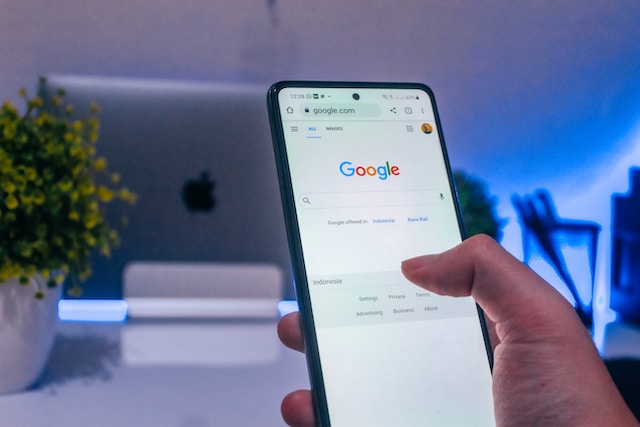
The search engine cache could still be available; thus, the search result could include protected Twitter posts. Nonetheless, Twitter does not possess the ability to remove content from other platforms. Search engines like Google eventually remove those protected tweets with time. However, you could send Google a request to erase the information sooner.
To do this, copy the URL to the protected tweet persisting in search results. Then head to Google’s Remove Outdated Content page and paste the URL in the bar provided. Click the submit button, and the search engine will receive your request. Although you may understand how to make Twitter account private, this process deals with the remaining tweet crumbs.
Apart from making Twitter accounts private, users can delete certain tweets they do not want others to view. This action is convenient if the number of tweets to remove is minimal. However, what if there are hundreds or thousands of problematic tweets? This is where TweetEraser comes in. At TweetEraser, we’ve designed a simple web tool that filters and deletes tweets in bulk. This web application is straightforward in its functionality and allows users to import and load archives, thereby performing complex deletions. It is highly useful for users aiming to clear their profiles. Start filtering and cleaning your Twitter timeline today!