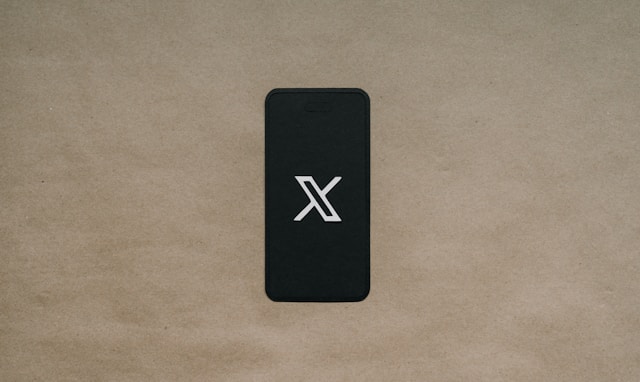When building your profile on Twitter, it is important to safeguard your reputation. A good reputation earns credibility and trust, which can help you achieve your goals. One way to protect your reputation is to manage your engagement by removing controversial replies and comments. Therefore, learning how to delete a tweet reply is important.
Like other social media platforms, Twitter tries to balance the author’s freedom of expression and the dignity of other users. So, when an author shares an inappropriate reply to a post, can the post author delete it? Let’s see what you can do when this happens to your post.
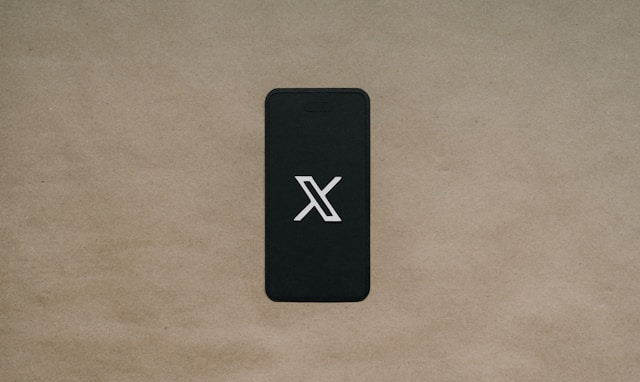
Can You Delete a Reply on Twitter?
You can delete a reply on Twitter, but only if you posted the reply. However, if you’re not the author of the reply, you cannot delete it. Twitter does not allow even the author of a post to delete other users’ replies and comments.
Twitter prioritizes the freedom of its users, especially the freedom of speech and expression. So, they allow people to say what they want without others silencing them. So, when you post a reply, however critical, rest assured, no one can remove it, not even the tweet author.
Nevertheless, Twitter allows the post author to protect and manage brand reputation or remove abusive tweets with some provisions. The next section discusses these provisions.
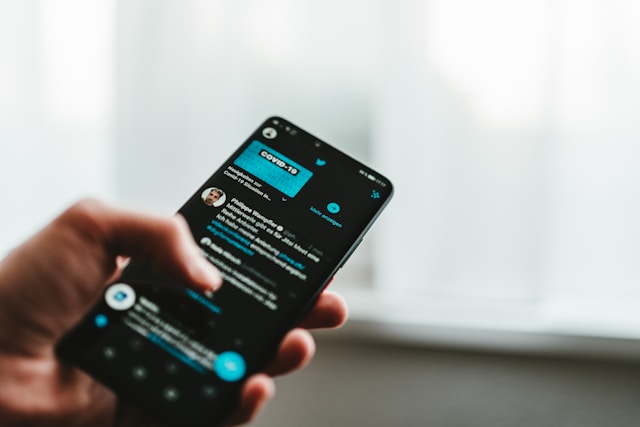
How To Delete a Tweet Reply on Your Post
When you post a tweet on X, you hope for numerous and continuous engagements. While you may attain your desired level of engagement, you’ll not get all positive engagements. Negative engagement may slip in through replies and comments, and some of these are harmful enough to scar your reputation.
It helps to remove such replies from your tweet to avoid spreading defaming ideology about your brand. Unfortunately, you cannot delete a reply to your tweet. Nevertheless, alternative ways exist to remove inappropriate replies and comments from your posts. Here, you’ll learn how to delete a reply to a tweet using two methods.
1. Delete a Tweet Reply by Reporting It to Twitter Support
Twitter does not allow users to delete someone else’s tweet, reply, or comment. However, X administrators have this authority and can express it when necessary. Twitter can remove a tweet reply when it is abusive or violates the X content policy.
So, you can remove a reply from your post by reporting it to Twitter support when it is abusive or violates the platform’s policies.
If you find an inappropriate reply to your post, follow these four steps to report it:
- Click and open the tweet and find the reply you want to remove.
- Tap the three-dot menu icon on the reply and select Report Tweet.
- Report the tweet following the prompts that appear on the dialogue menu.
- Twitter will review your report and come to a conclusion.
If your report is valid, Twitter will immediately delete the rely permanently. They may also suspend the user’s account temporarily or permanently.
2. Hide Twitter Replies To Remove Them From Public View
Unlike a private Twitter account, anyone can see and reply to your post on a public account. Consequently, you can easily attract inappropriate replies that defame your brand. Moreover, Twitter will not always honor your request to remove a reply when you report it.
Nevertheless, you can hide the tweet from public view. By now, you know the importance of visibility on X. So, with the power to limit a reply’s visibility, you can control its damage and protect your brand reputation.
- Find the reply you want to hide on a tweet.
- Click the more icon in the right corner of the reply.
- Select Hide reply from the sub-menu. For first-time users, Twitter sends a prompt explaining the feature.
- Finally, confirm your choice to complete the process.
Remember, hiding a tweet reply does not remove or delete it completely. It only moves the reply to the Hidden Replies menu below all other replies. Anyone who opens this menu can still see and read the hidden reply.
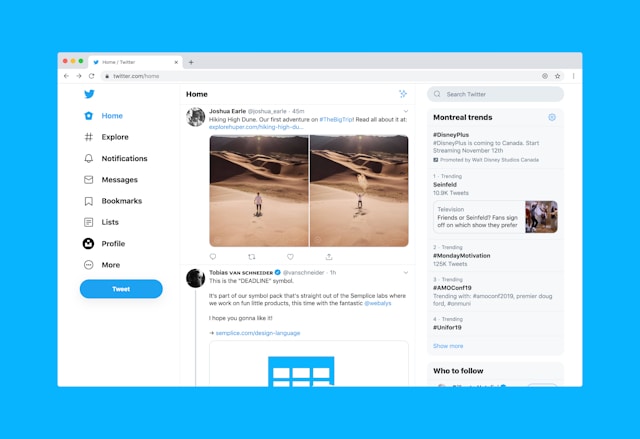
How to See Replies to a Deleted Tweet on X
When a Tweet author deletes a tweet, it erases all associated data, including its engagement. So, you won’t see the replies to a tweet on the platform after the user deletes it from X.
However, the replies may not have gone forever; certain ways exist to find these relies. One method requires conscious prior action, while the others depend on chance. Let’s now discuss how to see replies to a deleted tweet.
Below are three ways to view replies to deleted tweets:
- From your Twitter archive: If you’re the tweet author, you can see the replies to a tweet you deleted from your X archive. All you need to do is download your Twitter archive, find the deleted tweet in the tweets tab, and open it.
Once opened, you’ll see all the replies to the tweets. However, you must have updated your X archive before deleting the tweet to find it in your archive.
- Using Google cache: Google’s cache saves some data from the search engine, making them available after deletion on the specific platform. However, there’s no orderly data collection on Google’s cache, so finding the deleted tweet replies depends wholly on chance.
Simply search the tweet keyword, and if Google caches the tweet page, it will appear with the replies.
- Using the Wayback Machine: The Wayback Machine is an internet archive that randomly screenshots internet pages daily to help users find them later. If this machine screenshots the tweet page, you’ll see the replies to that tweet.
To use this tool, open the Wayback Machine on a browser and use your X username as the search keyword. Then, click Browse History to see a calendar highlighting screenshots taken from your account page on specific days.
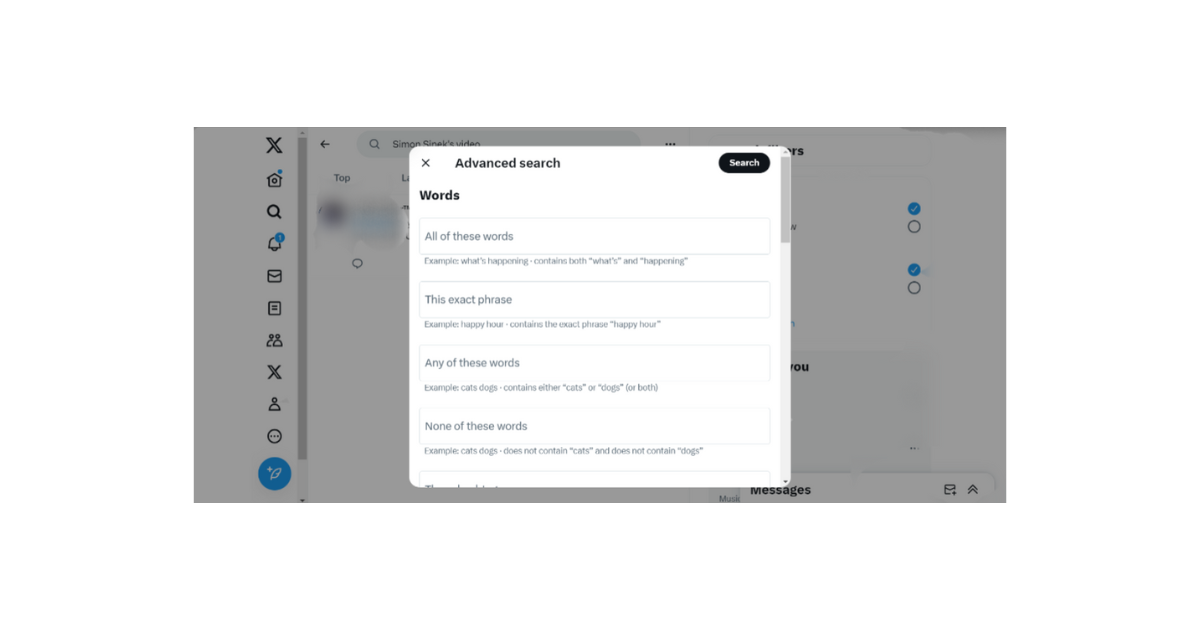
How to Find Deleted Tweets on Twitter, Now X
Some tweets may appear irrelevant on your timeline, only for you to miss them after deleting them. In other instances, a Twitter user may delete a post you like before you save or share it. These may prompt you to seek how to find deleted tweets.
Several ways exist to find deleted tweets, whether yours or others. This section will show how to search for deleted tweets using the X advanced search tool.
Using the Twitter advanced search feature, you can easily find recently deleted tweets on X. This tool provides diverse search filters to help specify your search. It also has an extensive reach that retrieves even recently deleted tweets.
You can explore the X advanced search to find deleted tweets using these six steps:
- Open the Twitter search page on the X web version.
- Type a keyword in the search box above and run a search.
- When the result returns, click Advanced Search on the page’s right. The advanced search menu will open at the center of the screen.
- Insert the username of the tweet’s author in the Accounts field and type the tweet keyword in the Words box.
- You can further specify your search by adding a timeline in the date boxes.
- Finally, click Search, which is highlighted in black in the top right corner of the menu.
Twitter will extensively search for the tweet you’re looking for. However, this method does not guarantee you’ll find the deleted tweet, especially for long deleted tweets.
Besides the method outlined above, you can use your Twitter Archive, Google Cache, and the Wayback machine to see deleted tweets. The preceding section already describes using these tools with a step-by-step guide.
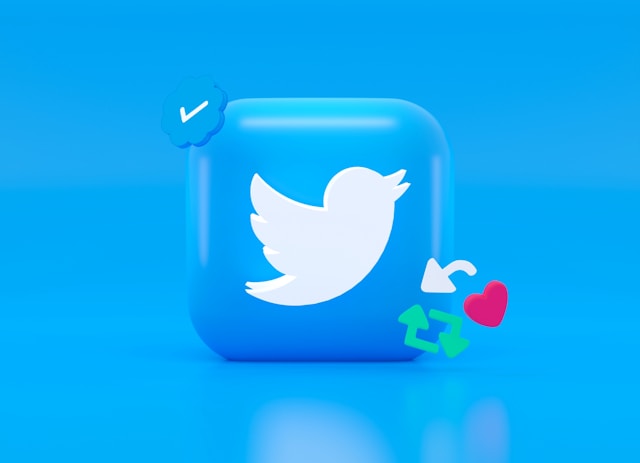
How to Remove a Retweet on Twitter
Retweeting on X allows you to share a previous post on your timeline, an effective tool for a Twitter campaign. That is because it returns a tweet to the top of your timeline, allowing more people to see it.
However, after a post, especially a promotional one, accomplishes its goal, removing the retweets to decongest your timeline is reasonable. The process of deleting a retweet significantly from removing an original tweet. Therefore, this section will show how to remove a retweet on your X timeline.
You can follow these five steps below to remove a reposted tweet on your X timeline:
- Open the X navigation menu by tapping your profile icon in the top left corner of your homepage.
- Tap Profile to open your Twitter profile page.
- Navigate through your Post tab to find the retweeted post.
- A reposted tweet carries a green retweet icon below. Tap the retweet icon to reveal some options.
- Choose Undo Retweet to remove the shared post.
Unfortunately, Twitter does not allow you to delete multiple tweets, retweets, and replies. After learning how to delete a tweet, reply, and retweet, you must apply the process for individual tweets. However, you can use third-party apps to bulk-delete tweets and replies.
TweetEraser is an excellent example of a third-party app for bulk-deleting tweets and their replies. This tool lets you seamlessly clear or import your timeline into your X archive with a single click. You can also automate tweet deletion by scheduling deletion with TweetEraser. So, why wait? Start filtering and cleaning your Twitter timeline today!