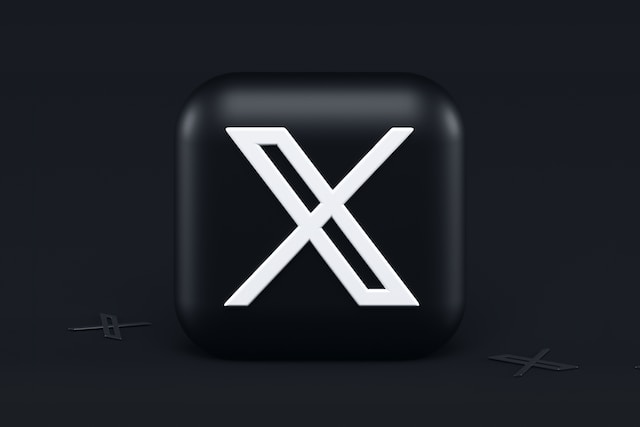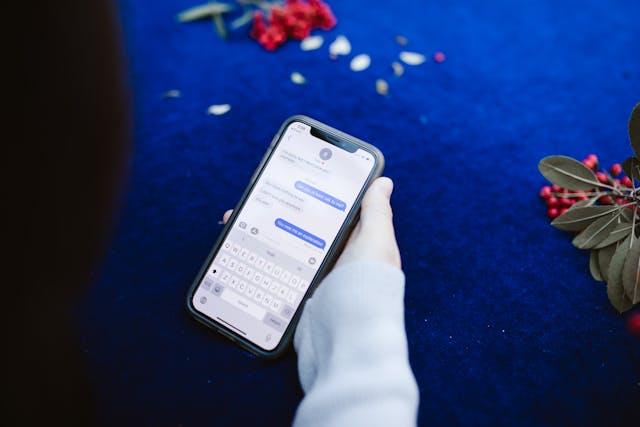Twitter is a trending social media platform today where you can find teenagers, adults, and parents. It’s a melting point where everyone converges, thus the millions of active users on the platform. With such a vast raw audience, Twitter, now known as X, is a great place for marketing. But marketing can be tasking as it entails organizing, planning, advertising, and strategizing. However, with Twitter lists, you can hit core aspects of marketing with one strike.
Twitter lists are very useful, but not just for marketers and influencers. There’s a catch for everyone. You can keep tabs on curated accounts and use the Twitter algorithm to your favor with lists. The above is just a summary of this inexplicable feature. If you’re interested in more than just the tip of the iceberg, you should know that it only gets better. Thankfully, you have this starter pack that’ll familiarize you with Twitter lists and help you make the most of them.
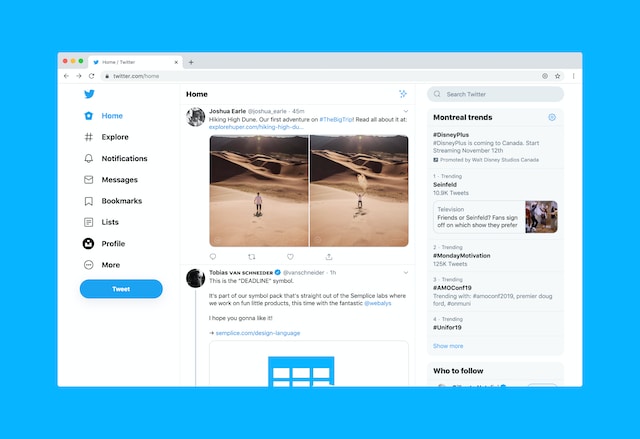
What are Twitter Lists? Are They Important?
The Twitter list is undoubtedly one of the most useful Twitter features introduced in 2009. A list on X curates important handles the author sorts according to topic accounts, industry, or other categories. It contains selected accounts whose tweets will be at the top of the creator’s timeline. You can create a list or join others’ lists.
For example, if you’re into tech, you can have a work list with several industry experts. Thus, you’ll be able to follow up on posts from tech gurus and catch free tips. Besides career, let’s consider hobbies. If you enjoy writing fictional stories in your leisure time, why not create a list for writers and book lovers? Who knows, you can get inspirational ideas from there.
Your list can focus on a topic, activity, or interest. As the creator, you can pick whatever theme you desire. But remember that you’re not the only one creating lists on X. Millions of users have their public lists, which you can join at your convenience. Therefore, search for lists from other users’ profiles if you’d like to keep up to speed without curating profiles.
Having answered the question “What are Twitter lists,” you should also know they’re multi-purpose. All Twitter users could do with the help of lists sooner or later. So, Twitter lists are not only important to Twitter marketers, brand owners, and the like. You can use them to dispatch broadcast messages, monitor competitors, meet influential people, network, and grow your circle. Creating or subscribing to lists can also help build engagement and explore interests.

How Do Twitter Lists Work? Discovering Their Usability

Not many are aware, but there is a limit to the number of Twitter lists users can create. But you shouldn’t worry about the limitation as you’ll likely not exceed it. Twitter allows users to create up to 1,000 lists. That’s quite a generous number. Moreover, each list has a large capacity to accommodate 5,000 members. But just like pinning Twitter posts, you can pin lists for accessibility. Now that you know the basics, you need to learn how to create lists on Twitter.
Creating A Twitter List
I’m sure that you’re ready to dive right into the process of creating lists. But first, let me disclose a fun fact about them. While you can add people you follow to your list, how about those you admire but don’t follow? Thankfully, you don’t have to follow the members of your lists. So, you can constantly view updates from a profile handle without following the individual.
Now to the real deal. Here is how to create lists on Twitter or X in seven steps.
- Log into your Twitter account.
- Tap on your profile icon at the top left corner of the page.
- A side panel menu will appear. Tap on lists in the menu to open your lists tab.
- At the bottom right corner of the page, tap on the new lists icon. The icon is like a page with a plus sign on its edge.
- A list creation page will load for you to enter the name and description of the list.
- Your list is public by default, but you can change it. Toggle the private button in the next section to make it private.
- Tap done or create.
Please note that the list name shouldn’t begin with a number and mustn’t exceed 25 characters. Also, the description shouldn’t exceed 100 characters.
Adding and Removing People From Twitter Lists
Naturally, lists remain empty after you create them. You can select members of your list from a region or people from different regions. But if you change your mind, you can manage and reshuffle the list by adding new people and removing some. So, let’s see how to manage the membership of lists on X.
Follow these four steps to add accounts to your Twitter list.
- Open the app and create a list.
- After writing your list name and description, a new page will load from which you can add members.
- Click the add button beside any of the suggested accounts.
- Alternatively, you can use the search bar to find the usernames of accounts that you want to add.
Here’s another method to add and remove accounts in six steps.
- Or click on the profile icon.
- Select lists from the side panel, then open the list you want to edit.
- Tap on members, then click the accounts you want to add. You can also uncheck accounts you no longer want to follow.
- Alternatively, you can visit your following page or an X user’s profile page.
- Then tap the more icon to view other options.
- Select “add or remove from lists” to do whichever you want.
The nature of your Twitter list determines the members. If you create a list for traveling, you should add lifestyle influencers, tourists, and the like. Similarly, a news list should include official newspaper accounts, news channels, and journalists.
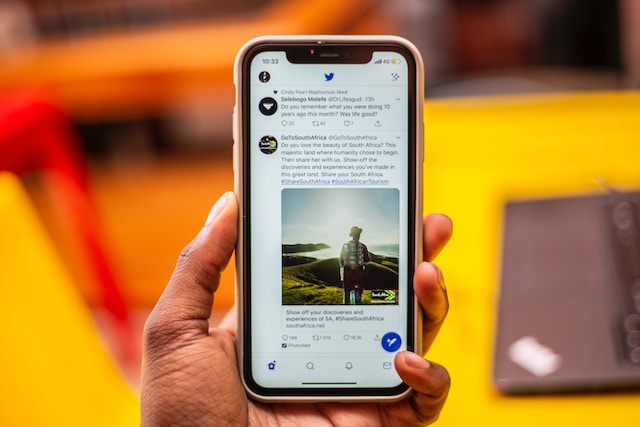
Are Twitter Lists Private? Knowing More About the List Feature
Almost everyone is inquisitive about the privacy of Twitter lists. So, questions like who can see your lists, can you view other people’s lists, and check their members are rampant. I’ll tell you all you need to know if you’re curious. Twitter lists can either be private or public, depending on your preference. However, you can only control the Twitter privacy settings of your list. Every list creator controls theirs.
If you wish for your list to be a resource, you can make it accessible to the public. This way, individuals with similar interests can join by subscribing to your list. Otherwise, you can make it private and maintain sole control over your list. Thus, you can add or remove people and manage your list of users as you wish. Whenever you add someone to a public list, they will receive a push notification. But for a private list, there will be no notification.
If you want your list to be public, you need not alter the settings after creation. The reason is that all lists are accessible to the public by default. You can check the steps for creating lists to see how to make a list private. Moreover, you can alter your list settings whenever you like.
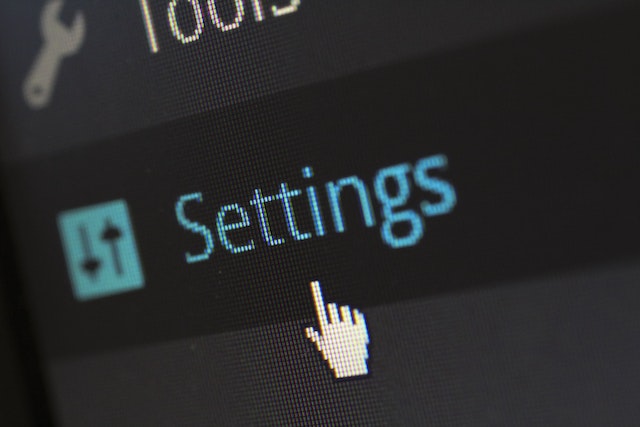
How To Use Twitter Lists: Ten Strategies To Explore
Most people don’t know how to use Twitter lists, but there are several advantages to using them. Twitter lists can help you organize your followers. You can group them into industry experts, sports athletes, entertainment celebrities, friends, and family. Thus, you can control Twitter’s algorithm by viewing tweets from a particular list in your timeline.
Since lists on X are mostly public, people who follow your list will most likely follow you. Thus, your follower base will increase, leading to a possibility of better engagement. But besides these, there are other ways to use lists.
Find below ten ways to use Twitter lists:
- You can monitor your opponents or competitors and track their activities. View their lists and follow to see what information they receive.
- You can monitor conversations about your brand and gather insight for social listening.
- You can promote personal or brand publicity by sharing your Twitter list.
- You can use lists to note attendees of a Twitter space for networking, maintaining contact, and growing business relationships.
- You can assemble company or product subsidiaries in a list on X. So, clients can visit the parent company’s profile to locate subsidiaries.
- With lists, you can collate first-hand knowledge of trending news in any niche. Thus, you’ll be among the first to discover recent developments in any field.
- Lists can connect you to influential people. If you add someone of high caliber to a list, they’ll get a notification and probably notice you.
- You can regulate your Twitter feed by unfollowing lists with sensitive or spammy Twitter content.
- You can generate sales leads by creating a list of your most active Twitter followers.
- Tap into resources by discovering and following new lists.

Joining A Twitter List: How To Expand Your Network on X
Though you can create up to 1000 lists, you don’t always have to create your own. Everyone’s focus is on creating and managing their Twitter lists. But, they tend to ignore the possibility that they may lose interest if the lists are too many to handle. So, what do you do when you want to view tweets from a list without creating one?
You can easily subscribe to someone else’s list. Remember that a reasonable percentage of Twitter’s 450 million active users have several lists. These lists span several niches, so whatever your focus is, there’s a list for you. Subscribing to other X users’ lists is also a good idea. It can help you discover more people to network with.
So here’s how to discover and follow lists on X in seven steps.
- Log into the app and select your profile.
- Tap on lists to see the prompt to “discover new lists.”
- Scroll through the suggested lists and click “show more” to see others.
- You can also search for a list in the bar above.
- There is a follow button beside each list; tap it to subscribe. The text on the button will change from “follow” to “following.”
- Alternatively, you can visit any account, click the more icon, and select view lists.
- The previous step will display all public lists per Twitter profile, and you can follow whichever you want.
You can view all the curated tweets from the lists you follow in your list tab. You can also alternate between lists depending on the kind of tweets you want to see.

Twitter Block List: Unsubscribing to Lists on X
Just as you can add other Twitter users to your list, they can add you to theirs. Thus, you do not have control over people making you a member of their list. But, while they can add you to lists, you can leave if you do not wish to participate. Similarly, you can subscribe to Twitter lists of industry experts, influencers, and individuals. However, if the lists you follow no longer interest you, you can unfollow them.
To unfollow or leave a list, you’ll have to send a direct message to the creator requesting removal. But if the creator doesn’t oblige, you’ll have to block them. There’s no other way around this situation. However, you should know that blocking automatically unfollows the creator. But the user won’t know you’ve blocked them unless they visit your profile.
By blocking someone from exiting a list, you’ll also lose the person as your follower. Even if you unblock the account, you won’t regain the person as a follower. However, you can follow the person again or visit their profile by managing your Twitter block list. But you shouldn’t have this much interest if both of you were never followers.
While these instructions work for lists in which you’re a member, what happens to those you created? You can delete unwanted tweets and Twitter lists. But if you have over 100 lists, it’ll take ages to sort through them before deletion. However, there’s an easy way out of this mess.
At TweetEraser, we’ve invented a simple web application for deleting bulk tweets and lists. This app helps load, filter, and delete tweets and lists easily without spreading promotional information. So, start filtering and cleaning your Twitter timeline today!