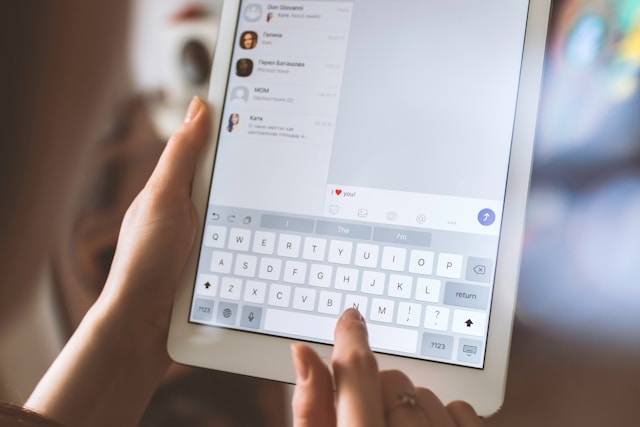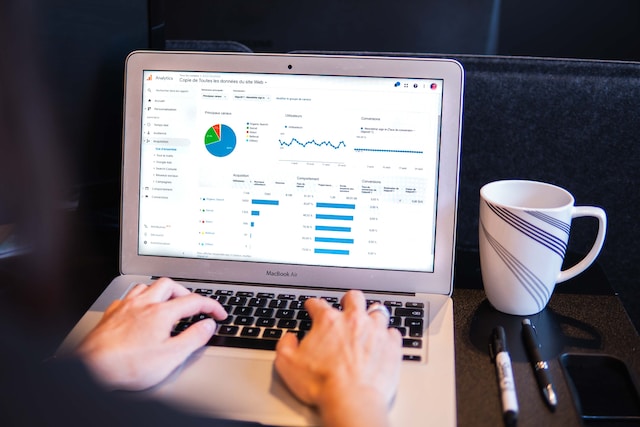There is so much information on X or Twitter that it sometimes overwhelms you. That is why Twitter’s algorithm curates tweets properly, presenting only what you need per time on your timeline. Unfortunately, the older a tweet, the less likely it’ll appear on your home timeline. Nevertheless, an old tweet finder can help you locate any tweet on the X database, provided Twitter hasn’t archived it.
For every account, Twitter archives tweets beyond the most recent 3200. Once archived, only the author of the tweet can find such a tweet in their archive. However, older unarchived tweets can also disappear temporarily from public view, allowing tweeps to engage in newer tweets. You can find such tweets if you look for them, and this article shows how.

What Is an Old Tweet Finder? Understanding the Concept
Some tweets come and go with the trends, never sought again because their value fades with time. However, others are evergreen tweets that remain valuable and widely sought despite their age on the platform. Such tweets may not always appear on your home timeline. However, you can retrieve and benefit from them, even sharing them when necessary. To do this, you’ll need some information and Twitter tools, including a tweet finder.
If you’re asking, what is an old tweet finder? It is an X, formerly a Twitter feature or tool that can help you find old tweets on the platform. It can be an inline or external feature, even an app using Twitter’s API. It primarily searches through Twitter’s database to retrieve tweets from any account on X.
These tools work like search engines, albeit specific to Twitter. They use popular Twitter hashtags or keywords as search terms to retrieve tweets. You can find almost any tweet with these tools; some even help you find deleted tweets. They can retrieve old tweets even with the associated media, allowing you to enjoy or share them again.
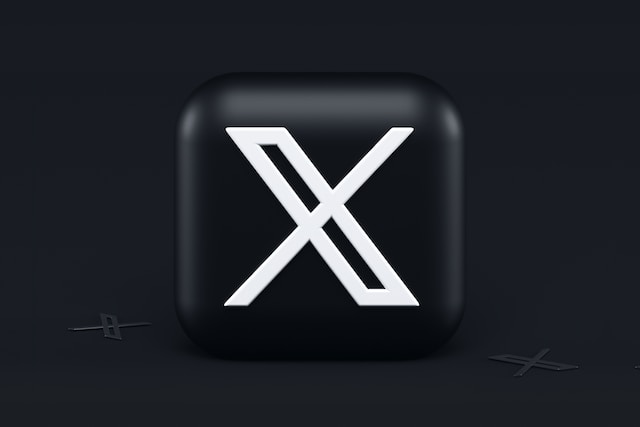
How To Search Old Tweets With the Built-in Features on X

Several unique features make Twitter different from other social networks. Among these is its simple and user-friendly interface. Twitter, now X, has an extensive memory catering to its overwhelming database. Nevertheless, it also curates this information accurately for easy access and retrieval. In addition, the platform provides tools for users to search old tweets from any account and find them. This section outlines two related tools for finding old tweets and the steps to use them. It will also highlight how to see old tweets from a specific X user.
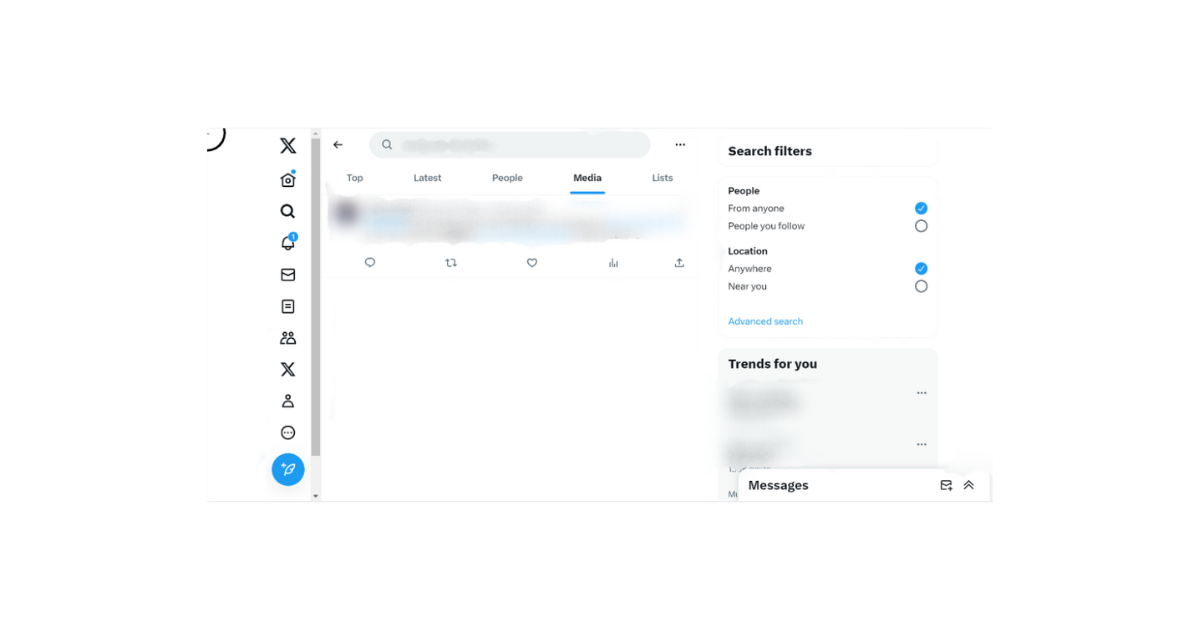
Searching Old Tweets With Twitter’s Inline Search Feature
The X inline search feature is the simplest tool for finding old tweets on Twitter. Twitter designates an entire search page for this feature. This tool can help you search old tweets from any public account on X, even the ones you’re not following. The inline search tool is best for finding old tweets that trended in the recent past. So, if the tweet you’re looking for contains a trending Twitter hashtag, you’ll find it with this tool.
Below are the four steps for searching old tweets with Twitter’s inline search feature:
- Log into your Twitter account from the X mobile app or web version.
- Open the search page by tapping the magnifying icon on the page’s bottom. You’ll find this as the second icon on the left navigation menu on the web version.
- Once opened, type your search keyword in the field above and click enter to search Twitter. Your search results will return in seconds.
- Navigate through the various tabs with search results to find the old tweet.
Remember, this simple search feature mostly finds old tweets from the recent past. You may not find older tweets with the inline search. Moreover, search specification with this feature is poor because of the limited filters it allows. So, to find an older tweet, consider using the next X tool discussed below.
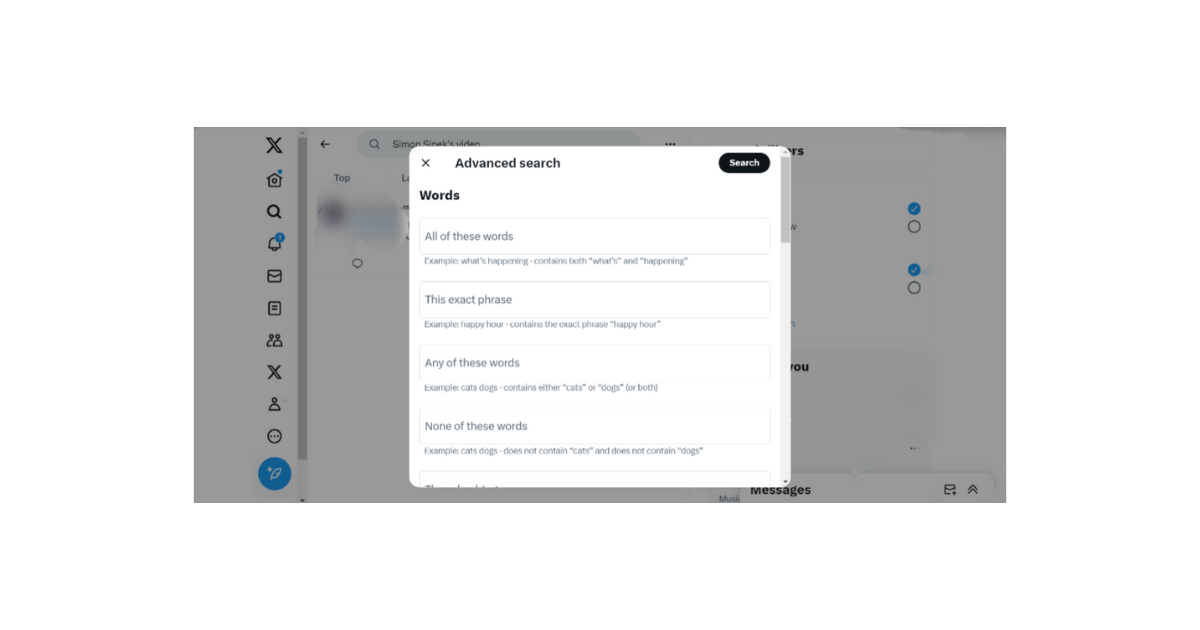
How To Find Old Tweets Using Twitter’s Advanced Search
No matter how interesting and informative a tweet is, it keeps sinking deeper and deeper into Twitter’s database with time. Depending on the author and his amount of live tweets, it may gradually slip into the Twitter archive. But before this happens, you can find this tweet anytime using the Twitter advanced search feature.
The advanced search feature complements the X inline search to provide deeper and more extensive results. This search feature has various search filters for accurate search specifications to streamline results. It also has a greater reach into the Twitter database to find anything available. So, if you’re considering how to find old tweets on X, try this feature.
Here are the five steps for making an advanced search for old tweets on Twitter:
- Open the search page on the Twitter web version and search for a keyword.
- When results appear, tap “Advanced search” on the left screen section, appearing below the search filters. Alternatively, open Twitter’s advanced search on a new browser tab.
- Once the advanced search menu opens, fill out the provided, especially the keyword and date filter.
- Tap “Search,” highlighted in black, to run the advanced search.
- When the results appear, navigate the “Top” tab to find your desired tweet.
Note that you can only perform an advanced search on Twitter’s web version. This feature is unavailable on the X mobile app.

How To Use Third-Party Apps To Search Old Tweets on Twitter
Besides the Twitter tools and methods outlined above, other Twitter management tools can help search old tweets. Some will help you find your old tweets, while others will find any old ones on the X database. One of these tools can even help you find old deleted tweets from users’ accounts. Let’s briefly highlight these tools and see how to use them.
How To See Old Tweets With Circleboom
Circleboom is a popular Twitter management tool that many tweeps employ. This web-based app allows registered users to access and modify their X account from the app. It has become a tweep favorite because of its efficiency and the range of services provided. Additionally, Circleboom adheres strictly to Twitter’s third-party app rules and policy. So, Twitter, now X, will never penalize you for using the app to manage your account.
One area where this tool is most efficient is in tweet management. Circleboom curates your tweets properly, even allowing you to delete tweets from the app. If you want to view and manage old tweets, you can do all that from this app. Follow the five steps below to see your old X tweets from Circleboom:
- Open Circleboom from a desktop browser.
- Log in with your X account details.
- Click “My Tweets” from the menu on the left of your dashboard.
- Choose “Delete tweet” from the list of options in the drop menu. The app will then load your most recent 3200 tweets.
- Use the search bar on the top right corner to search for an old tweet by date, hashtag or keyword.
How To Use the Wayback Machine To See Old Tweets
You can find almost any old tweet on the Twitter platform. The only problem is when the author deletes the tweet, or Twitter archives it automatically. In such cases, you’ll keep searching without any positive results. Ordinarily, that spells the end; you’d have had to bid it as lost. However, with the Wayback Machine, you can find such tweets seamlessly.
The Wayback Machine is an internet archive that screenshots and stores website pages daily. Although this machine does not store individual tweets, it saves screenshots of Twitter pages daily. These pages of this powerful tool easily reveal tweets from different profiles and accounts.
Here’s how to use the Wayback Machine to find old and deleted tweets:
- Open the Wayback Machine on your browser.
- Provide your X account search URL in the search bar at the page’s top.
- Click “Browse History” for a quick search.
- A calendar will appear highlighting your old tweets on your account by year and day.
Maintaining privacy on social media with these tools flying around is harder. That is why cleaning up your account periodically is good practice to prevent snooping around with an old tweet finder. However, daily cleaning of your profile can consume time. But you can use a Twitter automation tool to accomplish this.
TweetEraser is a tool that can help you automate tweet management on your account. You can use it to delete tweets automatically according to your desired schedule. It can also import your X timeline into your archive or erase it with a single click. With this tool, you’ll change your clogged timeline to a simple and attractive one with only relevant posts. If you want this, start filtering and cleaning your Twitter timeline today!