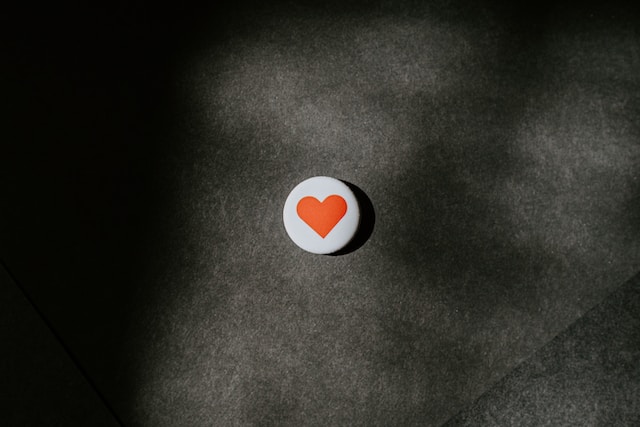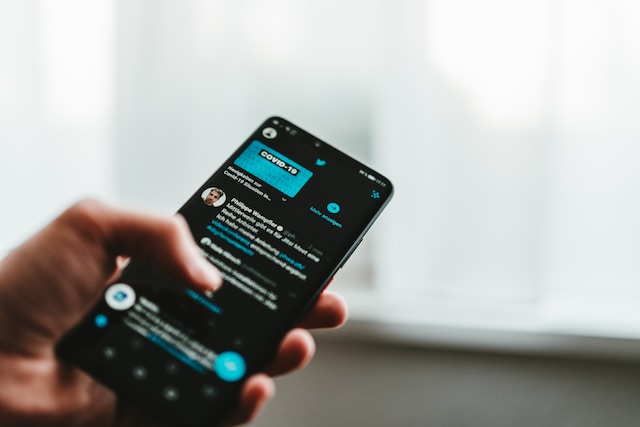When you like a post on X, formerly Twitter, you’re not only expressing love and approval for that content. That action also curates your favorite posts into a tab on your profile. However, this curated content is visible to all viewing your profile. Many tweeps can use this to discern your personality and preferences. Thus, learning how to make Twitter likes private is beneficial to prevent this scrutiny. To make Twitter likes private, you might wonder, “Can you hide who you follow on Twitter?” for better privacy control.
The privacy of your X likes is a rarely modified feature on tweeps’ profiles. That is because many do not know that it is possible to modify. Learn how to block likes on Twitter to prevent unwanted engagement on your tweets. Even among those who know, not all meet the requirements for modifying this feature. However, this article will show you how to make your likes private on Twitter. It provides detailed steps and alternative options to ensure your privacy.

How To Make Twitter Likes Private on a Twitter Blue Account
You can make your likes private on Twitter without deleting them. That is, you can remove your Likes tab from the public view on your profile. However, this feature is only available to Twitter Blue subscribers. It is one of the several perks you enjoy when you get a Premium Subscription on X. That is why many blogs answer negatively when you search how to make Twitter likes private. Since many are not Twitter Blue subscribers, they don’t know about this possibility.
This modification allows you to choose whether or not your Likes tab appears on your profile. If you have no interest in browsing your liked tweets, you’ll enjoy this feature. Besides reducing your digital footprint, it helps organize your Twitter profile, allowing visitors to focus on more important features.
So, if you enjoy a premium subscription on X and want to privatize your likes, follow these five steps below:
- Tap your profile icon on the top left of your homepage to open the X navigation menu.
- Click “Premium,” the second option on the menu. The premium page will appear with some options.
- Choose “Preferences” from the list and select “Early access to select new features.”
- Tap “Profile customization” to access further options.
- Finally, toggle the switch beside the “Hide Likes tab” option to privatize your likes.
When you make your likes private on your account, it doesn’t delete likes on Twitter. Instead, it hides it from public view by removing it from your profile. You can always reverse your action by following the steps above to return your likes to public view. But what if you’re not a Premium subscriber? Is there any way to conceal your likes on X? Read on to learn how. Also, to declutter your profile, you can easily delete all Twitter likes through your account settings for a fresh start on the platform.

How To Hide Likes on Twitter Without a Twitter Premium Subscription

Without a Twitter Blue subscription, you won’t access the feature described in the preceding section. However, if you’re wondering how to hide likes on Twitter, there are other alternatives you can try. Some of these methods are irreversible, and you’ll lose the tweets permanently. However, they are as effective in concealing your likes. So, if you’re not a Premium subscriber, this section will show you how to make your Twitter likes private.
Hide Twitter Likes by Manually Deleting Them From Your Profile
Liking interesting tweets is a reflex for many tweeps. It’s like that involuntary smile you share when you see and appreciate something good. However, the like button on Twitter, now called X, also has a bookmarking function. Every tweet you like automatically appears on the Likes tab in your profile.
So, you can hide these likes through a common Twitter maintenance act – tweet deletion. Nevertheless, you may wonder where deletion comes in since you’re not the tweet’s author. Interestingly, you don’t need to delete Liked tweets like regular ones. You bookmarked these tweets through the Like button and can erase them from the same button.
Here are five steps to guide you to delete likes and hide them from your Twitter profile page:
- Slide your X homepage from left to right to open the navigation menu.
- Next, tap “Profile,” the first option on the menu. You can also tap on your display name above to open your profile.
- Navigate to the Likes tab on your X profile page.
- Then, find the tweet you wish to delete. Remember, your liked tweets appear on this tab in reverse chronological order.
- Once found, click the Like button, the pink heart icon below the tweet to delete it.
These steps will help you remove liked tweets from your account. Remember, though, that the author will know when you like, unlike their tweets. Moreover, this can be stressful and time-consuming; if you want to hide multiple tweets, you must delete them singly. Although you’ll achieve your aim, this method is unfavorable for tweeps with numerous likes. Fortunately, the next section provides an alternative option that solves this challenge.

Use Third-Party Apps To Hide Your Twitter Likes in Bulk
For non-Twitter Blue subscribers, the only way to hide likes on a public account is by deleting them. However, deleting liked tweets to hide them is stressful, even though it is an efficient option. That is because Twitter does not allow multiple tweet deletion on the platform. You must delete each Liked tweet individually to hide them.
Luckily, some developers have produced third-party applications and software to help with bulk tweets and Like deletion. Many of these apps are on the internet, some free and others paid. This section outlines some of the most efficient examples you can try. Below are three options you can explore:
- TweetEraser: This web-based software allows you to bulk-delete tweets and likes from your X account. The application has a free and premium version. While the free version offers basic services, a premium subscription allows you to delete more tweets. You can also import your likes into your X archive using this tool. Additionally, it does not interfere with your account or send promotional ads while maintaining it.
- TweetDelete: Here’s another efficient delete-all-tweet app to help you hide your likes. Like TweetEraser, this app has free and paid versions with efficient services. With this tool, you can schedule and automate tweet deletion. The system also preserves your deleted likes and tweets for easy retrieval should you require it.
- Circleboom: Circleboom is a popular Twitter management tool that can also help you hide your likes on X. It can unlike and delete all your X likes with a single click after connecting your X account and authorizing Circleboom. Additionally, this tool allows you to filter your selection before deleting your likes. So, you can choose some likes to preserve while deleting the rest in bulk.
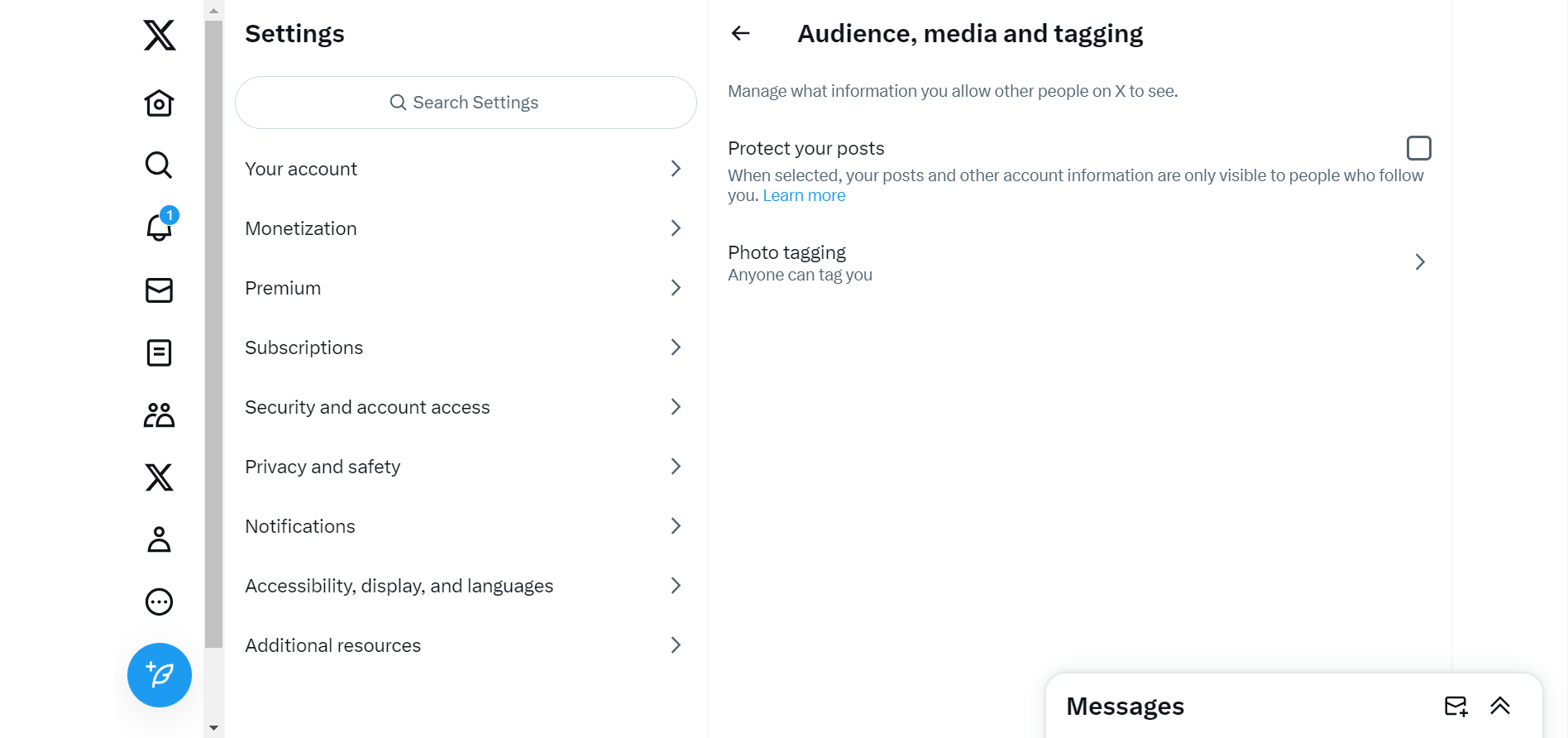
How To Make Twitter Account Private To Hide Your Likes
Twitter automatically assigns you a public account when you register on the platform. That is why anyone can view your profile and likes. With a public X account, anyone can follow you and subscribe to your tweets without your permission. Although public accounts are great for growth and publicity on the platform, not everyone likes it.
Some people still desire the authority to choose their contacts and who they interact with on X. That is what a private Twitter account offers. With a Private X account, only those you approve become your followers and can view your profile. So, without deleting your likes, you can make them private by restricting access to them with a private account. Consequently, this section outlines how to make your Twitter account private.
Below are the five steps to make your tweets private on X:
- Click your profile picture on the top left of the homepage to reveal the X navigation menu.
- From the menu, tap “Settings and Support” and “Settings and Privacy” from the drop menu.
- Next, select “Privacy and Safety,” the fourth option on the menu.
- Then, click “Audience and tagging” on the new page to reveal further options.
- Finally, move the slider beside the “Protect your posts” option.
This action immediately privatizes your account, removing your tweets from the X search engine. After this, all your old and new tweets become private, and only your followers can view your profile. So, if you’re wondering how to make likes private on Twitter without a Premium subscription, this is an effective method.
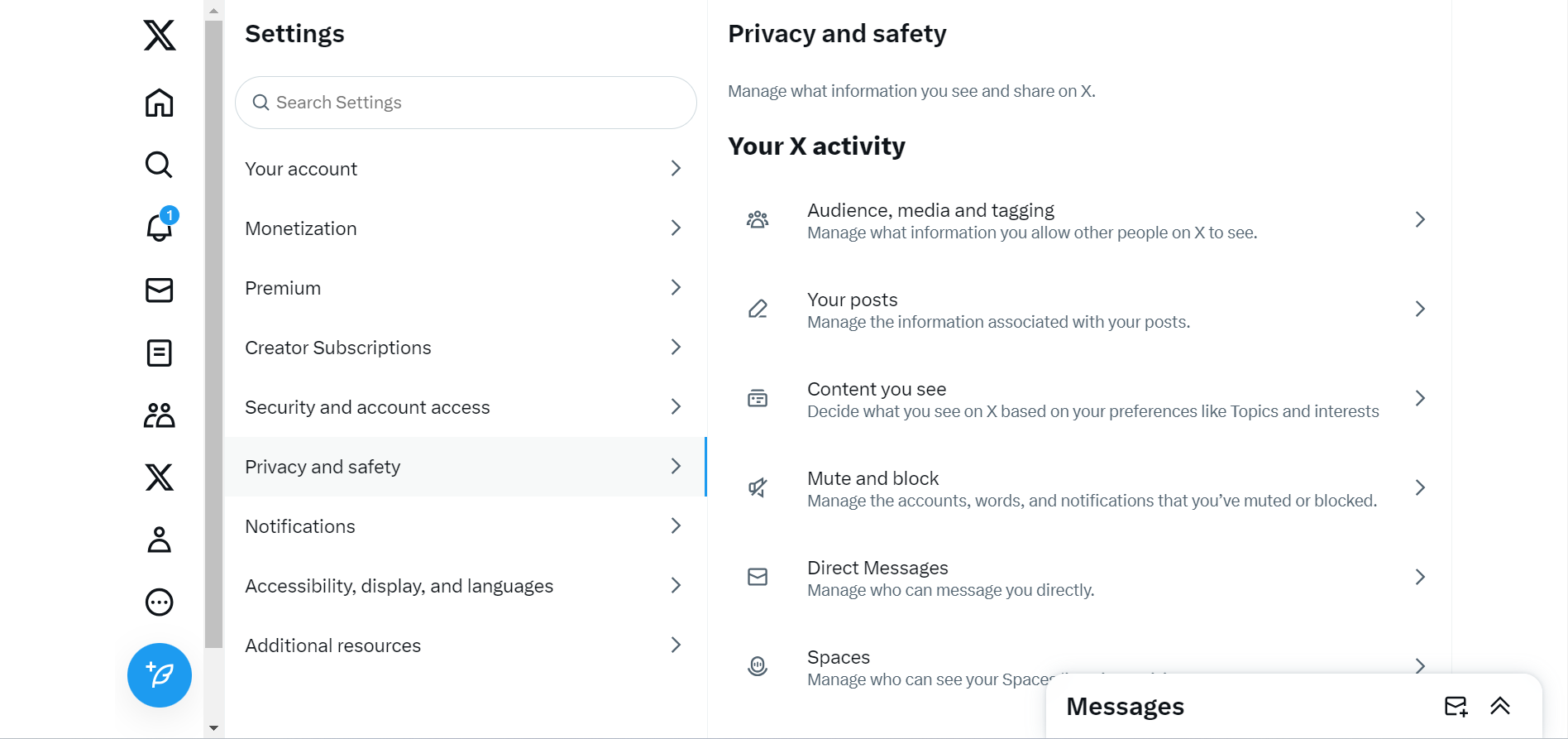
How To Change Privacy Settings on Twitter in 3 Simple Steps
Many point to its user-friendly design as the factor that differentiates Twitter from other apps. Although an interactive space, anyone can modify their settings to any privacy level. The X platform provides a range of privacy settings for your activities and data. But do you know how to change privacy settings on Twitter? If not, this section provides a detailed guide.
First, here are the three steps to find the privacy settings on Twitter:
- Open the X navigation menu by tapping your profile avatar on the top left corner.
- Select “Settings and Support” and click “Settings and Privacy.”
- Choose “Privacy and safety,” the third option on the menu to access your X privacy settings.
On this page, you’ll find various settings covering your X data and activity privacy. Under the activity section, Audience and tagging settings allow you to privatize your account and choose who can tag you. Next, the content settings allow you to modify your X search and sensitive content settings. Next, the mute and block settings allow you to mute words and block accounts. Then, the direct messages settings modify who can send you Twitter DMs and the status of your read receipts.
You can modify four privacy settings under the data sharing and personalization settings. First, you can allow X to tailor your ads based on your X activity. Next, the inferred identity setting modifies whether Twitter can tell when you use multiple devices to browse the platform. The third setting allows you to choose whether to share additional information with your business partners. Then, the location information setting controls your location setting when browsing from the app.
You can change these settings by moving a slider or ticking and unticking the boxes beside them.
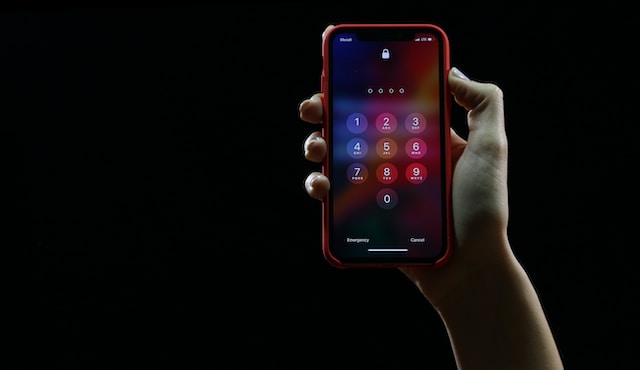
Is It Worth Privatizing Your Twitter Likes?
Twitter curates your Liked tweets as a collection of favorites so you can explore them anytime. However, it is now a scrutiny feature for people who view your profile. So, if you don’t view your Likes tab, it would benefit you to hide it.
If you’re a Twitter Blue subscriber, you can do this easily from the Premium settings. If you’re not, there are many other alternative ways to hide your likes, as this article shows. It has outlined how to make Twitter likes private in detailed steps.
If you’re deleting likes to hide them, it’s best to use TweetEraser. It is one of the best bulk-delete tweet apps on the internet. The app is easy to use and highly efficient. You can delete likes and tweets with this app seamlessly. You can rest assured of your data safety and security when linked to your account. The system does not promote ads and works in line with Twitter rules. Start filtering and cleaning your Twitter timeline today with TweetEraser!