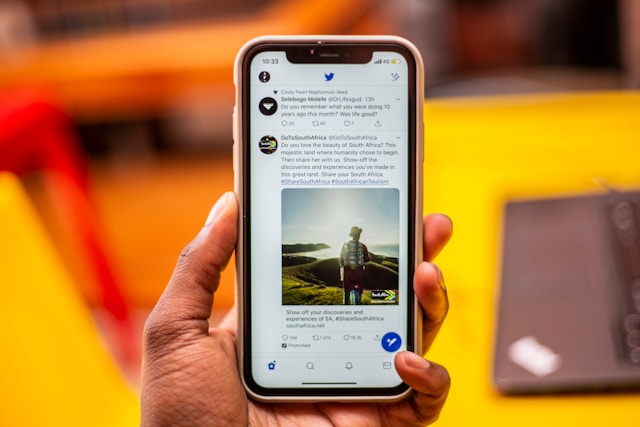As a Twitter user, you can decide how the platform customizes your experience with your data. This is possible if you know how to change privacy settings on Twitter. The platform has an extensive knowledge base, which you can use to learn more about menu options. They explain what each setting does and how to change them on different devices.
You’ll find this guide helpful if you want to learn how to improve privacy while using Twitter. It highlights where you can find various settings and what you should change for anonymity.

How To Change Privacy and Safety Settings on Twitter?
Unlike other social media networks, this platform provides users with several privacy controls. By opening the settings menu, you will come across tons of options. With this guide for how to change privacy and safety settings on Twitter, you can transform your experience.
Desktop Browser
- Visit Twitter’s homepage and enter the login credentials for your account.
- There’s a sidebar on the left side of your timeline with the setting More. Click this option and in the new menu, select Settings and Support and pick Settings and Privacy.
- Choose Privacy and Safety, which is where you can change various settings to limit what’s available to Twitter.
Also, visit this tool from Web Choices. This website allows you to opt out of the ads you get from Twitter and elsewhere.

How To Change Privacy Settings on Twitter for Tweets

When you create a Twitter account, the platform, by default, makes all your tweets public. This means anyone can view and find your posts on any search engine. Users can share it with their followers via retweets and retweets with comments. Also, your posts appear if people search for your tweets on Twitter. Fortunately, there is a simple solution to make your profile private. This ensures people have to be a follower to see your tweets. Go to Privacy and Safety, then Audience and Tagging as part of how to change privacy settings on Twitter.
Here, there’s a setting known as Protect Your Tweets. Enable this feature to make your Twitter account private. In other words, people have to send you a request to see your profile.
Also, you should review your Photo Tagging settings. Here, you control who can tag you when they post photos and videos on the platform. You can change it to people you follow or anyone on the website. The website also allows you to deactivate Photo Tagging for better privacy. Go back to the previous quick menu, i.e., Privacy and Safety. Open Your Tweets and navigate to Add Location Information settings. If you enable this feature, it means everyone can see where you are right now.
Deactivate location settings so that there’s no GPS data in your tweets. Using this feature removes location information from your posts. However, it will take some time before these changes go live.
Also, you can enable marking any media you share as sensitive content. This way, when your posts have media, they won’t appear in search results. The user has to deactivate the Hide Sensitive Content setting for your posts to become visible via search.
How To Change Privacy Settings on Twitter for Online Visibility?
The next part of how to change privacy settings on Twitter tackles online visibility. Or who can see your profile on the platform? The default setting ensures anyone can find you on the social media network. All they need is your username. But you have control over who can follow you. Yes, protecting your tweets is one part, but there’s more you can do.
For starters, from Privacy and Safety, open Mute and Block and go to Blocked Accounts. Whenever you encounter a profile you don’t want to interact with — you can block them. These users will appear under Blocked Accounts. These profiles won’t be able to follow or message you. They won’t see your tweets or add you to their lists.
Muted Accounts are similar as tweets from these profiles won’t appear in your timeline. You can think of this privacy setting as a silent block. People won’t know if you mute them, as they can still see and interact with your account.
There’s the option to mute specific phrases and words. You won’t get a notification when the platform detects tweets with these terms. This feature works even when users mention your account or reply to your posts.
The social media network adjusts its algorithm to ensure these posts don’t appear in your timeline.

How To Change Privacy Settings on Twitter: Account Discovery
You can control your account discovery to limit visibility. This is a great privacy setting if you don’t want everyone to know about your Twitter account. For example, you use the profile to provide customer support to your customers. Or, you share your thoughts on a specific industry to attract leads.
Using Privacy and Safety as your starting point, go to Discoverability and Contacts. Here’s where you should implement the instructions for how to change privacy settings on Twitter. Are you okay with people knowing about your account as they have your email address or phone number? You can deactivate these features under the privacy tab.
Setting up your Twitter profile through the official mobile app allows you to import your contact list. The platform uses this information to suggest accounts to follow. To protect your privacy, head to Manage Contacts under the Contacts heading. Select Remove All Contacts, and you should be good to go.
Do keep in mind that you can’t reverse this decision. If you want to use your contact list to see who’s on Twitter, you must share it with Twitter again.
How To Change Privacy Settings on Twitter Personalization?
Twitter collects your data and shares it with its business partners. Based on the information these organizations receive, they personalize your content accordingly. Fortunately, you have some say in how they can use your data. Follow this step-by-step guide on how to change privacy settings on Twitter for data sharing and personalization.
Personalization of Advertisements
The ads you see on the platform aren’t random. Twitter and its advertisers use vast amounts of data to learn more about you. They’ll know about your likes and dislikes depending on your online activity and behavior. With this information, the advertisers can improve their advertisements and only show products and services you find interesting. In this section on how to change privacy settings on Twitter, let’s learn how to turn off ad personalization.
Go to Ads Preferences from Privacy and Safety settings menu. Here, you can deactivate Personalized Ads. Twitter won’t be able to tailor the ads to your preferences from the information available outside the platform. What does this mean? Twitter cannot use the information it gets from its advertising and business partners. However, it can still observe your activity on the platform to draw conclusions.
For example, it knows what you tweet, the links you open, the users you follow and the accounts who follow your profile. It can use this information to improve the accuracy of their advertisements.

Inferred Identity and Data Sharing With Business Partners
Twitter doesn’t only use data from your activity on its website. They can learn more about you from other devices, even if you don’t use them to visit the platform. This is how the social network interprets your online identity. For example, sharing your email address with the platform will try to find associations with your ID.
There is the freedom to manage your inferred identity settings using the guide for how to change privacy settings on Twitter. You must visit Inferred Identity in Privacy and Safety under the Data Sharing and Personalization section. In this settings menu, you can turn off using your inferred identity to personalize your Twitter experience.
Let’s say you’re using the official app on your smartphone. At the same time, you’re going through an article on your laptop about the Marvel Comics Universe. The post has an embedded tweet from the director about a crucial plot point.
Both devices, i.e., your smartphone and the laptop, are on the same Wifi network. Twitter can infer you use these devices. If a business sells Marvel Comics merchandise, you will start seeing ads from them.
Twitter and its business and advertising partners work together to serve the right ads to you. It’s possible to reduce this information sharing. You can open Data Sharing With Business Partners within Privacy and Safety. Deactivate additional information sharing, which may result in random advertisements.
How To Change Privacy Settings on Twitter: Location Information
The last option under Data Sharing and Personalization is Location Information. When you use Twitter from different places, the platform notes this. It will collect all this data to show you relevant ads and tweets. You can turn this setting off and delete any data it collects with you over time.
Should you go through with how to change privacy settings on Twitter if your tweets have location information? Yes, as you can still control your privacy.

Here’s how to change privacy settings on Twitter on iPhone:
- In the official app, go to your home timeline. This is where you see all the tweets from other users. You need to tap the icon with your profile photo on this page. It’s in the top left corner.
- At the bottom of the menu, there’s Settings & Support. Tapping it will show you a new menu. Select Settings and Privacy, and you can follow the above guide for desktop browsers.
Make the same changes as highlighted throughout this article on your iPhone. You only need to do this on your smartphone as the changes carry over to new devices. For example, if you log in to Twitter from a desktop browser, it has the same settings as your iPhone. Only make changes from a single device. Otherwise, you may face issues where the changes don’t apply universally.
Your iPhone also has privacy settings within the smartphone itself. On iOS devices, you can limit advertisement tracking to reduce personalization. Similarly, there’s a feature to stop apps from tracking you. If you don’t give Twitter permission, it won’t be able to collect significant amounts of data from you. The location of these settings depends on the iOS version. You can search for these menu options using Spotlight search on your device.
Also, when you create an account, you don’t have to give your email address. Instead, you can create one using the Hide My Email feature.
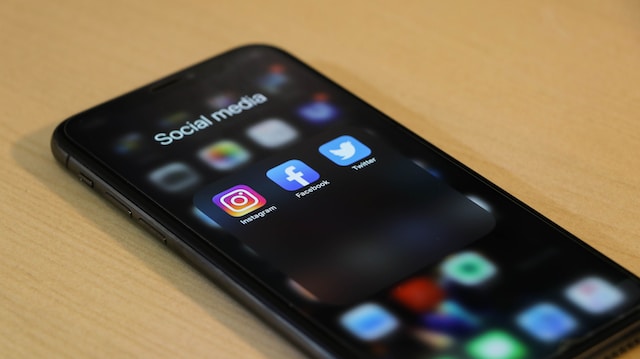
How To Change Privacy Settings on Twitter on Android?
Now, a similar feature exists on Android devices where how to change privacy settings on Twitter works. You can delete your advertising ID, making it harder for brands to target you with personalized ads. Generally, this setting is available under Privacy. However, its location may vary depending on the Android version and skin. For example, privacy settings differ when you compare Motorola and Samsung smartphones.
Twitter can reduce feature availability to your account if your posts break the platform’s policies. Ideally, you must wait several days for Twitter to reinstate access. Instead, you can delete all these tweets. Also, there’s the option to run automated services and remove posts that contain specific words and phrases. TweetEraser makes this a breeze, thanks to its robust feature set. Ensure there are zero problems with your Twitter account today!