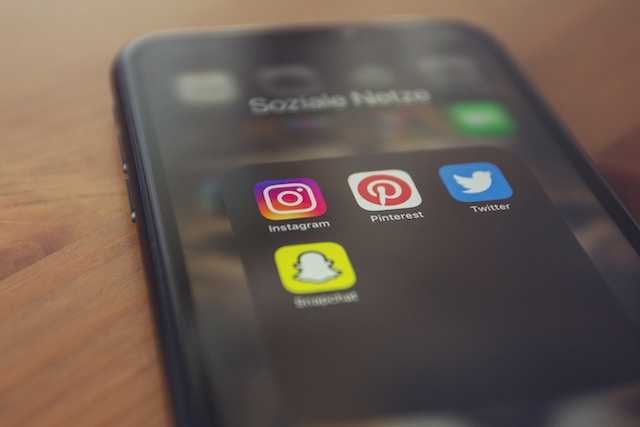Learning how to verify a phone number on Twitter, now X, is a significant step to bolster security on your account. Besides securing your account, it speeds up recovery in the case of a breach. These benefits can be crucial for your Twitter experience. These security features are necessary for the overall safety of your account.
To verify your Twitter phone number, you must first own an X account. This account should follow all the community guidelines on X to avoid the team suspending it during verification. This article provides a step-by-step guide to verifying phone numbers on Twitter.
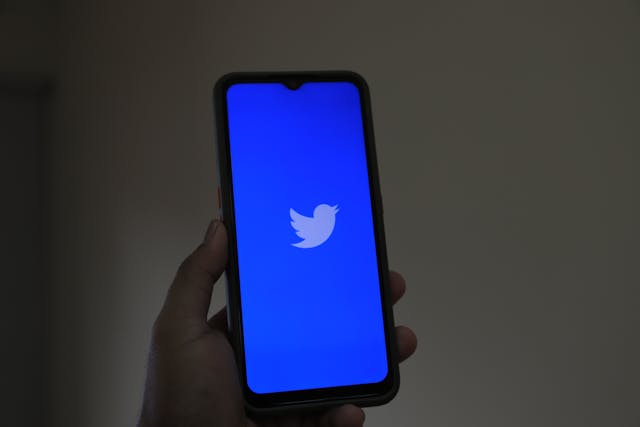
How To Verify Phone a Number on Twitter in 7 Easy Steps
When you register and set up your Twitter account at first, you usually link the account to a phone number. If you need to change this Twitter number and have the new one verified, you can do so seamlessly.
Here are seven steps to verify your phone number on X:
- Log into your account on your mobile device.
- Swipe right to reach your menu, and scroll down.
- Next, go to Settings and Privacy.
- Click on Your Account.
- Then select Account information.
- At this point, choose the Phone option in the menu.
- Click on the prompt to add a phone number.
For a better experience, indicate your country code while typing your phone number. If you live in the United States of America, you should add a number like +1 (area code) XXX XXXX.
After concluding this process, the X team will call or send you an SMS text message. This message contains a verification code for confirming your phone number on Twitter.
If you don’t have an X account and are just starting, this process is easy to navigate, too. All you need to do is follow these steps to verify a phone number on Twitter.
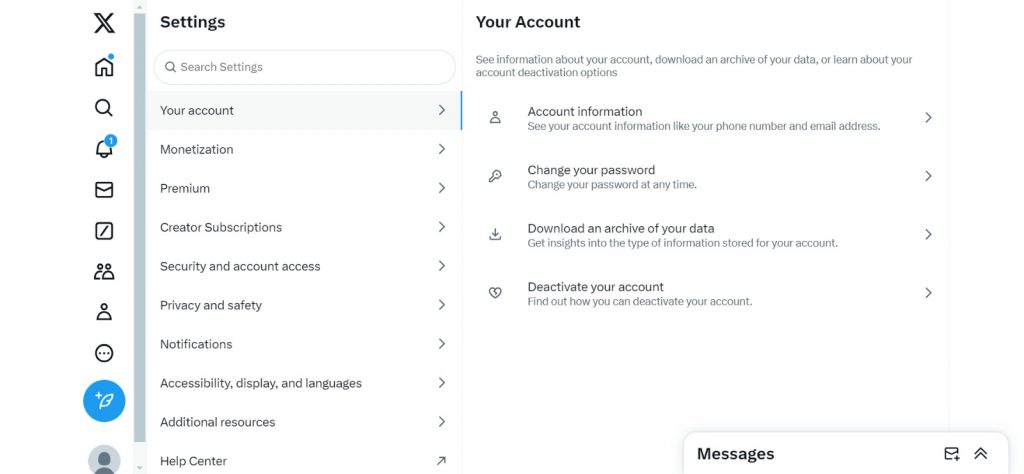
Why Does Twitter Add Phone Numbers To Accounts?
Twitter adds phone numbers to accounts to tighten security on the account.The primary perk when you add a phone number on Twitter is tighter account security.
In fact, there are certain perks to verifying and adding your phone number to your Twitter account.
Here are five advantages of adding your phone number on Twitter:
- When you verify your phone number, you enable access to security services that help to keep your account secure. A good example of such security features is login verification.
- Adding your phone number to X helps you connect with your already on X contacts.
- If you want to enable two-factor authentication on your account, your phone number is very important.
- Verifying your phone number on Twitter is essential for retrieving your account. If you misplace your phone or forget your password, the X team will send a login code to the number.
- Reduces the risk of account suspension on Twitter.
Note: If you change your phone number or mobile device, you need to update the number on your account. This protects your account from hackers or phishers who may have access to the stolen device.
Always use a strong password combination to reduce the risks of someone hacking into your X account.

How To Unlock a Twitter Account Without a Phone Number
X will lock accounts when there is a compromise in the accounts. These compromises could stem from you violating the terms of service, community guidelines, or X rules.
The first step to recovery in a situation like this is to verify that you’re the account owner. But if you notice a lock on the account, don’t panic just yet.
The two methods below highlight how to unlock your Twitter account without a phone number.
1. Verification by Email
Verifying your X account by email is straightforward. In many cases, it is a faster service than reCAPTCHA.
Here are seven steps to help you verify your X account with your email address:
- Log into your Twitter, now X account. (If you cannot access your account, contact the X support team).
- Click on the prompt that asks you to verify your account.
- Next, Click on Start.
- On the next screen, click Send Email to start the verification process.
- Proceed to your email app and check for the email from the X team carrying your verification code. Be patient; the mail can take a few minutes to reach you.
- Copy the code, return to the X app and insert the verification code in the provided box.
- Click on Verify to unlock your X account.
If you follow all the prompts and still can’t find the email, check your spam, social folders, or junk folder.
During verification, X will alert people who want to view your profile. The X team will notify them of a small issue and ask if they still want to view it.
2. Verification Through reCAPTCHA
When you cannot use your phone number or email to receive a backup code for verifying your account, there is another way. You can use reCAPTCHA (Completely Automated Public Turing test to tell Computers and Humans Apart).
However, this account verification form is primarily for when your account mimics the bots on Twitter.
X has strict rules on account automation and spam. If X suspects your account is involved, you must verify it through a CAPTCHA.
Here are six steps to verify your account using reCAPTCHA:
- Log into your X account.
- Search for the prompt asking you to Please verify your account.
- Click on Start.
- A pinwheel or cursor will appear while the captcha runs in the background. Most times, you do not need to do anything other than wait for the check to complete.
- Do a series of tests involving images (if required). Here, you must complete these tests to proceed.
- Wait for the X team to verify you are not a robot.
- Click Continue to X and unlock your X account.
If you have linked your account to an email, X will send instructions to that email. So, check your spam, social, or junk folders.
After reading this piece on how to verify a phone number on Twitter, you now know why the process is important. Therefore, you can now decide whether or not you would like to verify your phone number on X.
If you no longer want to be on the app or want to change your content after verification, that’s easy.
You can start clearing your Twitter account by deleting all or some of your tweets using TweetEraser. At TweetEraser, we provide the best tools for bulk tweet deletion on X, making starting afresh easy. Start filtering and cleaning your Twitter timeline today!