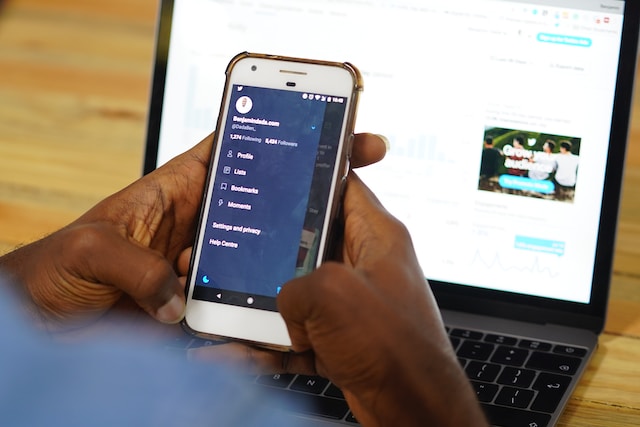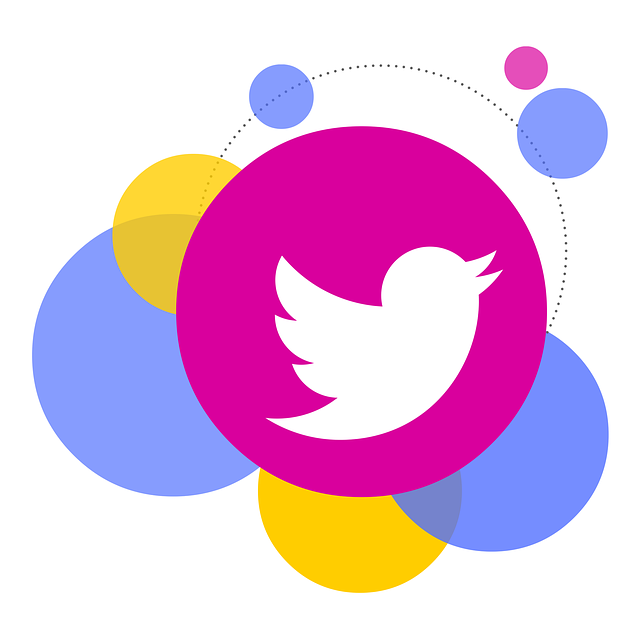Twitter, now X, allows you to autoplay videos and GIFs on your timeline to provide a more seamless video experience. This default feature allows you to enjoy native videos on X without opening them. However, many tweeps are looking to learn how to turn off autoplay on Twitter to control data consumption and content exposure.
Fortunately, Twitter allows you to modify this feature. You can turn the autoplay feature on or off from your Twitter settings. This article will discuss everything about Twitter’s autoplay video, showing you how to modify the setting.
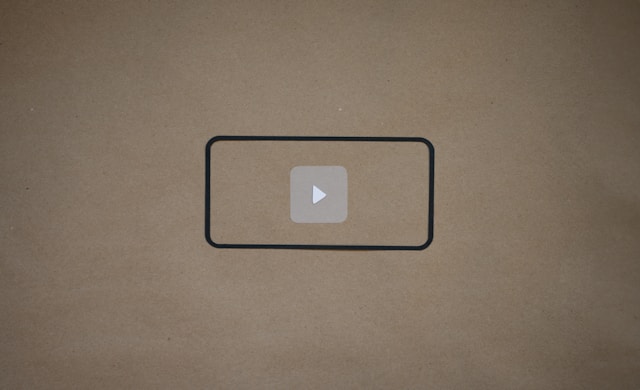
What Is Autoplay on X, aka Twitter?
Autoplay on X is a default timeline feature that allows videos to play automatically when they appear on your feed. When browsing your X timeline, you’ll notice that video tweets automatically play when you see them. That is a function of the autoplay feature on your timeline.
It is important to know that autoplay only works for videos posted on X with a Twitter card validator. The X card validator makes a video card appear instead of a link when you share a video tweet. So, the platform automatically plays the video card when it appears on someone’s timeline.
Additionally, autoplay also works only for native Twitter videos. Native Twitter videos are videos you directly upload or make on the X platform. Embed videos like YouTube videos will not autoplay on Twitter.
It is fun to autoplay Twitter videos, and many tweeps love this feature. It promotes a seamless video experience for users, allowing them to enjoy videos without clicking the play button.
Note, however, that autoplay is a single-video feature. Only the video appearing on your timeline will play. Even if you click to open the video, other videos will not automatically play after. You must swipe the screen upwards to see and play the next video.
After learning what autoplay is, consider some important things you should know about this feature.
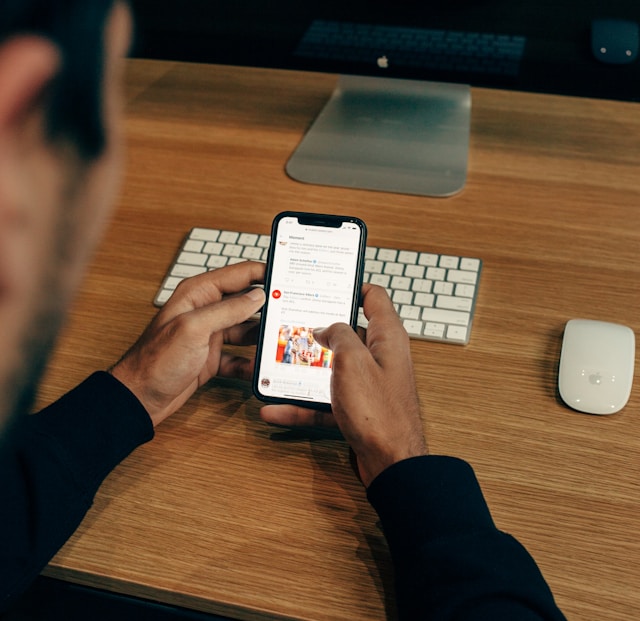
3 Things To Know About Video Autoplay on Twitter
Many tweeps consider it an exciting feature. Businesses running video ad campaigns love it the most. Nevertheless, while it is a welcome feature, some concerns about the feature still exist.
Therefore, this section discusses three main concerns about the autoplay feature on X, outlining everything you need to know.
1. Autoplay Videos Have No Sound
Some people consider autoplay a counter-productive feature. They reason that auto-playing video can cause disruption or reveal your activity on the phone while using X in public.
Fortunately, Twitter addresses this concern by making autoplay videos silent. When videos automatically play on your timeline, Twitter mutes it automatically. The sound only comes on when you tap the video to view it in the expanded view.
2. Autoplay Influences X Video Count for Transparency
Recall that Twitter also autoplays ad videos. But, when running a video ad campaign on X, you want the optimum value for every cent. However, you won’t get that if Twitter counts auto-played videos as viewed, even if the person swipes it away immediately.
Thus, Twitter modified its view count pattern when launching autoplay to improve transparency and value for advertisers. Now, Twitter will only charge advertisers for views when a user views a video for at least three seconds. Also, the video must play in 100% view on the person’s device to make the count.
3. You Can Stop Autoplay To Optimize Data Usage
Watching videos on social platforms consumes more data than simply browsing your timeline and messaging. But you can barely control your data usage when videos autoplay on your timeline.
Nevertheless, you can stop autoplay on your X account to save data while browsing X from your device. When introducing autoplay, Twitter promises to opt people who desire out of the service. This provision especially targets users subscribing to expensive data charges and those with low device bandwidth.
So, you can stop autoplay on your device whenever you desire. Twitter lets you modify this feature from your X settings on any device. The next section will show you how to do it.
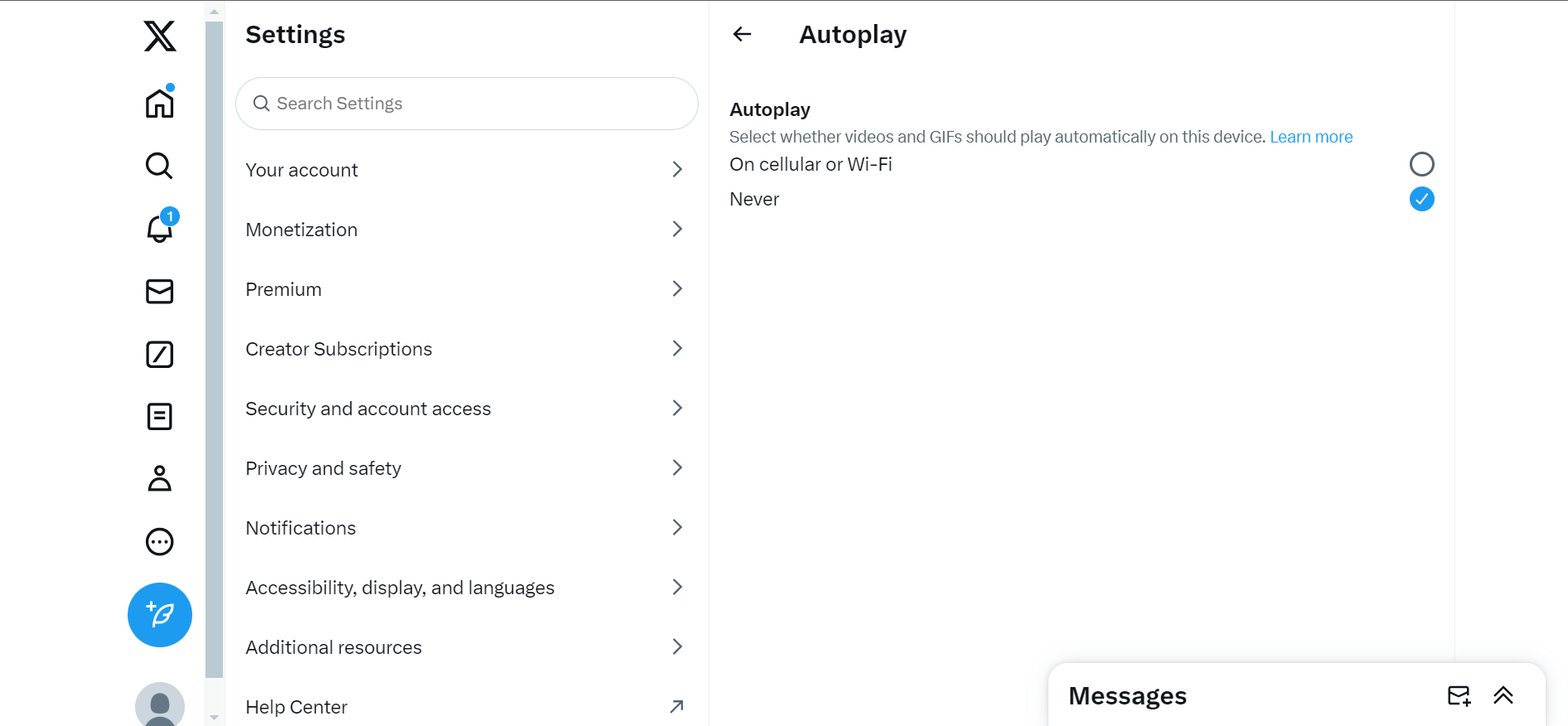
How To Turn off Autoplay on Twitter in 5 Easy Steps
Twitter allows autoplay for all accounts by default. However, some tweeps find it frustrating, describing it as a disruptive feature. They don’t like it when videos automatically begin playing when they only intend to read tweets on their timeline.
Others complain about content exposure. Autoplay automatically plays any native X videos that land on your timeline. So, you may end up watching a video with unwanted content.
Still, others complain about their data usage. For these and other reasons, some tweeps feel better off without autoplay. If you also feel the same way, you can turn off the feature on your account.
Below are the five steps to stop autoplay on your X account:
- Open the X navigation menu by tapping your profile avatar in the top left corner of the homepage.
- Tap Settings and Support, then Settings and Privacy.
- Open Accessibility, Display And Languages, and choose Data Usage.
- Click Video autoplay under the Video section.
- A drop menu will appear. Select Never to change your preference.
Twitter will immediately update your feed settings to turn off autoplay. Afterward, your timeline videos will not play until you click on them.
Why Are Twitter Videos Not Playing Automatically on My Timeline?
Your Twitter videos are not playing automatically because of the autoplay settings on your account. X timeline videos only play automatically when you turn on the autoplay feature for your account.
However, X not only allows you to turn autoplay on and off; you can modify the feature with three options. First, you can turn on Autoplay when using cellular data and Wi-Fi. Next, you can turn it on when using Wi-Fi alone. Lastly, you can completely turn off Autoplay.
So, if you set Autoplay for Wi-Fi only, your videos will not play automatically when browsing X on cellular data. Similarly, your timeline videos will not play when you turn off Autoplay on your account.
Remember, too, that the autoplay setting is an account, not a device setting. So, if you modify the setting on one device, it will also reflect on any device you use your account.
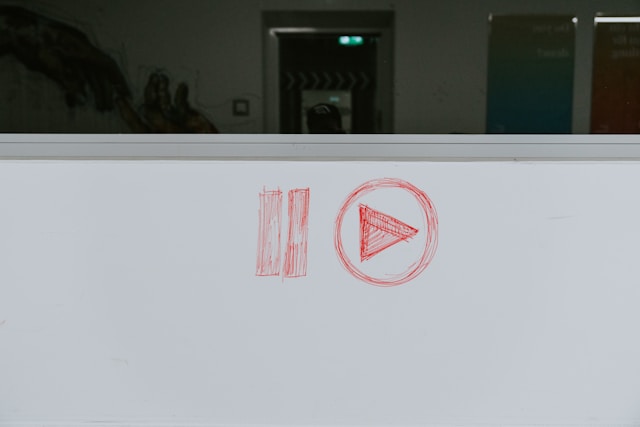
How To Turn on Autoplay on Twitter, Now X
Twitter enables autoplay on all X accounts by default. However, you may have turned off the feature in the past. Alternatively, you may not like Twitter’s default preference for your autoplay settings. By default, Twitter enables autoplay for Wi-Fi only.
Notwithstanding, you can learn how to turn on autoplay on Twitter and choose your preference. Modifying this feature in Twitter settings is simple; anyone can do it, even beginners.
The following five steps below show how to turn on autoplay and set your preference:
- Slide your X homepage from left to right to open the navigation menu.
- Click Settings and Support and Settings and Privacy.
- Select Accessibility, Display And Languages, then click Data Usage.
- Tap Video autoplay in the Video section.
- Depending on your preference, choose Mobile data & Wi-Fi or Wi-Fi to turn on the feature.
It helps to manage your X data so that Twitter’s algorithm only delivers videos with content you like for autoplay. You can manage your account by clearing irrelevant data from tweets and likes on your account. Do this now after learning how to turn off autoplay on Twitter and turn it back on.
TweetEraser can help with your Twitter data management needs. This tool lets you erase tweets and likes from your account with a single click. You can also use it to import data into your archive, leaving your account clean and impressive. So, start filtering and cleaning your Twitter timeline today!