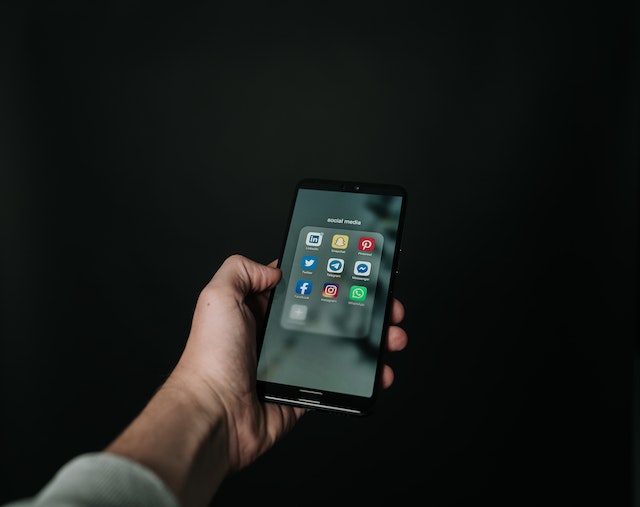The social media platform introduced several changes since Elon Musk’s acquisition of Twitter (now X) in 2022. One such feature was the view count for posts (formerly known as tweets). It is a simple metric that shows the number of views for a post. However, not everyone is a fan of this feature and would like to turn off the view count on Twitter. After combing through the settings, you find yourself in the same boat. It doesn’t seem like there’s any way to turn it off.
Is it possible to hide the view count, or is this the new normal? This article answers this question and shows how to do it. We will also explore the question, “How does Twitter work?” to help you understand its features and functionalities better.

Can I Turn off View Count on Twitter?
The short answer to the question, “Can I turn off view count on Twitter?” – is no. Currently, there isn’t any way to deactivate this feature. Although any user can see the view count, this wasn’t always the case. Only authors could see this metric when Twitter tested this feature. It was like an extension of Twitter Analytics.
This feature isn’t new, as videos also have a view count. The only difference is that now you can see it on every tweet.
Elon Musk did say that the platform may offer the ability to turn off this feature in the future. However, you still can’t deactivate this metric. But this can change anytime.
Twitter is undergoing significant transformation and may make it possible to turn this feature off. For example, after introducing Twitter Blue, the platform now allows users to hide the blue checkmark.
How Are Views Calculated?

When discussing how to turn off Twitter view count, you’ll wonder, “How are views calculated?” If you are familiar with Twitter Analytics, you’ll notice this feature is similar to impressions. And it is, as the platform calculates views the same way.
What does this mean? Every time a user sees your post, the platform counts this as a view. They don’t have to interact with your tweet, like leave a like, reply or retweet.
There are a few caveats to this calculation:
- For a view to count, the user has to see your post after they sign in to their Twitter account. If they visit your profile without logging in, you won’t see a bump in your view count. For example, a user discovers your post while using their mobile browser in incognito mode. In this case, the platform doesn’t count this as a view.
- You can get multiple views from the same Twitter account. In other words, the platform doesn’t check for unique views. Let’s assume a user sees your post while using Twitter for the web. When they show the tweet to their friends from their smartphone, this also counts as a view. In this case, you get two views, even though it’s from the same account. Even if you look at your tweet, it adds to the metric.
Why Should You Turn Off Twitter View Count?
As a user, this question will cross your mind: “Why should you turn off Twitter view count?” After all, there’s not a lot you can do to get around this feature. There are two practical reasons why it makes sense to turn off the view count:
- You want to keep your information private: Although view count is helpful, you don’t want other users to see this statistic. Before Twitter launched this feature, only you can see your data. If you don’t use Twitter Analytics, why is a part of this data visible to everyone? Shouldn’t it be only available for power users like brands and social media managers? It can feel like there’s not enough tweet privacy on this platform.
- You want a stress-free social media experience: Seeing this statistic on your posts can be stressful. For example, you notice a tweet has only ten likes even though it has 1000 views. Even if you try to ignore this, eventually, you’ll wonder why this is the case with your post. It’s hard to ignore this statistic. You’re not on this platform to grow your follower count. You just want to post when you feel like it and see what’s trending throughout the day. You don’t have to think about this statistic when you hide it. Out of sight, out of mind.
How To Turn Off Twitter View Count?
You now know the answer to how to turn off Twitter view count. Fortunately, this is not the end, as there are several workarounds to hide this metric. In other words, you won’t see the view count. But it is still visible to other users when they open your tweets. Head over to the next section to learn how to hide the view count on Twitter.
4 Ways To Hide Twitter View Count
You don’t have to wait until an update lets you turn off the Twitter view count. You’ll need a desktop, like a PC or a laptop, to hide the Twitter view count using browser extensions.
Although some mobile browsers have support for add-ons, there are several limitations. For starters, they don’t have access to all the extensions available to desktop browsers. This means you can’t use your smartphone for browser-based solutions. Don’t worry; you can still use the last two methods on any device. Below are four ways you can hide your Twitter view count:
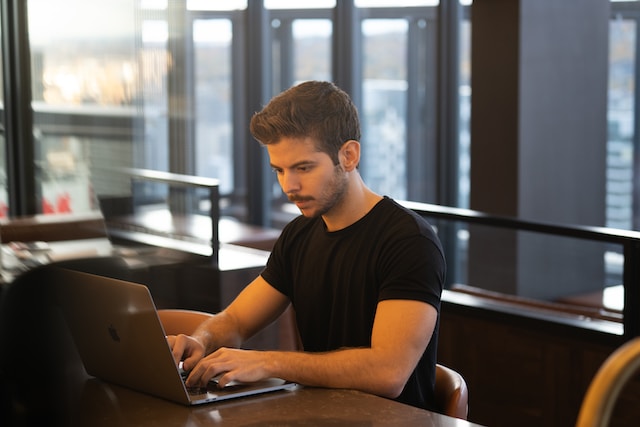
Install Twitter-View-Count-Remover Extension
If you use Google Chrome or Chromium-based browsers like Microsoft Edge, Opera or Brave, give this extension a shot. With this add-on, you can turn off the view count on Twitter. There are two ways to install this simple browser extension:
Method 1 (Download via GitHub)
- Open Twitter-View-Count-Remover’s GitHub page.
- You need to download the add-on file for your browser. On the GitHub page, look for the Releases section. It’s on the right side of the screen. Under this section, click on the extension’s latest version.
- Click on the latest .zip file on the new page to download it.
- After the download is complete, extract the file.
- Select the vertical three-dot button. You can find this button next to your profile icon. A menu will drop down.
- Hover your cursor over More Tools and select Extensions from the extended menu. Or, you can enter “chrome://extensions” in the browser’s URL bar. This is for Google Chrome, Opera and Brave browsers. If you use Microsoft Edge, type “edge://extensions” in the URL bar.
- On the extensions page, enable Developer Mode. This toggle is on the top right section of the screen.
- Select Load Unpacked and navigate to the extracted folder. It contains all the necessary files for the extension to work.
Method 2 (Download via Chrome Web Store)
- Open Chrome Web Store in your desktop browser.
- Type “Twitter-view-count-remover” in the search bar and press the enter key.
- Click on Twitter-view-count-remover and select Add To Chrome.
You’ll now have the Twitter-View-Count-Remover extension on your desktop browser. Although the graph icon is still visible below every tweet, you can’t see the view count.

Use Hide View Count or Remove Twitter View Count Extensions on Mozilla Firefox
You can’t use Google Chrome and Chromium-based browsers extensions on Mozilla Firefox. This is because these browsers are different. Fortunately, the Firefox browser also has an add-on store for extensions. If you want to turn off the view count on Twitter, use Hide View Count or Remove Twitter View Count. Follow these steps to hide the view count on your profile:
- Go to the Mozilla Firefox Add-Ons store with your browser.
- Type “Hide View Count” or “Remove Twitter View Count” in the search bar and press enter.
- Click the first search result, which is the extension to hide the view count.
- Download the Firefox browser extension and go back to your home feed. You’ll no longer see the view count as you scroll through Twitter.
Enable Protect Your Tweets To Turn Off Twitter View Count for Non-Followers
Another way to turn off the view count on Twitter is to use the tweet protection feature. When you create a Twitter account, all your posts are public. This means anyone can view them, even if they don’t have a profile.
However, you can ensure only people you know can see your posts with protect your tweets feature. Anyone who doesn’t follow your account won’t be able to see your posts. They’ll need to send a follow request to view your profile’s timeline. Only if you grant access will they be able to see your tweets. Highlighted below is how to hide the view count from tweets from non-followers:
Twitter for Web
- When you open your Twitter homepage, the quick navigation menu is to the left of your screen. Look for the More option. It has a three-dot icon. Click it to open the social media platform’s menu.
- In this menu, you’ll see Settings and Support. Select this option.
- A menu will drop down. Click on Settings and Privacy in this menu.
- You need to navigate to Privacy and Safety.
- Look for Audience and Tagging and open its settings page.
- On this page, you can enable Protect Your Tweets.
Twitter for Android and iOS
- After you open the Twitter for Android or iOS app, swipe right. This brings out the quick navigation menu.
- Tap on Settings and Support and open the Settings and Privacy page.
- Go to Privacy and Safety and tap on Audience and Tagging.
- Tap the toggle for Protect Your Tweets to enable this feature.
Now, only your followers will be able to see your view count. What if your followers take a screenshot of your post and share it? In this case, anyone can see the view count in the image.
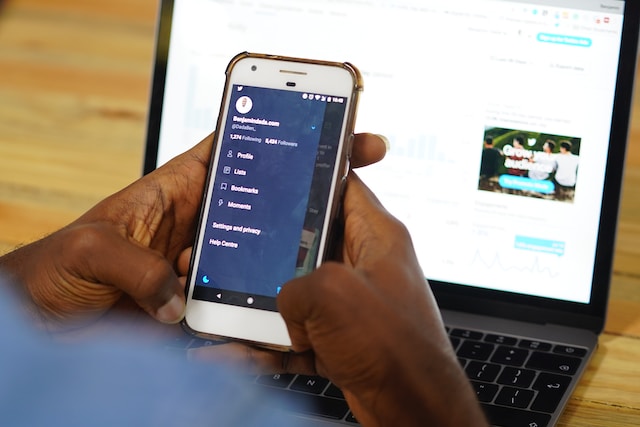
Create an Exclusive Circle To Turn Off the View Count On Twitter for Web
No one can see the tweet’s view count when you post it to your Twitter Circle. In a way, it does turn off the view count on Twitter. The best part is that you can decide who gets to view your tweets. With the guide below, you can keep specific posts private despite having a public profile.
Twitter for Web
- On top of your Twitter feed, there’s the tweet (now post) composer.
- You’ll see “Everyone” with a downward arrow in the composer. This is the audience who can see your posts. Click on this text. A menu will drop down. Select Edit. It is next to the Circle option.
- There are two sections – Circle and Recommended. Click on Recommended.
- In this section, start adding users to your circle. Use the search function if you can’t find a specific profile.
- After you add users to the circle, click the ‘X’ button to close the popup.
- Craft your post in the tweet composer. After creating your post, click on the text that says “Everyone.”
- Select Circle from this menu to change who can see your posts. This setting ensures your post will only appear in the feeds of users who are a part of your Twitter Circle. Click on Post to publish your tweet.
Twitter for Android and iOS
- Select the plus “+” icon in the official mobile app. It is at the bottom right corner of your screen.
- Tap on Post (formerly tweet).
- In the post composer, tap on the text that says Public. It has a downward arrow.
- Select the Edit button next to Circle.
- On the new page, tap on Recommended and add users to your Twitter Circle.
- Go back to the composer and change the audience from Public to Circle.
- Write your post and publish it.

How to Turn Off the View Count on Twitter for Low-Performing Posts?
Is there a way to turn off the Twitter view count for posts without many views? If you have several low-performing posts that make you anxious, you don’t have to keep them on your account. You can remove these tweets to curate what people can see when they visit your profile. TweetEraser enables you to remove as many posts as you want with a few clicks. All you have to do is pick these low-performing posts and let TweetEraser do its magic. Take control of your Twitter experience by using TweetEraser today!