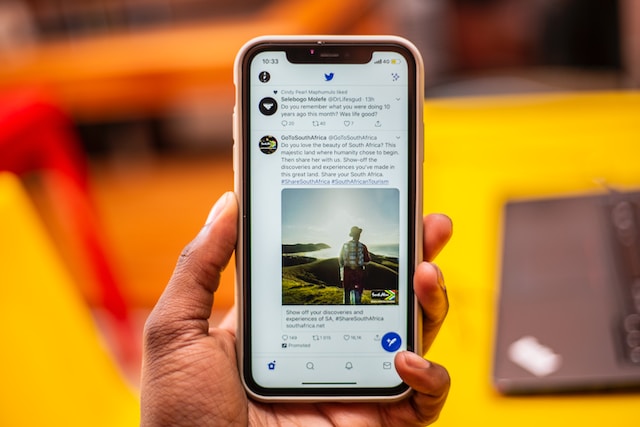Among the numerous features that differentiate Twitter from other apps, the nature of interactions on the platform stands out. To get more views on Twitter, engage in public conversations by replying to tweets and participating in discussions. While most social media platforms focus on interpersonal interaction, Twitter focuses on intensifying group interactions. That is why anyone, even non-followers, can reply when you post a tweet. However, these replies don’t readily appear when browsing tweets on your timeline. So, this article will show you how to see Twitter replies.
Tweet Ideas can help you engage more deeply with Twitter replies by sparking conversations and gathering diverse perspectives. Many tweeps agree that replies, more than tweets, spice up the entertaining aspect of X, formerly Twitter. Also, community notes helps users provide feedback on tweets to improve accuracy and context within Twitter’s platform. To remove mentions from a Twitter conversation, use the “Delete Mentions” option, and to leave the conversation entirely, select “Exit the Conversation.” You’ll enjoy all the sarcasm and controversies in the comments, especially when a reply leads to chains of more replies. So, if you’ve not been viewing X replies, you’ve been missing a lot. Read on to learn how to see replies on Twitter and enhance your X experience.

What Are Replies on Twitter? How to Reply to an X Post
Twitter likes, retweets, and quotes are not the only ways X users share their opinions about a post. Understanding how to use Twitter quotes can enhance your ability to see Twitter replies and engage more effectively in public conversations. To quote a tweet in your reply, simply include the original tweet’s text by selecting “Quote Tweet” when responding. An X reply is another effective way users can accurately share their thoughts and opinions about a tweet. Rather than abstract symbols, like the Like icon, you can type words and use emojis to articulate your opinions clearly.
Twitter replies are also comments. Interestingly, other users can also reply to your comment, leading to conversations beneath a tweet. A tweet reply acts just like a post. But there is no limit to the number of replies you can add to a post, provided it remains live.
Replies to Twitter posts are good metrics every Twitter marketer desires to accumulate. These replies are tweet engagements and count towards your engagement rate. Learn to explore different types of Twitter posts to boost your engagement with followers. Your engagement rate, in turn, improves your Twitter reach and audience. So, it is little wonder that many tweeps seek replies, even initiating it themselves.
You can reply to any post on Twitter, even if you do not follow the account. Provided it does not restrict non-followers from commenting, you can add your reply to the post. To do this, simply tap the reply button below the post. The mobile app will open a page to type your reply. Afterward, click the “Reply” button in blue highlight in the top right corner to post your comment. In contrast, clicking the reply icon will open a dialogue box on the web version. Type your comment and click “Reply,” highlighted in blue at the bottom left of the pop-up window to post it.

How To Read Comments on Twitter: Following the Conversation

Sometimes, when you look at a tweet, you already know the comment section will interest you. For example, when someone takes a side on a controversial topic, you know the debate will continue in the replies. But how do you access the replies to enjoy them? This section will show you how to read comments on Twitter.
If it’s your first time rushing to read a tweet’s comment, you may have made the same mistake we did. That is, clicking the comment icon below the tweet. If you did, you’d immediately learn that it doesn’t open the replies but a field for your reply.
So, to read the comments on the tweet, tap anywhere on the tweet text to open the tweet page. Tap any space above the media content to open the tweet page if it is an only-media tweet. Then, scroll down to find and read the post comments. You can use this process on the X mobile app and the web version.
Note that replies do not appear in reverse chronological order. Rather, Twitter’s algorithm arranges the comments in order of relevance and engagement from top to bottom. So, you’ll likely find the most engaged replies on top or replies from an account the users interact with frequently.
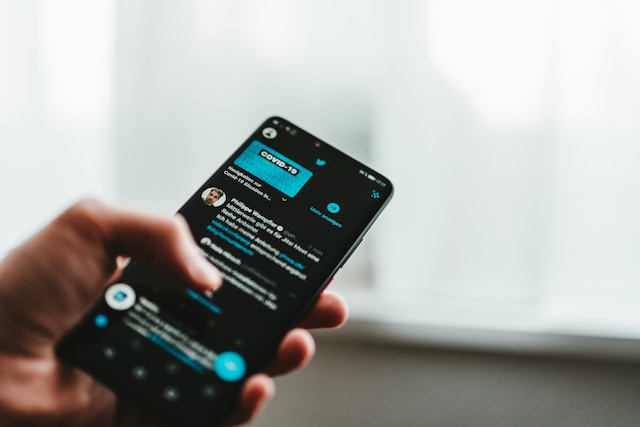
How To See Twitter Replies to a Comment on an X Post
The fun, debate, controversy, and drama don’t always end with a comment to a tweet. Have you ever wondered how authors and other viewers feel about some tweet comment? Some express their feelings right away by replying to the comment. Interestingly, you can also see their responses as they are available for public view.
If you’re wondering how to see Twitter replies to a comment, it is as simple as viewing a tweet comment. Open the tweet page and navigate the comments to find your desired one. Then tap on the comment to expand it and find the replies. Before opening the comment, you’ll see the number of replies printed beside the reply icon beneath the comment.
How To Hide a Tweet Reply: An Approach To Protect Your Brand Reputation
By default, anyone can reply to your posts on X. Moreover, you’ll leave the default feature to allow numerous comments if you seek more engagement on your posts. However, not all comments will please you. Even when you welcome criticism and conflicting opinions, you may encounter some comments that can harm your brand reputation.
In such cases, removing such posts from public view is reasonable to protect your brand. Unfortunately, you can not delete someone else’s tweet reply; Twitter does not allow that. But you can hide their replies to prevent other users from seeing or engaging them. Below are the four steps to hide a reply to your tweet:
- Open the tweet and find the reply you desire to hide.
- Tap the overflow icon on the right of the reply.
- Click “Hide reply” from the sub-menu that appears. If it’s your first time, Twitter will send you a prompt explaining what it means to hide a reply.
- Confirm your action to hide the reply.
Tweeps also call hiding replies “soft deleting.” However, this does not erase the reply from the tweet. It only takes it to the hidden tweet menu. You’ll find this menu at the bottom of the reply list; anyone can access its content.
How To See Hidden Replies on Twitter From the Hidden Reply Menu
Twitter allows tweet authors to hide replies to their posts to protect their brand when necessary. So, if you see a tweet reply and can’t find it the next minute, the author may have hidden it. Nevertheless, that action does not completely erase the reply; you can still find it if you know where to look. Thus, this section will show how to see hidden replies on Twitter.
When a Tweet author hides a reply, it enters the hidden reply menu. You can find this menu at the bottom of every comment list. Follow these three steps below to find hidden replies on Twitter:
- Find and open the tweet with the hidden reply.
- Scroll down to the bottom of the tweet page to find the hidden reply menu in the bottom right corner.
- Tap the icon to open the menu and see all hidden replies to the post.

How To Delete a Reply to Your Tweet: 2 Options To Explore
Twitter, now X, upholds everyone’s entitlement to their opinion and allows them to express them on the platform. However, many users don’t limit their opinions to their timelines but may bring them to yours, even through direct messages. When you post, they’ll reply, and sometimes you won’t like their reply. Some comments are so bad that you want to delete them, not even hide them.
Many users want to learn how to delete a tweet reply quickly using Twitter’s settings menu. Unfortunately, you’re only the author of your tweet and not their comment. So, Twitter will not allow you to delete their comments. Nevertheless, there are some ways to work around this rule and remove inappropriate replies to your post. Let’s consider two methods you can employ.
How To Delete Tweet Reply Through Twitter Support
Although Twitter does not allow you to delete someone’s reply, they can remove themselves. However, Twitter will only do this when a reply is abusive or infringes on any X content policy. You can control what Twitter sensitive content you see on Twitter by adjusting your sensitive content settings in your account preferences. So, if the reply falls into these categories, report it to Twitter support, who will permanently delete the reply. If you are wondering how to delete a tweet reply, follow these steps: Open the tweet, click the three dots, and select “Delete.”
Here are the four steps to report a reply to Twitter and request its deletion:
- Open your tweet and navigate to the reply you want to delete.
- Click the overflow icon on the right of the reply and tap “Report Tweet.”
- Provide details of your report through the prompts on a dialogue menu that appears, and submit the report once done.
- Wait for Twitter’s review and verdict.
If Twitter finds the reply guilty of your report, they’ll immediately delete it from your post. This option is the best way to erase a reply. With this method, the inappropriate reply will vanish like it was never there.
How To Delete Tweet Reply Automatically by Muting a User
Some users have records of notorious commenting. However, you may not want to block them off. You may need them for other purposes on your contact list or their numerical engagement to boost your tweets. Whatever the case, you can keep such users on your list and manage their replies by muting them. To delete a tweet, simply navigate to the tweet you want to remove, click on the three dots, and select “Delete. In addition, you can delete tweets in bulk to clean up your Twitter account quickly and efficiently.
After muting a user, their replies will automatically go to the hidden reply menu each time they comment. This method is a great way to handle controversial commentators on your post to maintain your peace and brand reputation. Follow the three steps below to mute any user in your contact list:
- Open the individual’s profile page from their post or your contact list.
- Tap the overflow icon in the top right corner of the page.
- Click “Mute” from the list of options in the sub-menu. A confirmation banner will appear to confirm your action.
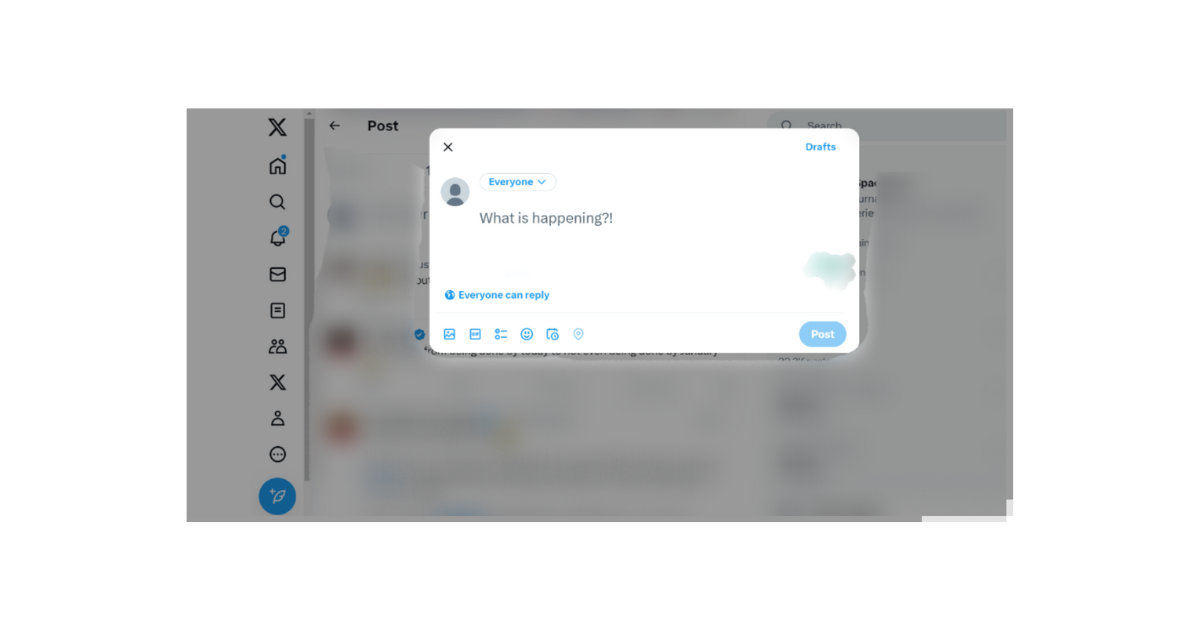
How To Limit Twitter Replies: Ensuring Privacy on a Public Account
For every public account, Twitter allows anyone to engage your post and even reply to them by default. However, you can determine who can reply to each tweet you draft before posting them. But after posting the tweet, you cannot modify this setting; only those permitted can comment, while others only see them.
You can choose between everyone, people you follow or people you mention to reply to your tweet. Here’s how to limit your replies when drafting a post on X:
- Click the new tweet icon and start drafting a tweet.
- A globe icon will appear with the phrase “Everyone can reply.” Click the icon to reveal a drop menu.
- Select your desired category from the drop menu to limit replies to that category.
Unfortunately, you cannot set these preferences permanently for all tweets. You’ll have to keep doing it for all your tweets. Nevertheless, preventing inappropriate comments on your post is worth the hassle.
But what if you already have lots of tweets with inappropriate comments? You can hide them or delete your original post to erase their replies. This way, no one will find the replies even if they know how to see Twitter replies.
TweetEraser is an excellent Twitter management app that can help you bulk-delete past tweets from your account. With this tool, you can seamlessly delete all tweets with inappropriate replies, leaving only those you desire on your timeline. TweetEraser also allows you to schedule tweet deletion or import your timeline into your archive. It is an invaluable tool for any Twitter campaign. So, start filtering and cleaning your Twitter timeline today.