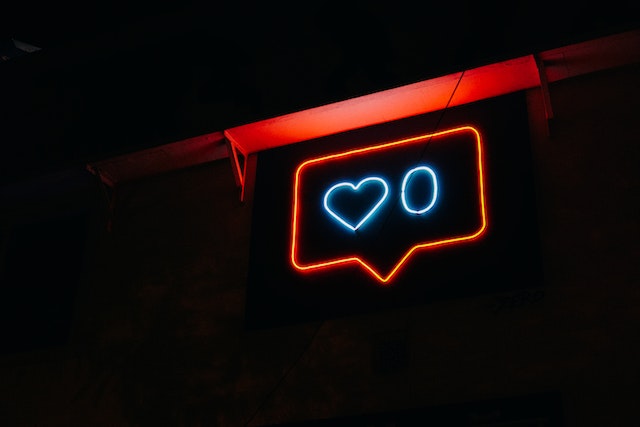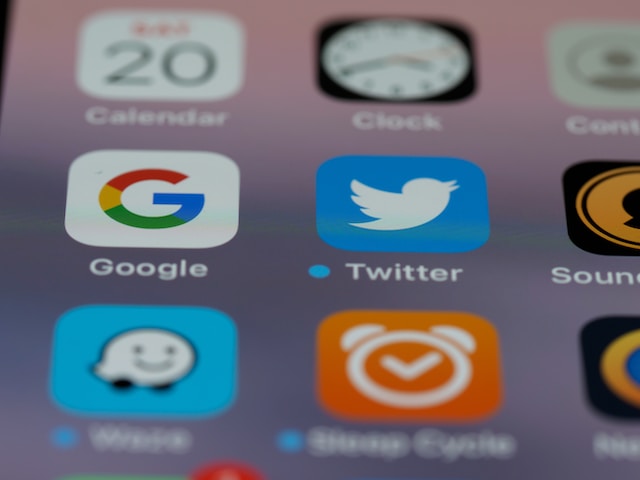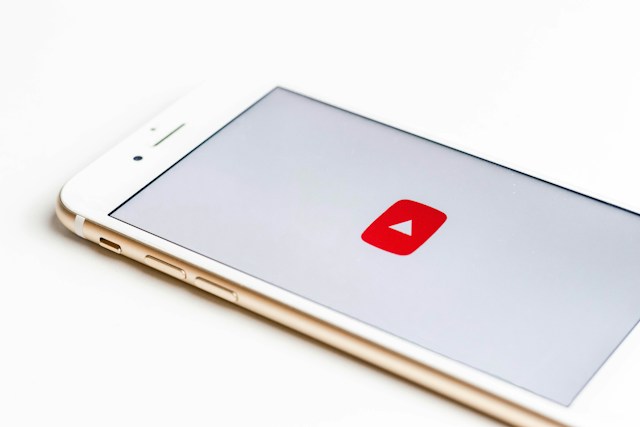According to Internet Live Stats, Twitter’s users post 6,000 tweets per second. That’s a whole lot of information, which sometimes includes texts and videos. So, to minimize loading time, Twitter, aka X, stores cookies and cache data. However, when Twitter’s storage space becomes full, you may wonder how to delete Twitter cookies.
Twitter cookies are useful, but you shouldn’t let them accumulate excessively, as it can slow down the app’s performance. Therefore, the best practice is to free up space by deleting cookies and cache occasionally. So, this post explains how to delete cookies on X and other ways of improving the app’s functionality.

Reasons To Clear Twitter Cache
Have you ever opened your Twitter or X app without internet connectivity? You’ll notice that you can still see some tweets. Sometimes, you can even see images and parts of some video clips. But when you scroll further, nothing else will load. If you wonder why and how this occurs, it’s all thanks to Twitter’s cache.
As you browse through Twitter, the app stores background information in a temporary storage. It stores data for all content, from text to visuals, in cache or cookie files. This storage prevents the redownload of the same information all the time.
With background data in the cache storage, tweets that you’ve seen previously will load faster than new ones. But imagine you view an average of 200 tweets daily, amounting to 1400 weekly; that’s a lot. When cache data becomes excess, your Twitter will begin to lag.
Both new and old posts will load slowly. Another disadvantage of excess cache is that it causes a repeated display of old information. So you’ll start seeing a repetition of past tweets instead of new trending hashtags and tweets. If this happens, it defeats the purpose of being active on X.
Instead of keeping up with global headlines, you’ll be left in the dark as new conversations occur. Hence, you should learn how to delete cookies from Twitter or clear the cache. Deleting the Twitter cache will ensure you constantly receive current news and remain in the know as events unfold.
Moreover, when you clear Twitter cache data occasionally, the app remains optimal and functions properly. Hence, there will be no delay in loading tweets or slowness in the application’s functionality. Finally, clearing cache data creates sufficient storage space, so you should do it often.
1. How To Clear Cache on Twitter for Android
The procedures for clearing Twitter cache or cookies differ depending on your device’s operating system. If you use an Android, you’ll find it easier to delete your X cache in less than a minute. So, here are four steps to guide you through the process.
- Go to your phone’s Home Screen and locate Twitter’s widget.
- Long press the widget till a mini box appears.
- Find the app info option, select it, and then navigate to storage usage.
- You’ll see the amount of space the app data and cache storage occupies. Beneath these is the clear cache option; click on it to free some space.
It’s simple and easy. The four steps above explain how to delete cookies on Twitter cookies and erase cache data whenever the need arises.
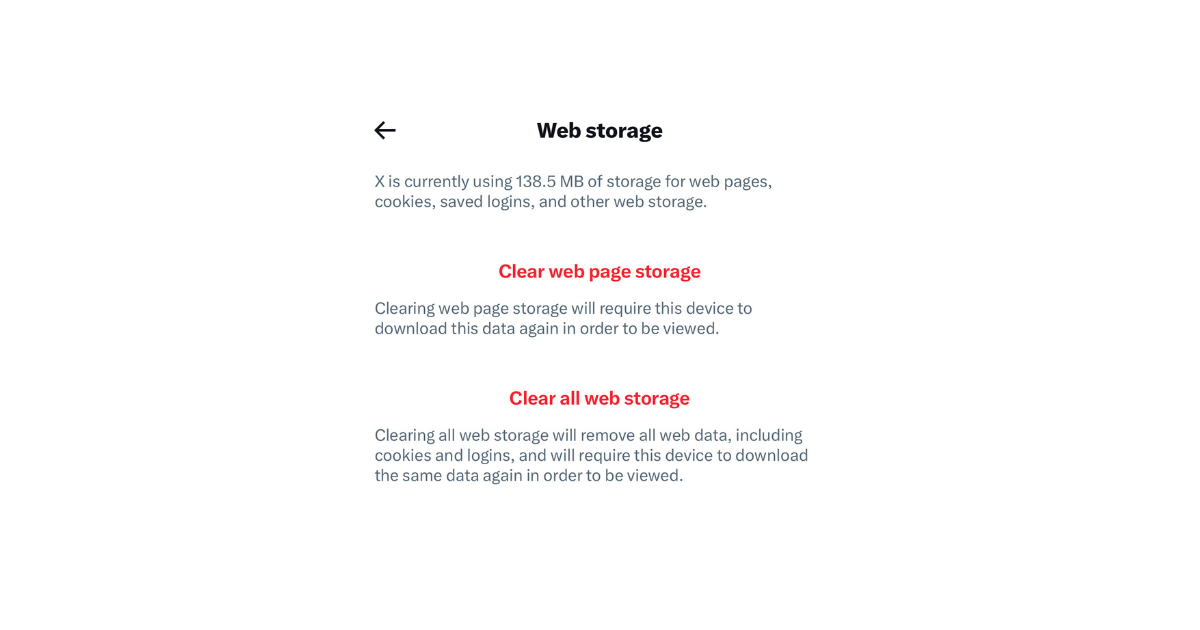
2. How To Delete Twitter Cookies for iPhone
The iOS operating system for Apple devices doesn’t allow a direct or similar procedure like Android does. Therefore, the procedure for deleting your X cache with an iPhone is lengthier. However, the steps aren’t complex. So, here are nine steps for deleting cookies and cache data on Twitter for iPhone.
- Launch your device and open the X app (previously known as Twitter).
- Tap on your profile icon to access the sidebar menu.
- From the side menu, tap the drop-down icon beside Settings and Support.
- Select Settings and Privacy from the drop-down menu.
- Scroll through the options and open Accessibility, Display, and Language.
- From the menu options that emerge, select Data Usage. Locate the media and web storage options and select the former.
- Proceed to clear the media storage and confirm the action.
- Return to the storage tab and select web storage.
- You can clear either web page storage or all web storage. Both options clear all cookies requiring redownload, but the latter logs you out.
If you clear all web storage, you must log in to your account again. So, don’t opt for this if you’ve lost your password. You can also use this method to learn how to delete cookies from X as an Android user.
But remember the other works just fine. Moreover, it’s simpler to apply.
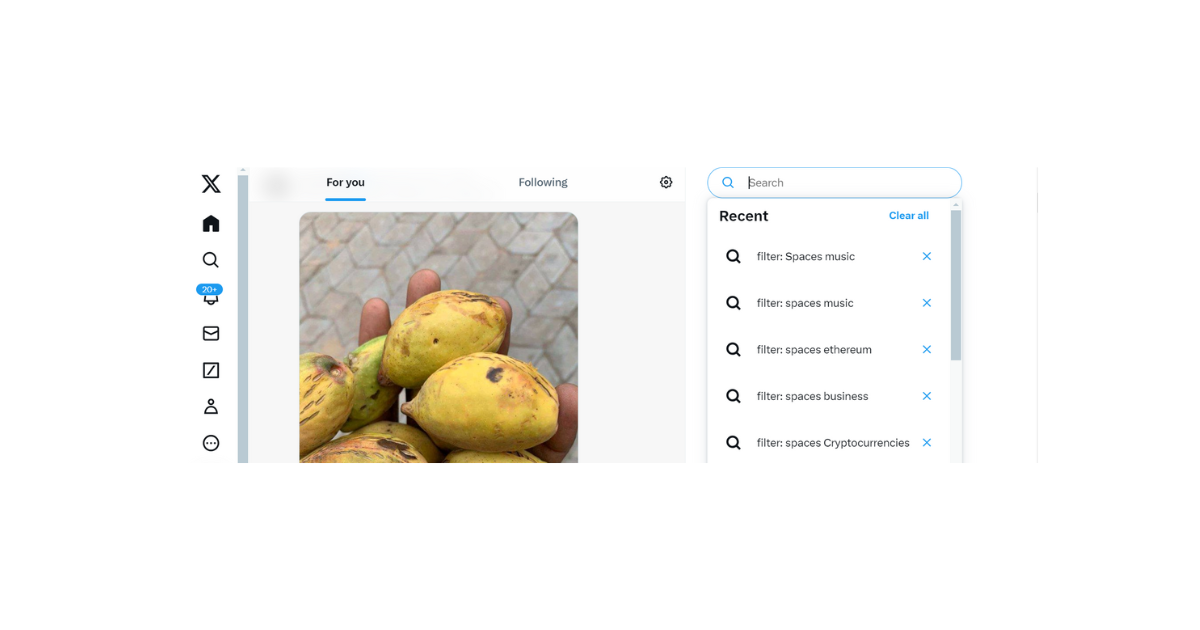
How To See Twitter History
Twitter, aka X, makes it easy to retrace your browsing activity in the app. The app stores background data as you surf through content and find exciting things to read about. This Twitter history data is also a part of cache memory. You can revisit it anytime to find pages you’ve seen before.
The application also uses the record of things you search to personalize your Twitter experience. Twitter’s algorithm bases account suggestions on your search record. It also curates your feed with topics similar to those you search for.
The Twitter history feature is quite useful as it enables fast viewing and enhances accessibility, amongst other functions. But not everyone knows this feature, and even amongst those who are aware, not all can locate it. Due to this, people often enquire about how to see Twitter history.
When searching for the location of your Twitter history, open the app and head straight to the search tab. You’ll find the search icon on your mobile device at the bottom of your screen. When you tap the search icon, the search box displays above.
However, on the web version of Twitter, aka X, the search box appears at the top of the homepage. When you tap it, a list of all your recent searches will appear. So you can easily extract data or return to conversations, which will load faster because of their saved cache.
Aside from your search history, you can also use the Twitter web search field to find your tweets. Interestingly, you can also explore past tweets of other Twitter users. To do this, type your username and dates, representing the timeframe from which you wish to extract information. By doing this, you can access the history of old tweets.

How To Delete Twitter History
Though X’s history improves user experience, some situations require deletion. For example, you can clear your Twitter history as a safety measure to prevent hackers from discovering more about you.
Another possible instance is a change in your interests. If you want your feed to reflect this change, you’ll have to declutter your Twitter search bar. This way, the algorithm will adjust and align to your new interest.
So, for these and other reasons, you may learn how to delete Twitter history. Luckily, erasing the records of your searches is simple. It’s as easy as learning how to delete cookies from Twitter. However, this process differs slightly depending on your device.
So, here is how to delete your Twitter search history on a mobile device in five steps.
- Open your Twitter, aka X app, on your smartphone.
- From the menu panel beneath the homepage, tap the magnifying glass icon to access the search box.
- The search page will open with the search field at the top. Click the search field to reveal recent searches and the cancellation option.
- Click the X icon at the top right corner of the screen to delete your Twitter app’s search history.
- Click clear to confirm the action.
Meanwhile, if you’re viewing X with Google Chrome, use these four steps to clear Twitter history on your PC.
- Turn on your PC, connect to the internet, and visit the X website.
- Click the search bar at the top right corner.
- A drop-down menu will appear with recent at the left corner and clear all at the right corner.
Select Clear All and confirm the action by selecting Clear.

How To Delete Your Entire Twitter Data
The archive is another data storage medium. Your Twitter archive contains your data and records of your activities right from your first tweet and Direct Message. So, the archive contains all of your Twitter data.
Therefore, it provides a means of looking back to reminisce, trace your growth, or locate posts. The archive data is a backup file of all your tweets, retweets (now reposts), DMs, and more. You can even find your deleted tweets in the archive. To do this, you must place a request and then download your Twitter archive.
But then, for personal reasons, you may desire to start your Twitter activities on a clean slate. If this is the case, then consider erasing all your Tweets one after the other, but that’s time-consuming.
Besides, even if you delete them all successfully, there’s still a record in the archives. So, the best way to clear your Twitter data, free up space, and begin anew is by deleting the archive. However, this task isn’t easy to perform as Twitter, aka X, doesn’t offer a direct option.
But regardless, it’s still possible to delete the copies of your Twitter data. If you want to delete your entire Twitter data, you must use a third-party app. Now, this is where TweetEraser comes in.
You can use TweetEraser’s web tool to filter and erase any data you no longer desire from your archive. If you want, you can delete the entire archive to wipe off all your Twitter data.
Now that you know how to delete Twitter cookies and archives, you can decide whether or not to clear them. If you choose to erase or filter your X archives or tweets, we can help you. So, let’s declutter your tweets and account today!