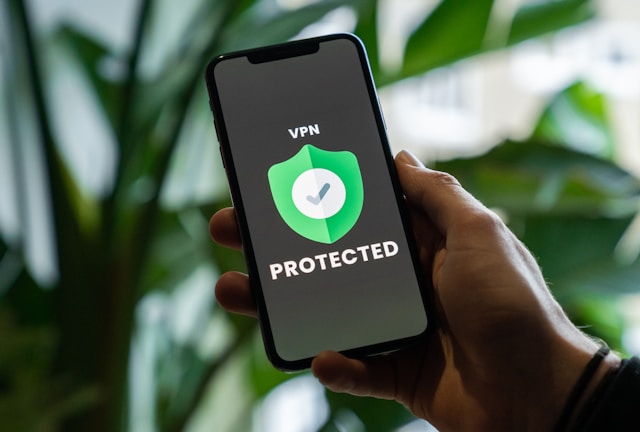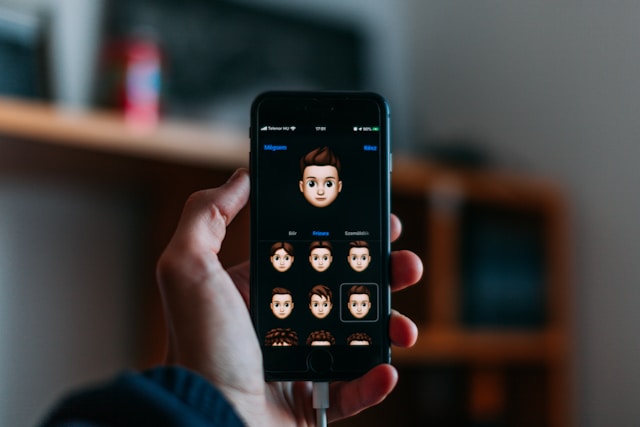Although X, formerly called Twitter, notifies users when others follow them, it does not send notifications when people unfollow others. Because of this phenomenon, it is quite tricky to know when you are losing followers. While you can sometimes browse your list of followers, this technique becomes increasingly complicated with more followers. Still, you should understand how to see who unfollowed you on Twitter.
Do you ask yourself, “Who unfollowed me on Twitter?” Use third-party tools to track changes in your follower count and identify who has left your list. Several third-party applications offer a way out for people with this problem. These web apps scour the social media platform, noting which accounts unfollowed a specific user. However, the recent modifications to Twitter’s Application Programming Interface have cut off most of these services. Notwithstanding, a few of these services are still functional. So, this guide talks about how to see who unfollowed you on Twitter, aka X, offering several alternatives to the process.
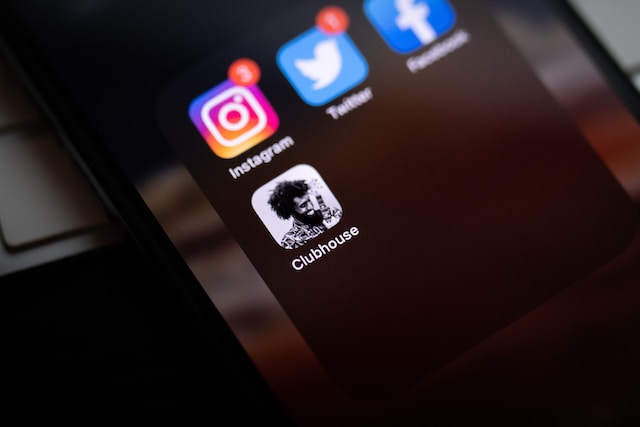
How to Unfollow Twitter or X Accounts: All the Strategies for Completing This Action
Unfollow Twitter is a useful feature for curating your feed to ensure you only see content that aligns with your interests and preferences. The “Unfollow” function is an important feature on many social media platforms. For instance, Twitter has made the process of unfollowing others quite seamless. In addition to the “Mute” and “Block” functions, the “Unfollow” function is one of the platform’s most accessible features. That notwithstanding, people still often wonder how they can unfollow Twitter accounts.
Looking to streamline your Twitter feed? Consider using a ‘Mass Unfollow‘ tool to efficiently clean up your account and focus on what matters most to you.
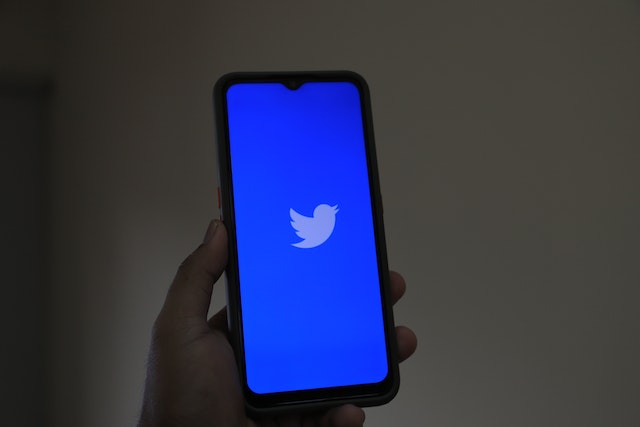
How to Unfollow Twitter Accounts From the Profiles

One of the most popular and efficient ways of unfollowing other users is doing so right from their profiles. The “Follow” and “Following” buttons are some of the most conspicuous buttons on an X, formerly Twitter, account. These buttons are at the top right corner of the profile page. As soon as you follow someone, the button changes to “Following” and vice versa.
So, here is how to unfollow someone this way in four quick steps:
- Open the app on your mobile device or load the Twitter website on your web browser.
- Log into your account with your credentials.
- Head to the account of interest by searching for it and opening the profile.
- Tap the “Following” button and confirm the request.
How to Unfollow Twitter Accounts From Tweets
Twitter also allows users to unfollow others from their tweets. This way, users can perform this action while browsing their feeds. Again, this unfollow feature is as accessible as other essential features, such as the “Block” and “Mute” buttons.
Here is how to unfollow someone from their tweets in three steps:
- Open the X, formerly Twitter, website on your computer browser or launch the app on your mobile device.
- Ensure that you’ve logged into your account with your correct login credentials.
- Scroll down until you see a tweet from the account you wish to unfollow.
- Click the three dots at the top right corner of the post aka tweet. The app will bring out several options.
- Click the first option, “Unfollow @[username].
Immediately, you’ll unfollow the user, and Twitter will no longer display their tweets on your “Following” page.
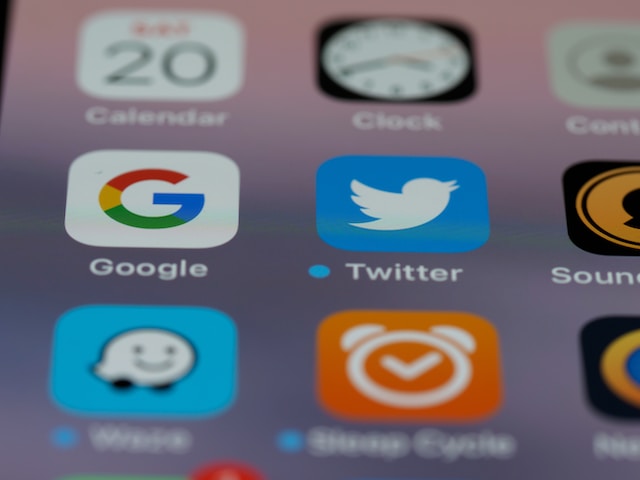
How To See Who Unfollowed You on Twitter Free of Charge: Free Techniques to Track Unfollowers
When you lose many followers on Twitter, the logical thing would be to figure out why. In doing this, you may have to understand the portion of your followers dropping your account from their lists. Sometimes, removing Twitter bots that had initially followed you could trigger a dramatic decrease in your follower count. Nonetheless, you do not necessarily have to buy third-party subscriptions to be able to obtain this information. Now, the problem remains how to see who unfollowed you on Twitter free of charge.
How To See Who Unfollowed You on Twitter by Manually Checking Your Followers
There is a quick way to know how to see who unfollowed you on Twitter if you’ve opened a new account. If you’re starting on X aka Twitter, consider checking your followers manually if there’s a need for it. Generally, this technique is only effective if you have few followers. This way, you can always keep track of those that have absconded from your followers list.
Usually, when people open new accounts, a quick way of gaining Twitter followers is following others and receiving follow-backs. However, others renege on the deal, unfollowing the other party to keep their following at a minimum. This prompts the need to find out the erring account. This technique also works better if you can identify your followers from their usernames. In this case, if the list of people that follow you consists primarily of family and friends, it works effectively.
Here are five quick steps to check your followers manually:
- Open the X aka Twitter application on your mobile device or load the social media website on your browser.
- Log into your account with your sign-in details.
- Click the profile avatar if you’re using the mobile app. If you’re on the web version, click the profile option from the side menu. The social platform will take you to your profile.
- Once you’ve opened your profile, tap the follower count link below your personal information. The app will display a list of people following you.
- Browse the list to find those who previously followed you but are no longer there.
How To See Who Unfollowed You on Twitter With Analytics
If you have concerns about how to see who unfollowed you on Twitter for free, Twitter analytics offers an option. However, there is an attached limit to using this technique. First, the analytics feature does not spell out the names of users that have unfollowed you. Instead, it calculates how many followers you’ve gained or lost over a specific period.
Users with fewer followers may not find this technique very helpful. Nevertheless, the results from analytics regarding follower trends are useful to people with popular accounts. This is because they can track the cause with useful information, halting the progression of follower loss.
How To See Who Unfollowed You on Twitter With Paid Tools: Using Subscription-Based Websites
Third-party services offer immense value when performing certain tasks on Twitter. These third-party websites and apps had much more capacity before the recent takeover that swept the company. Recently, there have been some restrictions to Twitter’s API, locking some websites like Unfollower Stats out. That notwithstanding, several other third-party sites are still in the game. These still provide answers regarding how to see who unfollowed you on Twitter.

How To See Who Unfollowed You on Twitter With Circleboom
Circleboom Twitter Management tool is helpful for people concerned with how to see who unfollowed you on Twitter. Although it performs tons of many other services, this is quite paramount. While this Twitter management tool requires a subscription plan, it provides value in its services. Also, it offers an easy-to-use interface accessible on any web browser and device.
Here are six steps to find out users that have unfollowed your account:
- First, visit the Circleboom Website, preferably on your computer’s browser.
- Hover over the blue “Get Started” button at the website’s top right corner and click “Twitter Management.”
- Create an account with your details, including the email address you used to set up your Twitter profile.
- After you’ve created and logged into that account, the website will redirect you to your dashboard. You’ll see several charts about inactive Twitter followers and active ones.
- Open the side menu from the dashboard and click “The Circle.” Several options will pop up under “The Circle.”
- Click “Not Following Back,” and the site will display a comprehensive list of people you follow but aren’t following you.
Although this result does not spell out the people that unfollowed your profile, it provides helpful information. For instance, you can easily identify someone you followed that also followed you back but has somehow removed you.
How To See Who Unfollowed You on Twitter With Soaster
Soaster is one of the most useful third-party applications for tracking Twitter unfollowers. This web application shows users how many followers they have lost or gained over specific time intervals. The app utilizes clear charts to describe the dynamics involved in follower gain or loss. The website thwarts concerns regarding how to see who unfollowed you on Twitter.
Besides showing the users who have unfollowed you, Soaster shows the time. This indicates that you can track your followers and unfollowers, also finding out those that have you recently.
Here are four steps to find your unfollowers with this web app:
- First, open the Soaster website on your computer browser and create an account.
- Log into the account, and the app will immediately place you on your dashboard.
- From the dashboard, click on “New Engagements.”
- Next, go to “Recent Unfollowers.”
On the “Recent Unfollowers” page, you can view the accounts that have unfollowed you. You can also find out when they stopped following you. If you’re following these accounts, Soaster allows you to open their profile links before unfollowing them. Tracking your unfollowers offers much insight into why you’re losing followers.
Also, this app offers several advantages, such as allowing users to analyze multiple accounts on one dashboard. Soaster offers services for group networks, allowing users to grow these networks among a wider audience to boost engagement. It also supports scheduling posts and analyzing tweets on multiple accounts to save time and enhance efficiency.
How To See Who You’ve Unfollowed on Twitter: Recovering X Accounts You Removed
Apart from learning how to see who unfollowed you on Twitter, users are also concerned with finding accounts they’ve unfollowed. People can mistakenly unfollow crucial accounts, forgetting their usernames when they try to follow them again. Unfortunately, most web applications that initially tracked this data have lost access to the Twitter API. Nonetheless, there are several helpful techniques for figuring out how to see who you’ve unfollowed on Twitter.

Browsing Your Replies To Find Who You’ve Unfollowed on Twitter, Now X
Your Twitter replies are a goldmine of information. These comments contain the records of all the conversations you’ve joined on the platform. They do not tell you how to see who unfollowed you on Twitter. However, they help you find who you’ve unfollowed. This technique works better if you had regularly engaged the account before mistakenly unfollowing it.
To use the replies feature, open your profile, switch to the replies tab, and scroll down. It may take some time to scroll down your list of replies and pick out the account you’re looking for. This could be especially problematic if you’re a highly active Twitter user. Other helpful alternatives still exist if this does not produce the desired result.
Go Through Your Likes To Find People You’ve Unfollowed
Twitter likes are another feature that could save the day if you lose an account you used to follow. These also occupy a separate tab on your profile page. You may have liked their posts if you had regularly interacted with the account you unfollowed. Again, you may have to scroll down endlessly to find one that leads you to their profile.
Well, likes do not also show users how to see who unfollowed you on Twitter. Instead, they determine the kind of content you find mostly appealing. This could not be a sustainable option for users with much activity on the social platform.
You could be losing followers on X aka Twitter because people do not agree with your views and your opinion. On the other hand, people could unfollow you because they find your posts offensive. Because of this, it is sometimes important to delete tweets, potentially troublesome ones. TweetEraser offers this service.
At TweetEraser, we’ve created a simple web application that filters and erases bulk tweets. This application imports, loads, and processes Twitter archives, initiating and completing complex tweet deletion tasks. Also, the web tool does not spread promotions, making it ideal for cleaning profiles. Start filtering and cleaning your X, formerly Twitter, timeline today!