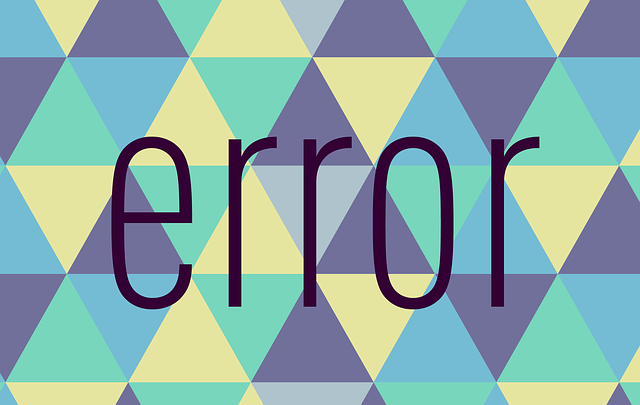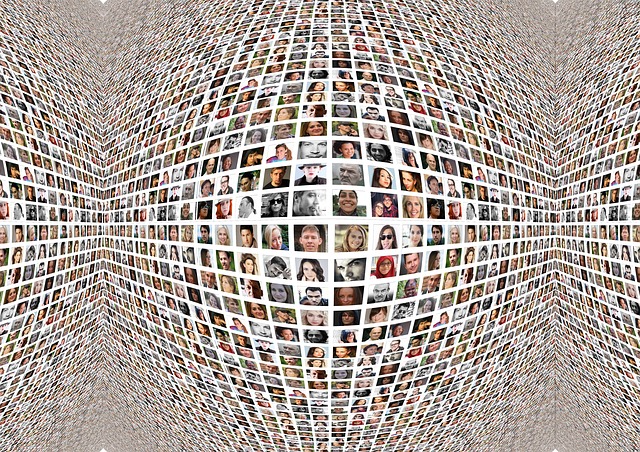Twitter is quite liberal with moderation compared to other social media websites. However, the platform has a policy that restricts what you can see. The social media network labels tweets with sensitive content and places them behind a warning. Also, the platform blocks the photo or video until you agree to view the post manually. While you don’t mind seeing the notice occasionally, it becomes tedious to get past it every time. Fortunately, the social media network does provide the tools to remove the alert from all tweets. If you like to know how to see sensitive content on Twitter, stick around. This article shows how to see this type of content on various devices. It gets to the bottom of whether you can view sensitive content even if you don’t have an account. Continue reading to explore all aspects of this topic.

How To Change Settings on Twitter To See Sensitive Content?
This section of the guide covers how to change settings on Twitter to see sensitive content on desktop browsers. Twitter uses these safety settings as it believes not everyone is comfortable with sensitive content. The platform goes the extra mile if people share photos and videos on sensitive topics. Although it limits exposure to these tweets, you don’t have to go through several hoops to view them. The platform does a great job of balancing the needs of everyone, irrespective of their preferences.
Before proceeding, find a tweet with the sensitive content warning. Save the link so that you can compare the difference. If you no longer want to view the notice, here’s how to see sensitive content on Twitter:
Desktop
- Open Twitter on any web browser.
- Towards the left, you’ll see Twitter settings. It contains various options which you can interact with. Select More from the sidebar.
- A menu will pop up, showing additional settings. Click Settings and Support.
- You’ll see a dropdown menu appear on the screen. Select Settings and Privacy.
- Now, you’ll be on the Twitter settings page. Choose Privacy and Safety and navigate to Content You See.
- The first option in this setting page is Display Media That May Contain Sensitive Content. Enable it by clicking on the option’s text or checkbox.
Visit the saved tweet with the sensitive content after returning to your timeline. You’ll notice it no longer has the warning message.

How To See Sensitive Content on Twitter Mobile?

You can change the sensitive content settings using the Twitter mobile app on an Android smartphone or tablet. iPhone and iPad users should use the guide from the next section. If you don’t want the warning on tweets to appear, here’s how to see sensitive content on Twitter mobile:
- Check the Play Store for updates to ensure you’re running the latest version of the Twitter app.
- Open the official app and look for the Twitter icon on top. To its left, you’ll see a mini profile picture. Tap it to open the sidebar.
- At the bottom of the menu, there’s Settings & Support. Select it, and a dropdown menu with two options appear.
- Choose the first menu option, Settings and Privacy.
- From this Twitter settings page, select Privacy and Safety.
- Tap on Content You See. There’s a Display Media That May Contain Sensitive Content setting on top. Tap it to enable this feature.
If you know of any sensitive posts, check them out again. Does the warning on tweets appear anymore after following the steps on how to see sensitive content?
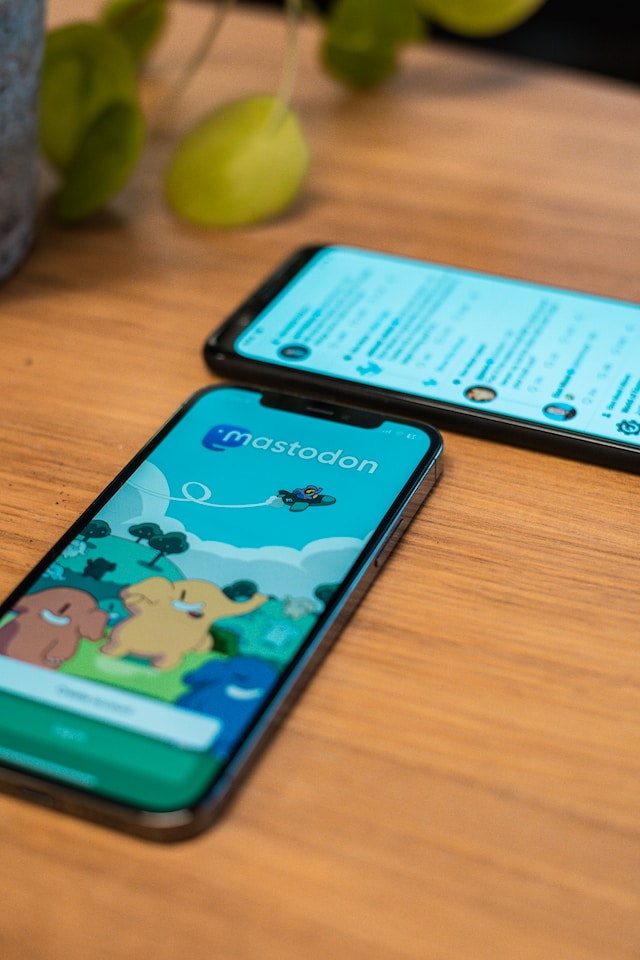
How To See Sensitive Content on Twitter on iPhone and iPad?
Usually, the guide for Android and iOS is the same. There’s a slight difference if you follow the instructions on how to see sensitive content on Twitter for mobile devices. The Twitter settings option “Display Media That May Contain Sensitive Content” doesn’t exist on iPhones and iPads. The only option is to use the mobile or desktop browser and make the changes. Here’s how to see sensitive content on Twitter on iPhone and iPad:
- Open any browser like Chrome or Safari on your iPhone or iPad.
- Visit www.twitter.com and enter your credentials to log in to your account.
- Tap on the mini profile photo on the left corner of the screen. A menu from the side will appear.
- Find and tap on Settings and Support. From the dropdown menu, choose Settings and Privacy.
- Open the following Twitter settings page: Privacy and Safety, and navigate to Content You See.
- The setting “Display Media That May Contain Sensitive Content” will appear on your iPhone or iPad. Tap this setting to enable it.
Go to the app on your iPhone or iPad and look for sensitive posts. This process succeeded if the warning on tweets is no longer visible.
Troubleshooting How To See Sensitive Content on Twitter
Does the guide on how to see sensitive content on Twitter not work for you? There are three main reasons why you may face this issue. Given below are the various solutions that can help fix your problem:
How To See Sensitive Content on Twitter: Age Restrictions
If you are under 18, Twitter does not show any sensitive content. You’ll see a warning from the platform informing you that the tweet isn’t appropriate for your age. Unfortunately, there is no way to fix this issue. This guide on how to see sensitive content on Twitter won’t work if your profile doesn’t have a birth date. This is part of the platform’s content guidelines.
Fortunately, there is a workaround to this issue. Given below are step-by-step instructions on how to add your birth date to your profile:
Desktop
- Open Twitter and go to your profile page. You can find the Profile option in the menu to the left of your screen.
- Below your header image, you’ll see an Edit Profile button. Click it, and a new pop-up menu will appear.
- In this menu, you can make changes to your profile. Scroll down and look for Birth Date. Next to it, there’s an Edit button. Click it and confirm you want to change your date of birth.
- Enter your birth date and select Save.
App (Android or iOS)
- Go to the official Twitter app on your smartphone. From the homepage, swipe left to right.
- On top, you’ll see a small icon with your profile photo. Tap it to open your profile page.
- Under the header image, there’s the Edit Profile setting. Tap it and look for the Birth Date setting.
- Select the Birth Date, which opens a new page. Here, you can change your date of birth. Tap on Continue after editing your birth date.
- Choose Save from the top right corner of the screen.
Twitter only allows you to change the birth date a handful of times. So make sure you enter the correct dates before selecting Save.
How To See Sensitive Content on Twitter: Search Limitations
Twitter doesn’t show any sensitive content in its search results by default. It’s why you can’t find tweets with this type of content. The platform doesn’t want users to come across posts with sensitive media accidentally. Here’s how to see sensitive content on Twitter search:
Desktop
- Enter your account credentials on Twitter and then open this link – “https://twitter.com/settings/content_you_see.”
Or, you can go to the Content You See Twitter settings page.
- Click on Search Settings, which will open a popup.
- From this Twitter settings page, turn off Hide Sensitive Content. When it is on, it won’t show any posts with sensitive content in the search results.
App (Android or iOS)
- Search for anything from the official Twitter app. The search button is in the bottom bar.
- After the app shows you the results, there’s a three-dot icon next to the search bar. Tap it, and you’ll see a dropdown menu.
- Tap on Search Settings and see if the Hide Sensitive Content feature is on. If yes, tap the menu option to turn it off.
How To See Sensitive Content on Twitter: Different Settings
If you use Twitter from the desktop browser and official app, it may cause issues. It’s because of conflicting settings, which confuses the website. This happens when you use both the web and app versions simultaneously.
The fix is simple:
- Follow the how to see sensitive content on Twitter guide for the desktop browser.
- Go back to the official app and see if the settings match.
- If not, change them so you can see sensitive content without warning messages.
Also, make sure you update the app to the latest version. Sometimes, you may face issues when you run the older versions.
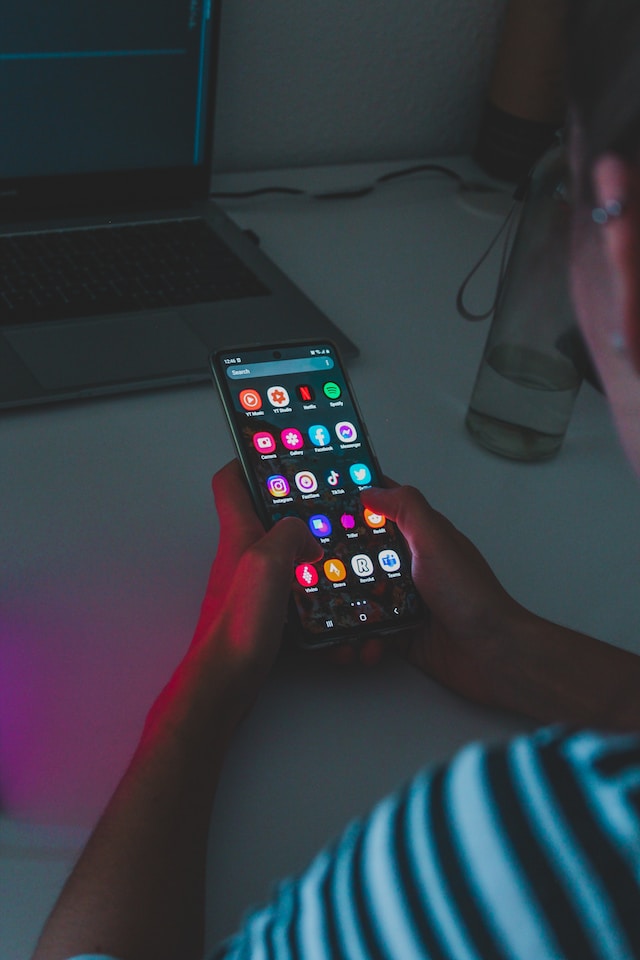
How To View Sensitive Content on Twitter Without Login?
Is it possible to follow the guidelines on how to view sensitive content on Twitter if you don’t log in? Or, you don’t have an account and want to see a post on the platform. Perhaps you don’t want to log in because you don’t want to associate that content with your account. In other words, you don’t want Twitter to start recommending similar posts.
You’ll get a warning message when you go to a profile with sensitive content. It informs you that the account may have sensitive content. After you acknowledge the message, you’ll notice that you won’t be able to see most tweets. Twitter will place them behind a warning stating that the post has adult content.
If you try opening tweets that contain sensitive content, the post won’t load. Instead, you’ll see an error message.
Twitter doesn’t allow you to view sensitive content if you don’t log in. This is because the platform assumes you may be under 18. The only solution for how to view sensitive content on Twitter without a login is to create an account.
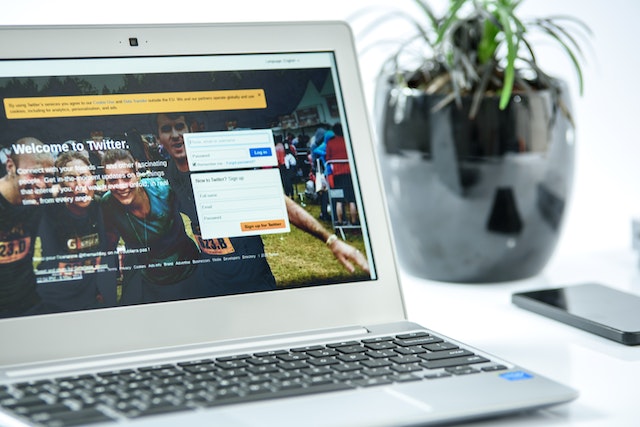
How To See Sensitive Content on Twitter: Reporting Tweets
After you enable how to see sensitive content on Twitter settings, you’ll come across all sorts of posts. However, you may also encounter tweets that don’t meet the platform’s rules and policies. This can happen from time to time. For example, the author never marks their tweets as sensitive. If you notice a tweet with sensitive media, you should report it to the platform:
- Open the rule-breaking tweet on any device.
- Next to the post, there’s a three-dot icon. Click this button, which opens a menu.
- Choose Report Tweet, which has the flag icon.
Twitter will ask you a series of questions to understand the reasoning for your report.
- First, it wants to know if you are doing it for yourself, another user or group, or all users.
- Next, it will show you different options. Select Shown Sensitive or Disturbing Content.
- The platform starts to gather more information about your report. It will let you know what is okay and what breaks the platform’s rules.
- You have to validate your reasons for reporting the tweet. Also, you can add context or more tweets to help Twitter make the right decision.
- Submit your report, and the social media network will review the case.
Although the platform allows sharing sensitive content, you don’t want everyone to see it, especially potential employers. Suppose you did this in the past. Removing all these tweets as soon as possible is best. Ensure your profile looks clean while applying for a new job. With TweetEraser’s extensive feature set, you can delete all unwanted posts with sensitive content within a few minutes.