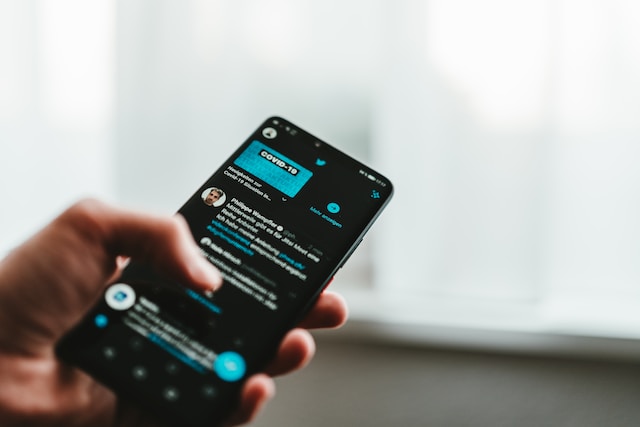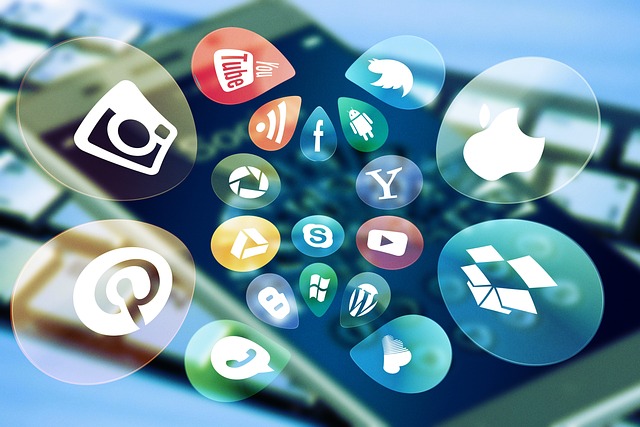Social media platforms are working to improve their security by the day. Despite the effort, there are still some risks of account loss. Apart from that, the platform itself also removes accounts that violate standards and guidelines. Because of this, many users are inquiring about the possibility of how to back up Twitter accounts. For them, this would be to protect their account data and keep extra copies in the case of account loss.
Twitter users can back up their accounts in several ways that employ in-app functions and third-party applications. The Twitter archive is the most prominent way for people looking for ways how to back up Twitter accounts. Other third-party apps like twtData also allow this function. These options provide an advantage because they provide a similar service but in different ways. Thus, they allow users to choose better options in their circumstances. Well, this guide talks about them all.

How to Back Up Twitter Accounts for Offline Access
Most people back up their Twitter accounts to make them available for offline access. This provides an advantage in case you lose your account for any reason. Again, you can back up your account to access it without an internet connection. Fortunately, there are several ways to complete this action. Here is how to back up Twitter accounts for offline access.

How to Back Up Twitter Account by Downloading Your Archive

Downloading your Twitter archive is an excellent way of saving extra copies of your Twitter data. This technique allows users to save an offline copy of all their Twitter information for viewing on web browsers and spreadsheet readers. The archive contains your tweets, retweets, likes, direct messages, followers, accounts you follow, and the ads you see. The archive contains your moments, uploaded media, lists, and more.
You’d have to save your archive occasionally to keep yourself updated on your Twitter information. This is because the app updates the information in the archive according to the changes on your account. For this reason, the social media service takes a while to prepare the archive after a user requests it. Here’s how to back up Twitter accounts by downloading your archive.
- Log into your account on your mobile application or the website on your browser.
- If on your mobile application, visit the left sidebar by tapping your profile avatar on the top left corner of the screen.
- Tap the “Settings and Support” button, then head to “Settings and Privacy.”
- You will see several options: choose the first, “Your account.”
- The next page will show you four options pertaining to your account settings. Choose the third item, “Download an archive of your data.”
Immediately, Twitter will take you to another page where you’d have to sign in again. Afterward, the app will request verification which you’d do with SMS codes sent to your phone number. After a while, you will receive email and in-app alerts indicating your archive is ready for download.
You can download a zipped archive file from your email or the “Your Accounts page.” Afterward, you can access the archive in your browser and spreadsheet reader. Overall the archive provides an excellent option on how to back up Twitter accounts.
How to Back Up Twitter Account Using twtData
twtData, a third-party application, is useful for downloading backup copies of your Twitter information. This web app allows users to back up their followers, friends, tweets, and lists every week. It allows people to complete this action within seconds using a few clicks. Regarding tweets, the app only allows the backup of a user’s last 3200 tweets as they appear on their timeline.
It is a viable option for people with concerns about how to back up Twitter accounts. It helps safeguard Twitter data against hacking, deletion, and suspension. It helps users to avoid losing tons of data and years of information. This app is pretty straightforward, so here is how to use it.
First, open the Twitter website on your personal computer’s browser and log into your account. Return to the twtData website and sign in by authenticating your Twitter account. Provide the needed permissions to allow the app access to your account.
Once you’re signed in, click the “Backup your account” option, and authorize the app to connect to your account. Click the “Order Backup” button from your dashboard, and the app will request payment based on your unique requirements. After making payments, you must subscribe for weekly backups, and the app will take it from there. twtData will list your Twitter account backup on your dashboard and download it each week.
This third-party application charges differently for different elements of your Twitter data. For instance, it charges $1.50 to export 100 tweets and $1 for records of 5000 followers. twtData also charges $1 for records of 5000 lists. Overall, it provides a suitable option for automatically backing up your Twitter data. You should consider this app if you’re thinking of how to back up Twitter accounts.
How to Back Up Twitter to the Cloud
Although saving an offline copy of your Twitter data can also be helpful, file loss is possible. This is why it is sometimes necessary to back up your data to the cloud, where you can access it anytime. This also goes a long way to provide assurances of your data’s safety in the case of a disaster. So, what options are better regarding how to back up Twitter accounts to the cloud?
There are several options for backing up your Twitter data to the cloud. But this only comes after you’ve downloaded copies of your data, primarily in the form of your archive. For instance, you could save copies of your Twitter data in your Google Drive. You could also do the same in other cloud backup services like iDrive and Backup4all.
Most cloud backup platforms do not offer backup services for social media platforms. However, you can still upload your archive files for subsequent access. Of course, these backup services charge subscription fees. For instance, iDrive charges $79.50 for 5TB of cloud space for a year. Still, it provides value for users thinking of how to back up Twitter accounts.
How to Back Up With Authory
Authory is another third-party application allowing users to fully back up their Twitter accounts. It lets users back up their details and save them as a searchable, live archive in a list. This application also allows users to back up media from their accounts, keeping the archives updated. The third-party service lets users save their data to their devices anytime. It is an excellent option for people looking for ways how to back up Twitter accounts.
To use this application, open the Twitter website and log into your account. Open another tab and open the Authory website. Next, click the “Connect with Twitter” button at the top of the screen. The app will ask you to authorize it and provide access to your Twitter account. After you connect the account, the web app will back up your account and send you an email notification containing a link to your profile. Usually, it takes about 30 minutes to back up several thousand tweets.
This archive contains all your tweets, media, and replies to all your tweets. This web tool creates live archives of your Twitter data, updating itself in real-time while remaining shareable.
Unlike other useful web applications, Authory is a free web tool. Overall, the website allows users to control and safeguard their content on Twitter and other platforms. It also has features allowing users to download their Twitter data in JSON format at any time.
However, Authory does not export tweets that users reply to, lists of followers, retweets, and followers. Also, the app does not back up private profiles. Also, the website can only back up past 10,000 tweets. Nonetheless, it is still worth a shot from tweeps thinking about how to back up Twitter accounts.
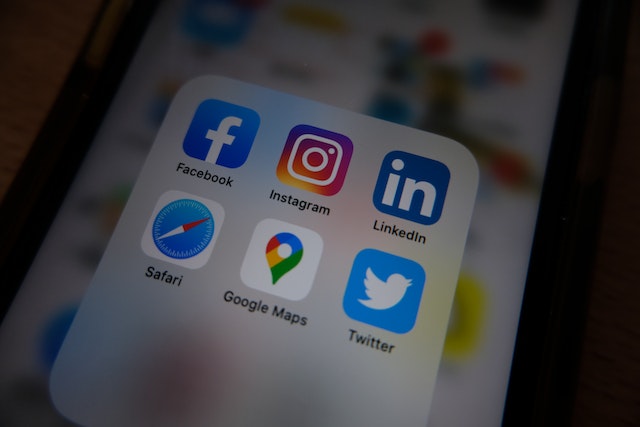
How To Get Twitter Backup Code Without Login
Apart from backing up Twitter accounts, users are also inclined to take protective actions to safeguard their accounts against loss. These actions primarily keep accounts against hacking and unauthorized access. One of these is the use of the two-factor authentication feature. This feature uses backup codes to verify account ownership during login. However, users sometimes lose access to these backup codes when logged out of their accounts. Thus, questions arise about how to get a Twitter backup code without login.
Twitter recommends that you contact customer support when you have not logged in and have no access to backup codes. When logged in, you can always remove the two-factor authentication if you lose access to the backup codes. However, in a case where you’ve not logged in, you can only regain your account by verifying your identity.
This may take a little back and forth with the customer care representatives. But eventually, you’ll be able to recover your account if you can prove ownership.
You won’t be able to recover the backup codes if you’ve lost access to your account and the verification app. However, an appeal can help you remove the two-factor verification from your account and recover the account. Apart from dealing with your concerns regarding how to back up Twitter accounts, you may need a Twitter management tool. That is where TweetEraser comes in. At TweetEraser, we’ve designed a straightforward, highly-efficient web application that filters and deletes tweets in large numbers. The web application allows users to import, load, and perform complex deletion tasks. TweetEraser is ideal for users trying to clear their Twitter profiles because it does not clutter timelines. Start filtering and cleaning your Twitter timeline today!