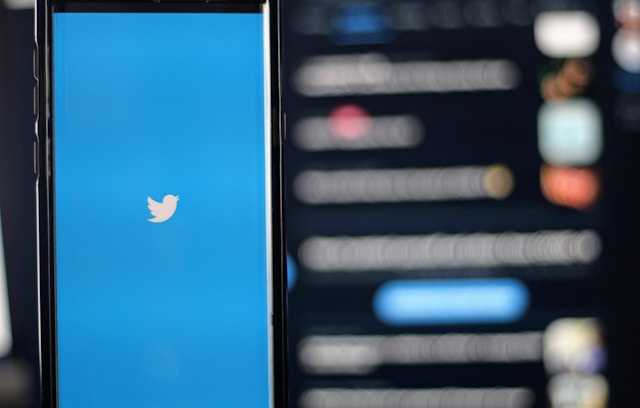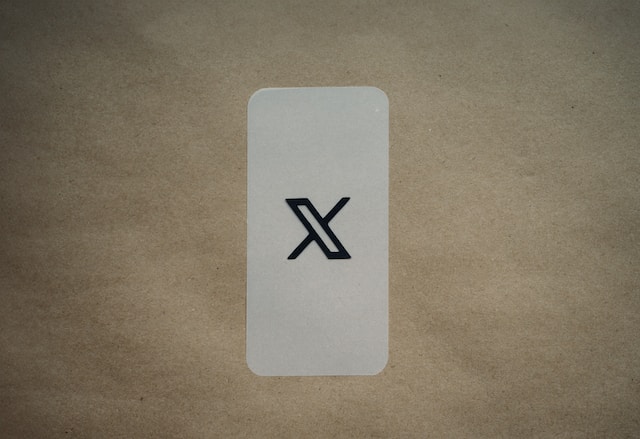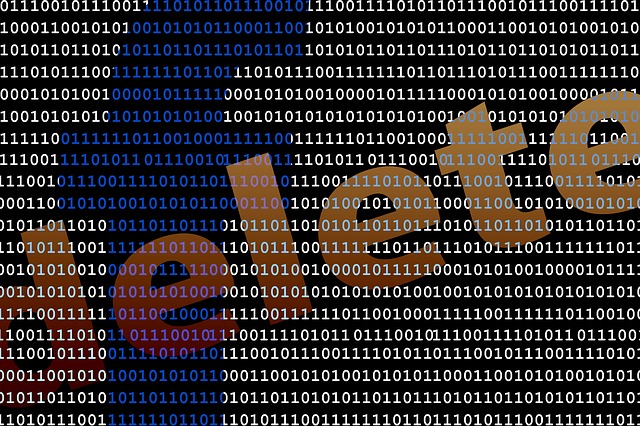Every successful Twitter, now X, campaign has some elements of diversification to extend the account’s reach. Some business accounts use inline features like lists to select and expand their audience, visibility, and reach. Others leverage external features and embed Twitter into their websites to attract prospective customers. By embedding Twitter/X into their websites, they aim to reach more users and offer improved personal interaction experiences with them.
Businesses that embed Twitter, now X, into their website open a two-way line of benefits for their website and X account. On the one hand, it improves website content and traffic, keeping your website fresh and attractive. On the other hand, it builds your X account by enhancing visibility, fostering engagement, and attracting new followers. If you own a business, read on to learn about X, formerly Twitter, embedding.
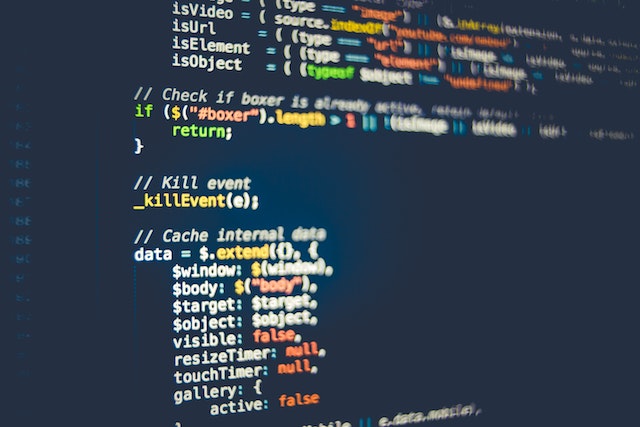
What Does It Mean To Embed Twitter? Also, What Can I Embed?
Embedding Twitter means incorporating Twitter’s content onto another platform, usually a page or website. It’s a way of sharing social media posts with users outside your online audience. When you embed Twitter on your page, visitors can see and interact with your embedded content. Thus, it is not a view-only feature but an active conversation pad published on your website.
With an embed, your page visitors can do all of the following:
- View the tweet replies from the date button.
- Reply to tweets.
- Mark a tweet as a favorite.
- Retweet and share the conversation on their timeline.
- View the author’s profile.
- Follow a tweet, author.
A Twitter embed occupies an active pop-up window on your website where all these activities occur. Thus, users can engage on Twitter through your website or page – a double win for your Twitter account and website!
Additionally, you can embed anything that appears on a Twitter feed. That includes your tweets, retweets, replies, hashtags, tweet media and a Twitter handle. You can also embed an entire profile or list feed on a page. You can embed a single tweet from your feed or the entire feed from a profile timeline or list.
Embedding is a technical task, but one you can handle. You can embed Twitter into your website after building it and publishing a page. However, you’ll need an embed code unique to the desired content to embed any Twitter content. The next section considers where and how to generate an embed code.
How To Generate a Twitter Embed Code: The First Step To Embedding X on a Webpage

Considering the functionality of embedded content on a website, you know it’s not simply a static web upload. Such in-web interaction is only possible when publishers integrate the content into the website’s program. Hence, there is a need for an X app embed code. An embed code is a code block a developer inserts into a page program code. This code facilitates the visual upload of the desired content on Twitter with corresponding buttons, allowing in-web interactions.
Twitter, now called X, provides a free embed code generator for publishers. You only need a link to the content you wish to embed to generate its unique code. Once generated, you can customize it as desired and paste it into your page program for display on your website.
Below are four steps to generate an embed code with X’s free embed code generator:
- Go to Twitter’s publisher page.
- Next, paste your Twitter content link in the box provided.
- Then, select a display option. A new page will open, revealing your embed code.
- Copy the generated code and save it securely.
With this code, you can embed Twitter content on a website through an active window based on your display option. However, each code is unique to specific Twitter content; you cannot use a single code to embed different content.
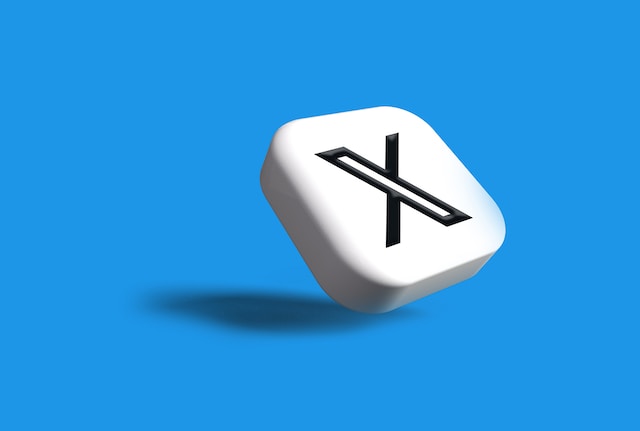
How To Embed Twitter Feed To Display a Single Tweet
A good Twitter business account always has an interesting tweet pinned on the profile. This tweet keeps visitors exploring the account profile or directs them to the business website. It is a good Twitter campaign strategy every business should adopt. However, a reverse case can also be effective when businesses pin such tweets on their website. This strategy keeps visitors exploring the web or directs them to your Twitter profile for further interaction and engagement.
As shown in the preceding section, you can achieve this by embedding Twitter on your website. Some businesses report that a single effective tweet displayed on your website can do all the trick. But how can you embed a Twitter feed to display a single tweet?
Follow these four steps below to embed a tweet on your website or blog:
- Click the down arrow or “More” button on the top right of the tweet you wish to embed.
- Select “Embed Post” from the list of options. That will take you to Twitter’s publisher page.
- Customize your tweet display on the publisher’s page to your peak design and generate your embed code.
- Copy and paste the embed code into your website or blog program code.
Unfortunately, you can only embed tweets from Twitter’s web version. However, there is so much visitors can do from an embedded tweet. They can like, reply, and even share a post. Additionally, they can follow your account view replies and your profile from this pop-up window.
You only need to embed the right tweet to make this feature effective. So, when choosing a tweet to embed, select an appealing tweet that triggers emotion and corresponding engagement.

How To Embed Twitter Timeline: Sharing Everything To Keep Visitors Engaged
Believing that more is merrier, many businesses do not just settle for displaying a single tweet on their website. Instead, they embed their entire Twitter timeline to give visitors an explorative experience and gain their full attention. You, too, can embed an X timeline on your page. You may embed your Tweet or media timeline, whichever serves you best! Consider how you can do so for each.
How To Embed Your Tweet Timeline on a Website
Why show your website visitors a single tweet or post when you can show them all? When you embed a Twitter timeline on your page, you give visitors an insight into your Twitter activities. This feature allows them to see all public tweets and retweets on your timeline and engage them. It is a seamless way to attract new X followers and enhance tweet engagements beyond your contacts.
Below are the six steps to embed your tweet timeline on your website:
- Go to your X profile and open the “Posts” tab.
- Next, copy the link from your address bar.
- Then, go to Twitter’s publish page and paste the link in the box provided.
- Click enter and select your preferred display option on the next page.
- Afterward, you can customize the display and click enter to generate an embed code.
- Copy this code from the publisher’s page and paste it into your webpage program code to embed your timeline.
You can also use the steps above to embed a Twitter feed pro timeline. All tweets from the connected accounts will also display on the pop-up window on your website.
5 Steps To Embed Your Media Timeline on a Webpage
You can leverage tweeps’ media attraction to increase website retention by embedding your media timeline. If your media timeline is rich, it can easily elicit positive engagement and convert many leads. Moreover, you can embed X platform media timelines as easily as regular tweets.
Here are the five steps to embed your X media timeline on a page:
- Go to your X profile and tap the “Media” Tab.
- Then, copy the link on your address bar.
- Next, open Twitter’s publisher page and paste the link in the box provided.
- Select a design layout and customize it to generate an embed code.
- Copy and paste the embed link or code into the webpage program code.
This action automatically embeds your media timeline into that page, allowing visitors to view and engage your tweet media.
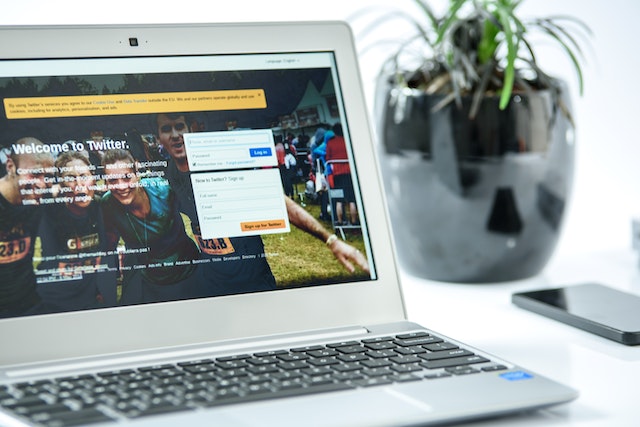
How To Embed a Video on Twitter: Sharing Videos on X Without Retweeting
When considering the best Twitter content to embed, you must find something appealing and captivating to trigger proper responses. Although a well-researched and delivered tweet can always qualify for this, nothing beats an audio-visual illustration with rich content. Website rating reports that tweeps watch over 2 billion videos daily, supporting the belief that users prefer videos to text.
Responding to this trend, the query “How to embed a video on Twitter” has become popular. Fortunately, this section provides a detailed answer.
Although you can retweet videos to appear on your timeline, they won’t appear as natural content on the timeline. Instead of reposting, you can embed Twitter videos to appear as new tweets while subtly crediting the original author. Consider how to embed Twitter videos from various devices.
How To Embed X App Videos From Your Android and iOS Devices
Although you cannot embed Twitter content from your phone to your website, you can embed Twitter videos into your timeline. An embed video usually takes the form of a new Tweet from your account but credits the original author by highlighting his link beneath the tweet. You can also embed a video from your previous tweet to resend it to your followers’ feed and gain more impressions.
Below are the six steps to embed a video from an Android phone:
- Find the video you want to embed and tap the share icon beneath.
- Click “Copy Link To Tweet” from the pop menu.
- Tap the new tweet icon on the bottom corner of the page to compose a new tweet.
- Paste the video link in the box.
- Then, erase all text after the question mark in the link and replace them with “/video/1.” You can also add some text to describe the video if you wish.
- Tap “Tweet” in the top right corner to publish your embedded video.
Embedding a video on Twitter on mobile is easier with an iOS device. On iOS, you don’t need the manual option; the steps are fewer and less complicated. You can follow these three steps to publish an embedded tweet from an iOS device:
- Long press the chosen video until a drop menu appears.
- Tap “Tweet video” from the menu. This action redirects you to a new tweet draft with the video link pasted. You may add some text to describe the video if you wish.
- Click “Tweet in the top right corner to publish the embedded video.
How To Embed X Platform Videos on a PC
If you’re among the 20% browsing Twitter from a desktop, you can embed Twitter videos from Twitter’s web version. This feature is among the many accessible from mobile and desktop devices. The steps are also very straightforward for a beginner to follow accurately.
Here are the steps to embed a video on Twitter from a desktop:
- Click and open the desired video on your account.
- Once opened, tap the share icon on the right beneath the video.
- Next, click “Copy Link To Tweet.”
- Then, open the new tweet composer from the bottom left corner and paste the video link. You can also add descriptive text.
- Delete all text after the question mark (?) symbol and replace them with “/video/1.”
- Click “Tweet” to publish the embedded video.
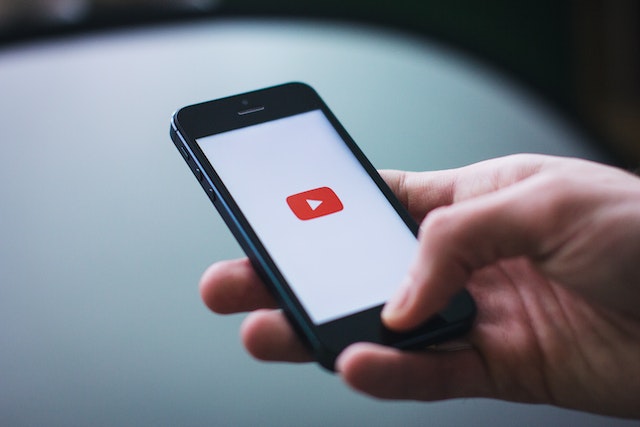
How To Embed a YouTube Video on Twitter: Five Quick-Fire Steps
Despite the raging competition, YouTube remains the go-to spot for professional and effective videos. You’ll find many effective videos that could appeal to your audience and help promote your idea or brand. If you know how to embed Twitter videos, you can easily learn how to embed a YouTube video on Twitter.
You can follow these five steps to embed YouTube videos on X:
- Find your desired video on YouTube and click the share button below it.
- Next, copy the video link.
- Then, go to X and open the new tweet composer.
- Paste the link in the box provided. You can also add descriptive text to introduce the embedded video.
- Click “Tweet” to publish the tweet with an embedded video.
You can also follow these steps to add videos from other websites and platforms like TikTok. However, ensure that embedded videos are relevant to your Twitter campaign and will only elicit positive engagements.
You’ll benefit from embedding your Twitter timeline on your website, whether it contains videos or not. Nevertheless, a Twitter embed is only effective when your timeline is rich, positive, and appealing. So, cleaning up your timeline before embedding it on your website is ideal.
You can use TweetEraser to filter and clean up your timeline seamlessly. Even if you need to clear your entire timeline, this web tool can do that with a single click. It can also import your timeline to your archive, allowing you to restart on a fresh page. Additionally, you can schedule tweet deletion with this tool to keep your timeline fresh and attractive. So, check out TweetEraser and start filtering and cleaning your X timeline today!