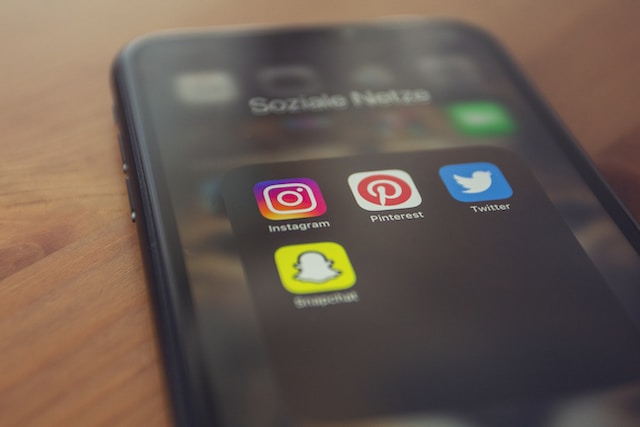Several features make X, formerly Twitter, different from other social media platforms. One of these is the Twitter protected account feature that allows you to protect your posts and limit your audience. With this feature, you can hide your profile and posts from non-followers on the platform.
For many other social media platforms, privacy is not paramount. However, Twitter allows you to determine who can see your posts, offering privacy for your account and posts. Therefore, this article will show you how to keep your Twitter account protected to improve your online privacy.

What Is a Protected Twitter Account?
A protected Twitter account is an account that restricts non-followers from viewing your tweets. So, even when someone searches for your account on X, they won’t see your profile information. However, they may or may not see your X username. You can also call a protected Twitter account a private account.
Additionally, when you protect your account, you can choose who follows you. You’ll receive a follower request when someone tries to follow your account. Only when you approve this request will they become your follower. You can also deny follower requests to prevent people from following you and subscribing to your account.
Besides hiding your tweets from the public, protecting your account also protects your posts. It restricts your followers from sharing and retweeting your posts on the platform. This way, only the people you approve can see your tweets. Thus, this feature gives you complete control over the circulation of your tweets on X.
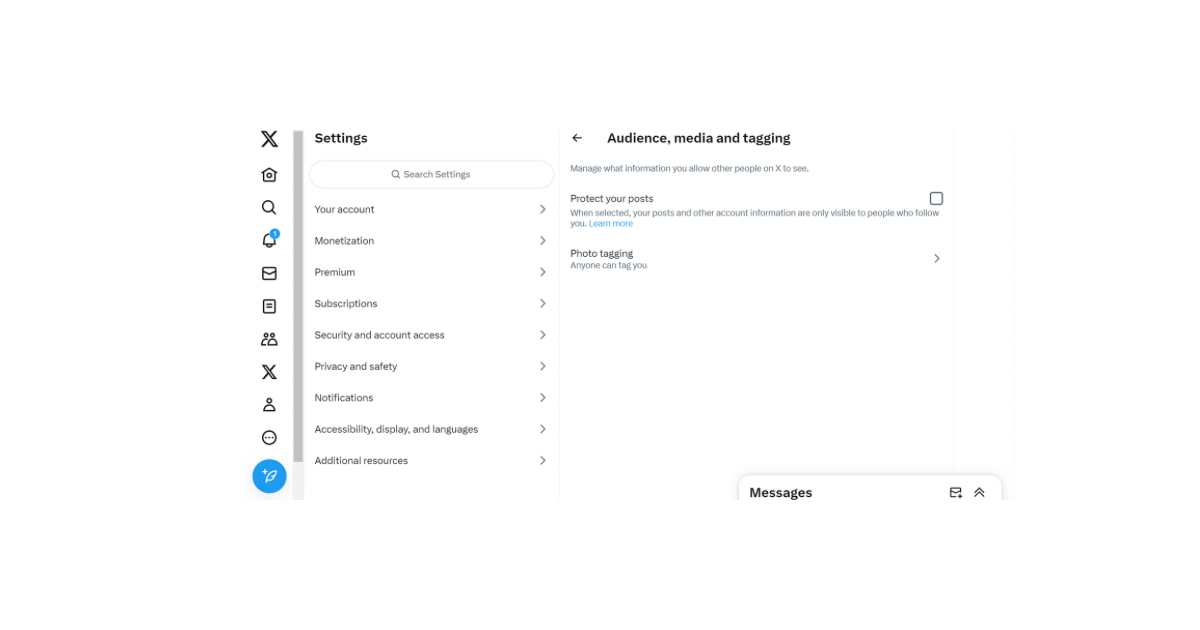
How Do I Protect My Twitter Account?
You can protect your X account using the Protect My Posts feature on X. That is the most straightforward answer for tweeps asking, “How do I protect my Twitter account?”
This feature is available in the privacy settings for all Twitter accounts. All you need to do is check the box beside the option to turn it on. Then, Twitter will immediately change your account settings to protect your account and make it private.
Here are the four steps to help you change your privacy settings and protect your account:
- Open the X navigation menu from the left side panel on your homepage.
- Click Settings and Support and select Settings and Privacy from the drop-down menu.
- Open Privacy and safety and choose Audience and tagging.
- Move the slider beside the Protect Your Post option to turn the feature on.
After turning on this feature, Twitter will immediately protect your posts. All posts on your account become private, visible only to your followers. Even posts you shared while your account was public will become private. However, they may still appear on regular search engines as cached search results.
You can also use the same four steps above to unprotect your posts. However, at step four, you’ll return the slider to turn off the feature.
Why Is My Twitter Account Protected?
You have a protected Twitter account to restrict people from viewing your account and posts. Only your followers can see your profile and tweets when you protect your account on X. Twitter automatically restricts non-followers from viewing your Twitter profile and posts.
All Twitter accounts come unprotected by default to encourage interactions on the platform. So, if you’ve been wondering, “Why is my Twitter account protected?” it is not a system setting. Someone must have changed your account settings. However, if you don’t want to restrict your account, you can unprotect it from Twitter settings.
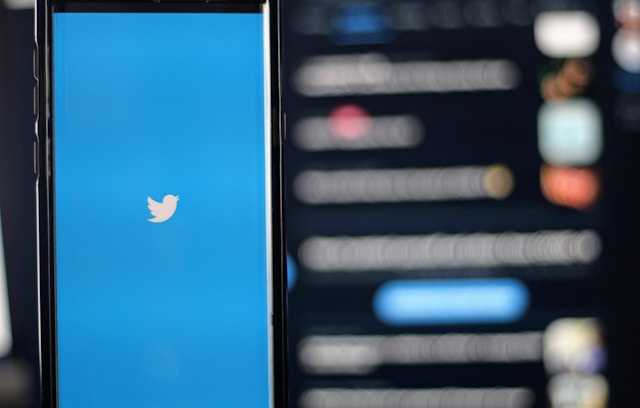
How to See a Protected Twitter Account
It’s frustrating to stumble upon a protected Twitter account, restricting you from viewing the profile details and tweets. However, the contents of a protected account on Twitter do not disappear from the platform. Twitter only restricts people from viewing it.
So, learning how to see a protected Twitter account is important to broaden your reach and access to the platform. Several ways exist to see protected X accounts. There is a standard way that Twitter encourages and other unconventional ways you can explore.
This section highlights X methods to see private accounts on X. Undoubtedly, these options will provide a convenient way for you to explore.
1. Follow a Protected X Account To See Its Content
The standard and approved way to see a protected account on X is by following the account. When you follow a protected account, you can see the account and its content, including the tweets.
However, following a private Twitter account differs from following a public one. For public accounts, clicking the Follow button allows you to follow that account and subscribe to their tweets. Unfortunately, it is not that easy for protected accounts.
To follow a protected account, you must submit a follow request. You submit a follow request when you click the Follow button on a protected profile. After submitting the request, the account owner will evaluate your request, usually by viewing your profile and account.
Then, they’ll accept your request if you’re worth entering their contact, subscribing to their tweets and viewing their account. This method is the most conventional way to see a Twitter account protected from public view.
However, some do not appreciate this method because they find it demeaning to file a follow request. Others want to maintain anonymity when browsing a protected account. If you fall under any of these categories, try the option below.
2. Using Third-Party Applications To View a Twitter Protected Account
Software engineers have designed several third-party applications that allow people to view protected X accounts without following them. You’ll find many of these applications on mobile app stores and the web.
However, veteran tweeps recommend using xMobi to view protected accounts. They report that this tool is effective and reliable, performing better than its parallel apps. xMobi has improved and expansive search capacity for an authentic and immersive experience.
The tool lets you view protected accounts in real-time to see all current content and changes on the account. With this tool, you can see the tweets and retweets on an account and even view the profile.
XMobi offers thorough activity tracking, providing a detailed heatmap for an account’s activity. Users also report that XMobi offers rapid and satisfactory customer service to improve your experience.
You can opt for xMobi’s free package, which offers limited viewing of 1 protected X account. They also have two paid packages that allow unrestricted viewing of 10 and 20 protected accounts each.
3. Get a Protected Account User To Follow You
Recall that only the contacts of a protected account can see their account and its content. However, your contact comprises tweeps in your Follower and Following list. So, when you follow someone on Twitter, you allow them to view your account, even if it is private.
Therefore, if you want to see a protected X account, you can entice the person to follow you. You may wonder how this is possible when the user wants to keep people out. Tweeps with protected accounts are usually objective on the platform, making them easier to entice.
You can join trending conversations and become a thought leader on a topic they find interesting. Alternatively, you can also become a Twitter influencer in a niche of their interest to attract them. Some protected account modify their settings to allow anyone to tag them. You can also tag such ones in posts with topics they like to attract them.
If you can’t reach them on the X platform, you can try reaching them on other social platforms. If they agree to follow you on Twitter, you can view their accounts while protected.
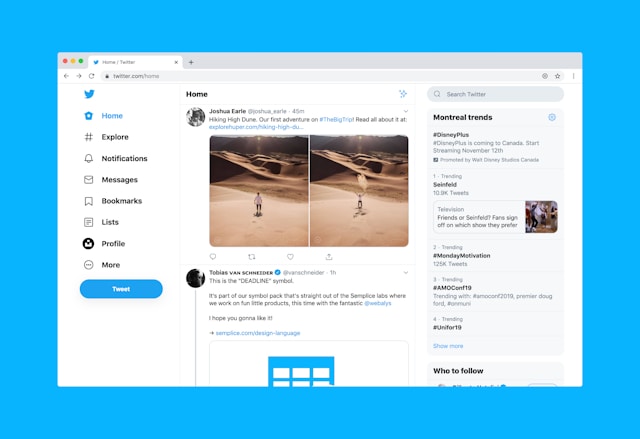
How to Identify a Protected Account on X
Thus far, you’ve learned about protected X accounts and their features. But how do you identify a protected account?
The most popular way to identify a protected account is through the restrictions on the account. Usually, when you search for an X account, you’ll see it from the search result, open it, and explore it. Unfortunately, while you may find a protected account on your search results, you won’t be able to explore it.
The profile page of protected accounts remains blank to non-followers, hiding the content for them. However, to identify a protected account, Twitter offers an easier way.
When a non-follower opens your protected account, they’ll see a padlock icon on your profile. They’ll also see a message from Twitter revealing that you protected your posts. Thus, the black padlock icon is a popular identifier of protected Twitter accounts.
Further, identifying private accounts when you follow them on Twitter requires more discernment. When you follow a protected account, you won’t see the padlock icon, and all the account details and tweets are visible.
However, you’ll know from the retweet icon that an account you follow is private. Twitter does not allow followers of a protected account to use the retweet icon on their tweets. So, if you cannot use the retweet icon, appearing gray on a person’s post, they likely protected their posts.
What Happens to Twitter-Protected Tweets When You Unprotect Twitter?
Twitter protected tweets become unprotected and public when you unprotect your X account. The primary goal of a protected X account is to hide your tweets and make your Twitter account private.
So, when you remove the feature on your account, you expose your tweets to the public. Then, anyone on X, whether followers or non-followers, can view your tweets and account.
Some tweeps assume that unprotecting your account will keep your previous posts private and publicize new tweets. However, that is not correct. Your entire account becomes public when you unprotect your posts, including your previous tweets. Similarly, when you protect your tweets, all your previous posts become private.
A Twitter protected account can help you cover your tracks on X without deactivating your account. However, you must clear your X data before unprotecting your posts.
TweetEraser can help you bulk-delete Tweets and Likes from your Twitter account. This Twitter management tool lets you erase or import your Twitter data into your archive with a single click. The application is easy to use and affordable. The app has no ads and is secure to use on your X account. So, start filtering and cleaning your Twitter timeline today!