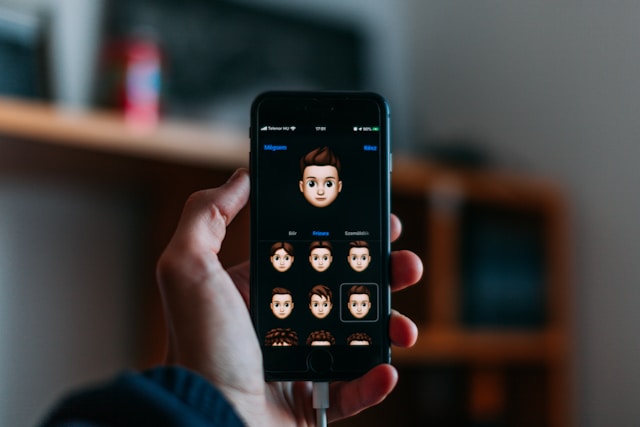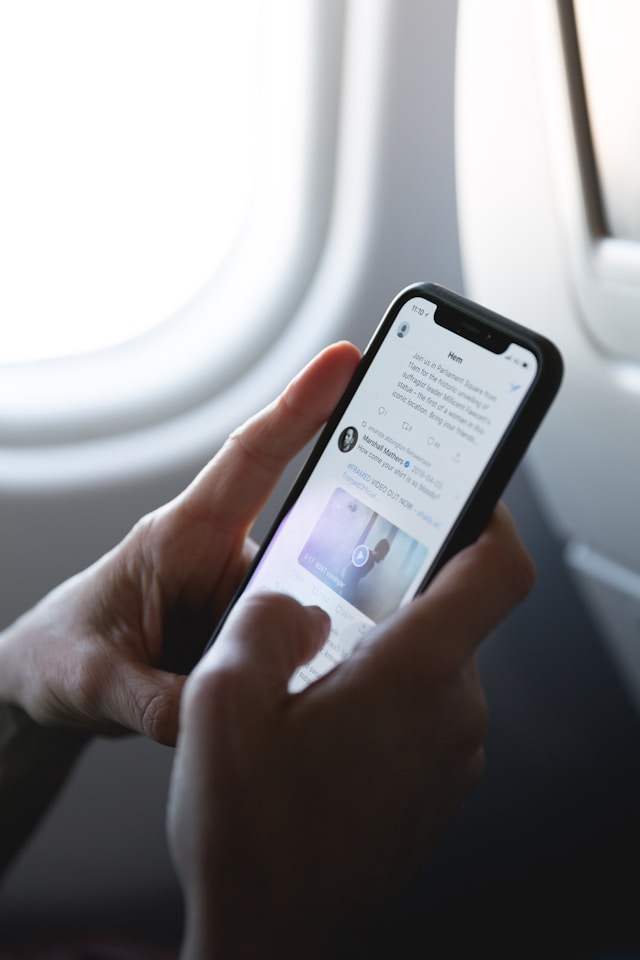As an active Twitter user, you could often share tweets from other users. You can do this by directly retweeting a post or quoting a tweet. However, what is the next course of action if you no longer fancy that tweet? Or what happens if you do not receive the anticipated reaction and now decide it isn’t worth keeping? Just like tweets, Twitter allows users to delete retweets from their accounts. This covers normal retweets and quote tweets.
Twitter’s user interface has evolved a lot since the platform’s launch in 2006. These changes have created more straightforward, obvious, and appealing features, making it easier to navigate the app. In the same way, it is now easier to delete retweets.
Removing retweets is quite similar to deleting your tweets. It involves using Twitter’s controls on that particular post to complete the action. Not to worry, this guide expounds on that entire process.

How To Delete a Retweet: Dealing With Rogue Reposts
Twitter allows users to retweet posts in two ways. First, you can retweet a tweet the regular way. This does not include adding a comment, and it appears like a regular tweet but with an overhead retweet mark. Also, you can quote a tweet by sharing it with a comment. However, questions remain about how to delete a retweet. Regarding deletion, these two kinds of retweets require different methods. Users can easily delete a repost if they find duplicated content on their profiles.

How To Delete a Regular Retweet

Regular retweets are those retweets that a user makes without adding a comment. These kinds of retweets appear in our feeds all the time. You can identify them by the inscription just above the original tweet.
You can tell a retweet by the phrase “[user] retweeted” that appears beside the tiny retweet icon. Conversely, if you’ve retweeted a particular post, the app highlights the retweet button between the like and comments buttons. In this kind of scenario, how do you delete a retweet?
You can delete a regular retweet by clicking that highlighted retweet icon that characterizes the post. But first, you must find the tweet of interest. You can find the tweet by visiting your profile or the author’s, scrolling through the tweets, and identifying your retweet. You can click the retweet button from here and continue with the process.
After clicking that button, Twitter will show two options: undoing a retweet or quoting the tweet. Choose the first option to undo the retweet, and the app will remove your retweet. Thus, that retweet will no longer appear on your profile timeline or social media platform. It is easy to delete retweets in this manner as it is to make them.
How To Delete a Quote Tweet
By its nature, a quote tweet is more similar to an original tweet. The steps for removing these kinds of retweets are similar to original tweets. Quote tweets are retweets made with an added comment. When you hit that retweet button, this will be the second option on the list. From there, Twitter takes you to another page where you can add a comment before posting.
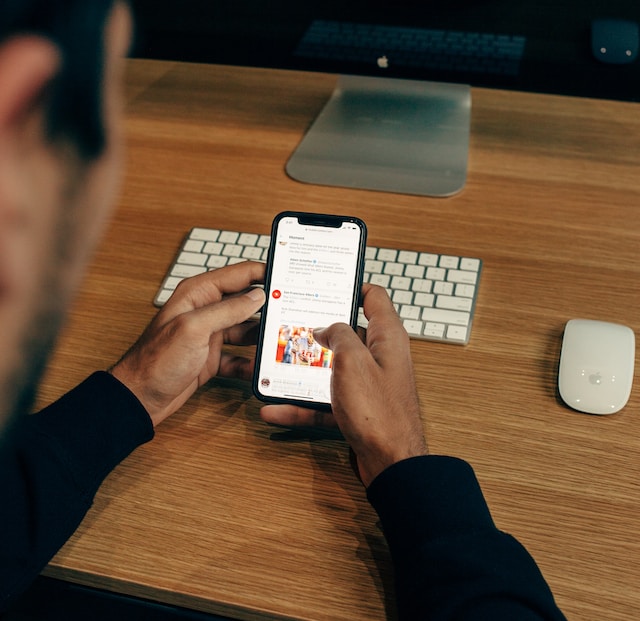
To delete retweets like this, find the same post from your notifications or your profile timeline. Visit the tweet and click the three dots icon at the top right corner of the tweet. From the options that pop up, choose the first option in red that says “Delete Tweet.” Twitter will ask you to confirm your choice before removing that retweet from your profile and other places on the platform.
Sometimes, a retweet you made goes so far down your Twitter profile that it’s tasking to scroll all the way. Tracing the original tweet using Twitter’s advanced search feature is more convenient. From there, you can implement the undo retweet action.
How To Delete a Retweet on Mobile: Using Your Phone to Clear Retweets
Removing a retweet using your mobile device is another issue to consider. The process differs from completing the same on your computer or other devices. However, the difference is only subtle due to the similarity of Twitter’s interface on all devices. So if your concern is how to delete a retweet on mobile, this section tackles that.

How To Delete Retweets on Android Mobile Devices
To delete retweets on Android devices, launch the application and log into your account to delete retweets on Android devices. Next, trace and find the tweet you’re looking to undo retweet. You can find this tweet in your profile, the original author’s profile, or your notifications. As soon as you get the tweet, tap the highlighted retweet icon.
Twitter will show you two options: undo the retweet or quote the tweet. Choose the “Undo Retweet” option and confirm your choice. Remember that this action only works with the regular retweet. Deleting a quote tweet on your Android mobile device is like deleting an actual tweet.

To delete a quote tweet, find the tweet from your profile or notifications. Tap the three dots icon at the top right corner of the screen and choose the first option that says “Delete Tweet.” Twitter will ask you to confirm your choice before implementing the action. Immediately, the system would erase that post from your profile and other places on the platform. It is very effective to delete retweets in this manner.
How To Delete Retweets on Your iPhone
Removing retweets on your iPhone does not entirely vary from doing the same on your Android device. Twitter’s iOS application has a nearly exact interface with the Android app. You would have to trace the original tweet on the app before you can delete retweets on your iPhone. Once you find the tweet, tap the highlighted retweet icon and confirm your choice to undo the retweet.
On the other hand, quote tweets work just like tweets. So, you’ll have to visit the quote tweet and open the actions. You can do this by tapping the three dots icon on the top right side of the screen. Choose the first “Delete Tweet” option from the list that would appear, and confirm your decision.
How To Delete Retweets on Twitter Web
Some Twitter users browse the social media platform using web browsers on their personal computers. These users may be concerned about how to delete a retweet on Twitter web. This process is not different from that of the mobile Twitter application. It also involves removing regular retweets and quote tweets, which require different steps.
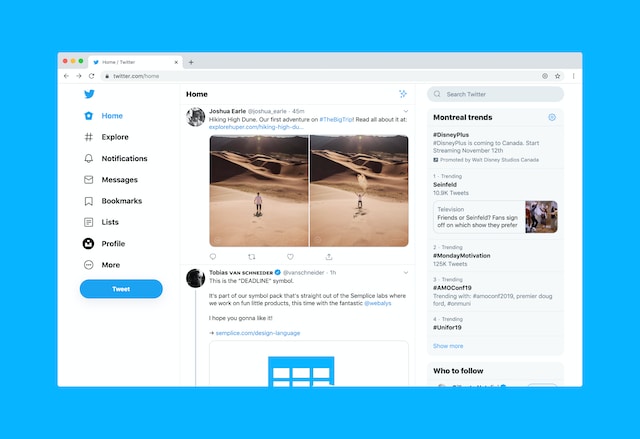
Before you begin, visit the Twitter website and log into your account. You can visit the site on any browser, but Chrome is preferable. To delete retweets you’ve made without adding comments, first trace and find the tweet of interest. Again, you can find these tweets on your profile timeline or that of the original author.
Next, click the green retweet icon under the tweet and select the first option from the two that appear. Choose “Undo Retweet,” and Twitter will automatically remove that retweet from your profile and other places on Twitter. Just like it takes a few steps to make this retweet, it takes fewer to undo it. The tricky part may be finding the tweet, especially if you retweeted it a while back.
Like tweet deletion, you can also remove quote tweets using the Twitter web. It involves logging into your account on a web browser and visiting your profile to pick out the quote tweet you want to erase. Luckily, you can also find this post from the notifications you receive following the activity on the retweet.
Once you identify the quote tweet, click the three-dot icon on its top right. Several options will appear; choose the first, “Delete Tweet.” Twitter will instantaneously erase that tweet from the platform. That means it will no longer appear anywhere other users have shared it.
How To Delete Retweets in Bulk: Web Apps To Use
Sometimes, there is a need for users to delete retweets in large numbers. However, Twitter does not have a feature that allows this action. So, users have now turned to other third-party web applications to perform this task. Just like apps to delete all tweets, these applications are effective. So, if you are concerned about how to delete retweets in bulk, there are working solutions for you. Many social media management tools offer features like ‘Bulk Delete Past Tweets’ to help users clean up their digital footprint quickly and efficiently.

How To Delete Retweets in Bulk With Soaster
Soaster, a third-party web application, is helpful for users who would love to delete retweets in bulk. This Twitter management tool makes these kinds of processes even more straightforward. To use it, open the website, authenticate your Twitter account, and subscribe to a plan. The web tool offers three paid plans. However, only the $9.99 professional and the $19.99 premium plans allow bulk tweet deletion.
Next, open your dashboard and click “Delete Tweets.” Then, select its tweets from the next page that appears. All your previous retweets will appear in a list. You can select them one after the other by ticking the checkboxes or selecting all retweets at once. This will enable you to delete all retweets at once.
Learn how to remove a retweet. After choosing the retweets you want to remove, click the red “Delete Selected Retweets” button on the screen. Immediately, the tool will remove all the retweets you initially chose for deletion.
How To Delete Retweets in Bulk With Circleboom
Circleboom is another Twitter management tool that automates the process of deleting retweets. This app allows users to search their retweets, filter them based on keywords, and select them by date. The app lets users remove these retweets in bulk with just a few clicks. It is one of the most popular web apps you can use to delete retweets in large numbers.
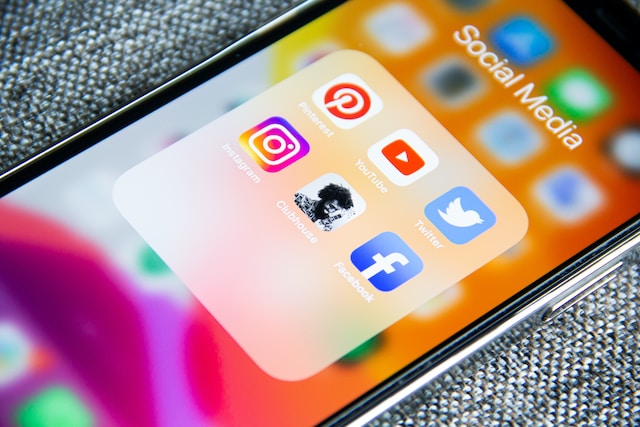
To use this app, open the website in a web browser, create an account, and authenticate your Twitter credentials. Circleboom will sync with your Twitter account and display a dashboard on your computer screen. Click the Twitter icon from the list of options on your screen’s left side.
A pulldown menu will appear; click “Delete RTs.” From the next screen, you can l choose “Delete All” to remove all your retweets. On the other hand, you can scroll down your list of retweets and check the boxes accompanying each tweet before deleting the selected retweets.
Besides deleting retweets in bulk, Circleboom allows users to remove all tweets and likes. This also talks about how to delete all your Twitter likes. It simplifies his process, making it quick and precise. The Circleboom app is also available on the iOS App Store. At TweetEraser, our simple, easy-to-use web application helps users to filter and delete tweets in bulk. This tool imports and loads Twitter archives, making such Twitter manipulations more efficient. You can use an archive eraser to delete unwanted archived messages and free up storage space on your device quickly and efficiently. TweetEraser is a must-use for people trying to clear their Twitter profiles and start over. Start filtering and cleaning your Twitter timeline today!