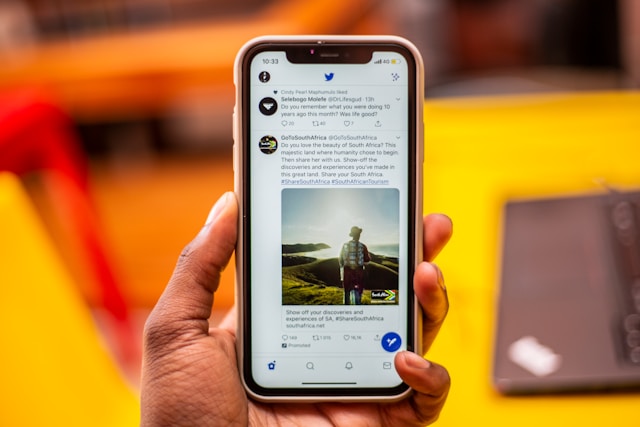Imagine browsing through Twitter, now X app, on a lovely day, and an error message pops up. It may seem rare, but many users have experienced the Twitter “something went wrong” error message. This prompt can appear suddenly and negatively affect your social media experience.
This detailed guide provides potential reasons for this common issue. It also offers practical solutions to help you out on various platforms, including desktops and mobile devices. Read on to learn a few tricks to save time and prevent future problems on X.
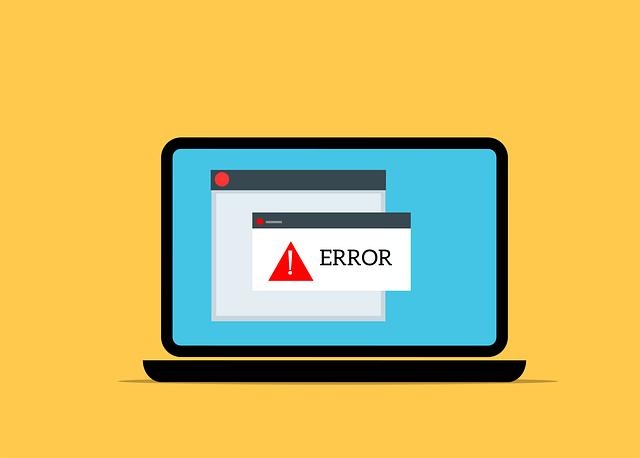
Why Am I Getting the ‘Something Went Wrong’ Error on Twitter?
It is normal to assume that a “something went wrong” error happened due to problems on the platform. However, this error message appears for so many reasons, such as:
- Network connectivity issues: A weak and unstable internet connection can affect the platform’s performance and result in this error notification.
- Server issues: Twitter may experience server outages, high traffic, or server downtime due to maintenance routines. Unfortunately, users may see this error message when Twitter isn’t working.
- App glitches: The Twitter app on your mobile device can experience a glitch that causes this error. Bugs and outdated apps can also be a problem in this case.
- Browser glitches: Using outdated browsers or browser-related problems can cause connection issues. Corrupted cache files and incompatible extensions can also cause this error.
- Device compatibility: Older devices, outdated operating systems, or unsupported devices can affect the operation of the Twitter app. These devices may struggle to run the latest version of the platform smoothly and cause an error.
- API or account issues: There are strict rules regarding the Twitter API rate limits. Sending too many requests to the servers or exceeding API usage limits can result in errors. In addition, account suspensions, restrictions, or other problems may also cause this error.

How To Fix the Twitter ‘Something Went Wrong’ Issue on Mobile Devices
If you are experiencing this error screen on the Twitter mobile app, we have easy solutions for you.
Let’s explore how to fix the Twitter “something went wrong” issue on mobile devices.
1. Restart Your Mobile Device
Internal software issues can cause you to see the error code on your device. In this case, restarting it to resolve the situation is best.
2. Restart or Update the Twitter App
Closing and restarting the Twitter app can resolve app-related issues. This would help refresh the app’s data and make it function properly. Also, check for any updates on Google Play Store for Android or Apple App Store for iOS devices.
3. Check Your Internet Connection
Make sure your Wi-Fi or mobile data has a stable internet connection. If necessary, restart your router or change to a different network.
4. Clear App Cache or Data
Clearing your app cache is another effective way to resolve this issue. Follow these six steps to do it on your Android device:
- Open Settings on your device.
- Select App Management on the menu.
- Tap App Settings to see a list of all your apps.
- Scroll down the list and select X to see information about the app.
- Select Storage & Cache
- Tap Clear Cache to delete all the app’s cache.
These steps don’t work for iOS devices. You need another method to clear the cache for specific iOS apps.
Here are five easy steps to clear the cache on iOS devices:
- Go to Settings on your device.
- Select General, then tap iPhone Storage.
- Scroll down to X and select the app.
- Select Offload app to remove the X app and keep its data and documents.
- Select Delete app if you want to remove the app and all its data, including cache.
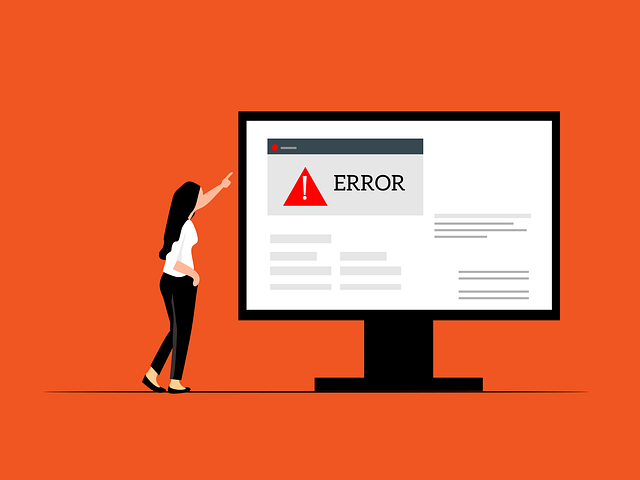
How To Fix the Twitter ‘Oops, Something Went Wrong’ Problem on Desktop
Like the app version, several solutions exist to solve the “something went wrong” Twitter error. Due to the browser version’s design, these steps are a little different. However, there are easy ways regarding how to fix Twitter “oops, something went wrong” on a desktop. Let’s look at these troubleshooting tips.
1. Refresh the Page
Reloading a page resolves temporary glitches on specific websites. You can do this by clicking the Refresh option or pressing F5 on your keyboard.
2. Clear Browser Cache and Cookies
You can also clear your browser’s cache and cookies. Go to your browser settings and select the option to delete browsing data, including cache images, files, and cookies.
3. Disable Browser Extensions
You should disable extensions that don’t work with Twitter on your browser. The steps to doing this vary depending on the browser type. However, in this section, we’ll focus on Chrome and Mozilla Firefox.
Here’s how to disable browser extensions in four steps:
- Open Chrome or Firefox and click the three dots in the upper-right corner.
- Click Extensions or Add-ons on the sidebar menu.
- Locate the extension you want to uninstall.
- Select Remove on both browsers to begin the process.
How To Fix ‘Can’t Deactivate Twitter Account, Oops Something Went Wrong’
Deactivating your X account should be straightforward. However, you may see the “can’t deactivate Twitter account—oops, something went wrong” message. The easiest way to fix any issue is to reload the page. If this fails, you can log out of your account and log in again.
You can also try any of the methods we explained previously. However, you may still see the Twitter “something went wrong, try reloading” error message after this. In this situation, you must check your account notifications to see if your account has been restricted or flagged.
The platform may restrict a Twitter account if it has violated X’s terms of service. Address the problem that may have caused this restriction. If troubleshooting doesn’t work, consider contacting Twitter Support for help. Explain this issue to get technical support to deactivate your account.
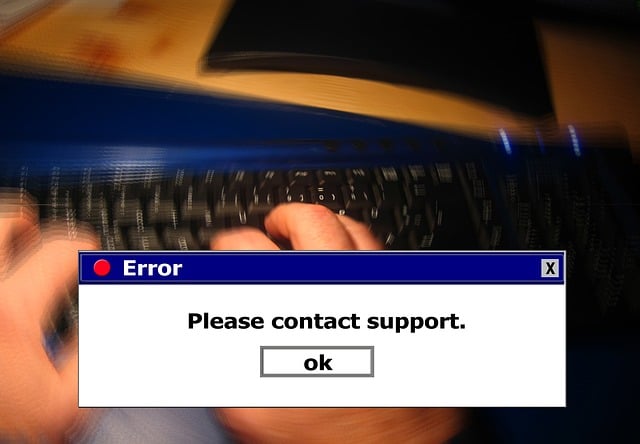
Stay On Twitter’s Good Side With TweetEraser
Seeing the Twitter error screen can be frustrating, but you can easily fix this issue with the right steps. Following the steps in this guide should help you quickly identify the cause and apply the solution. Doing this would ensure a smoother experience and a stronger social media presence.
However, note that the platform would take action against violators of the Twitter rules and policies. Thus, avoiding actions like misinformation and spamming on Twitter is best. Unfortunately, anyone could do these unintentionally. But don’t worry; you can easily correct your mistakes with TweetEraser.
TweetEraser is a highly efficient web tool that deletes multiple tweets and likes in bulk. This tool clears all your previous posts and gives you a fresh start. Using this web tool helps avoid the Twitter “something went wrong” message in the future. Get TweetEraser now and filter your timeline.
FAQ
This message indicates that the social platform is experiencing a temporary issue. This includes server problems, account issues, and unstable network connections. The issue could be due to various factors, including maintenance or high website traffic.
Twitter keeps saying “something is wrong” if there is still an issue with the platform, network, or your account. In this situation, checking the Twitter support page for ongoing outages and problems is best. If nothing is wrong with the platform’s server, you should seek technical support to resolve the issue.
If you still see the error screen despite your troubleshooting efforts, it is best to wait a while. Normal service usually resumes quickly after a temporary server issue. You can keep checking the platform’s official page for updates on service.