Your Twitter homepage, or For You timeline, recommends posts to view. Here, Twitter’s algorithm curates posts from your interests and selected topics, not only from people you follow. However, this may expose you to tweets from users whose content you don’t enjoy. You can remedy this with a Twitter mass block.
When you block a user on Twitter, the person’s tweets will not appear on your timeline. So, blocking users is a great way to manage your timeline to prevent unappealing content. Sometimes, you may need to block multiple users to achieve this. Therefore, this article outlines how to mass block Twitter users on your account.
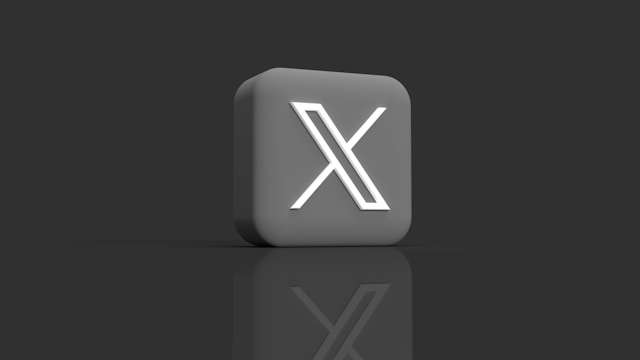
What Happens When You Block Accounts on Twitter?
Many people understand that blocking a user on X means you can no longer see their tweets. However, the block feature does more than that. Blocking a user bans the person from your account. In fact, they won’t even see you on the platform.
To help you understand the strength of this feature, here’s a list of five limitations it confers between both accounts:
- A blocked account cannot follow you on Twitter and vice versa. If you previously followed the person, you’ll automatically unfollow them after blocking.
- Once blocked, a user won’t find you on X, even after using the Twitter search features.
- Tweets from a blocked account won’t appear on your timeline. However, you can view their tweets from their profile page.
- You cannot exchange direct messages with an account you blocked.
- Twitter won’t send you notifications from the blocked account.
How to Mass Block on Twitter With Circleboom
Twitter allows you to block people on the platform to stop seeing their tweets. However, X does not provide a mass blocking feature; you can only block people individually. Unfortunately, this makes account management slow and hectic, especially when you want to block many users.
Some people prefer to block users on the platform rather than simply unfollowing them. This option ensures that the person you block cannot follow you after blocking them. So, when managing their account, such ones seek how to mass block on Twitter to ease their task.
Circleboom is a popular Twitter management software loved by tweeps globally. Veteran Twitter users recommend this web-based app for managing even Twitter business accounts. One reason for its widespread application is the app’s adherence to Twitter rules and policies.
You can use Circleboom to mass block X users on your account without infringing Twitter’s spam policy. This tool allows you to block users in bulk, albeit individually, through a simplified process.
Below are the eight steps for bocking account using Circleboom:
- Open Twitter on a desktop browser and log into your account.
- Open Circleboom on another tab on the same browser.
- Log into Circle with your X credentials and authenticate your account on the platform. That allows Circleboom to access your X account and synchronize with it.
- Click the X icon on the left menu on your dashboard.
- Select All My Followers from the search sub-menu when you tap the Search button.
- Navigate your followers list and click Visit on any account you wish to block.
- Tap the overflow icon on the pop window that appears and choose Block.
- Repeat these for all the accounts you wish to block to mass block them without visiting their profiles on X.

Use Megablock for a Twitter One-Click Block
The most common reason for blocking users is to protect your timeline from unwanted content. However, some users detest an ideology so much that they don’t want to connect with anyone who accepts it. Consequently, when they find a post they don’t like, they wish to block anyone who likes it.
Developers designed Megablock to convert that wish into reality through a Twitter one-click block. This application allows a Twitter user to block all tweeps who like a particular post. Simply load the tweet on the system and authorize it to block all who like it from your account.
Here are the four steps to help you use Megablock for a Twitter bulk block action:
- Go to the Megablock website on a browser and click Get Started.
- Log in with your X credentials and select Next Step.
- Paste the link to the tweet in the provided field and tap Megablock!
- Confirm your action by typing the verification text provided in the field below.
The system will automatically block all Twitter users who liked the tweet, adding them to the block party.
Can You Perform a Twitter Mass Block Directly on the Platform?
Twitter allows you to block other users from seeing their tweets and interacting with them on the platform. Interestingly, unlike blocking words, there is no limit to the number of users you can block. You can even block non-followers from your account.
However, there is no Twitter feature that allows you to block multiple followers at a time. You can only block people individually on the platform. Nevertheless, it is quite simple to block a user on X. In these three simple steps, you can immediately block an X user from your timeline:
- Tap the overflow icon on the top right corner of the user’s post.
- Choose Block from the list of options.
- Then, confirm your choice by clicking Block on the dialogue menu that appears.
Although Twitter allows you to block as many users as you please, it’s important to do it right; you don’t want to block too many people at a time. If you do, Twitter may flag your account as spam, requiring you to verify it before regaining access. So, you can block users from your account, but always remember to do so at a healthy pace.
You can also block users from their profile page. You can access their page from your follower list or their tweets on your timeline.
What Is the Autoblock Feature on Twitter (Now Called X)
X, formerly called Twitter, continues to refine its platform to balance safety and freedom among its users. Regarding this, the platform has been developing a protective feature for tweeps against spammy and abusive users. They call this feature Autoblock.
Autoblock is a feature under the new Safety Mode settings, which Twitter is still developing. Currently, the setting and feature are only available to a small feedback group used to test the feature.
Twitter developed Autoblock to detect and automatically block users engaging in potentially harmful or spammy behaviors. A Twitter user can turn on the safety mode on his account to activate this feature. When available to the public, you can find this feature under the Privacy and Safety settings on X.
Nevertheless, here are four things you should know about Twitter’s autoblock feature:
- Twitter performs autoblocking on suspicious accounts, not the user.
- You can undo an autoblock at any time. However, an autoblock only lasts for seven days.
- The effects of an autoblock are the same as when you block someone manually on X.
- You can still block someone manually to permanent the effect when Twitter autoblocks them on your account.
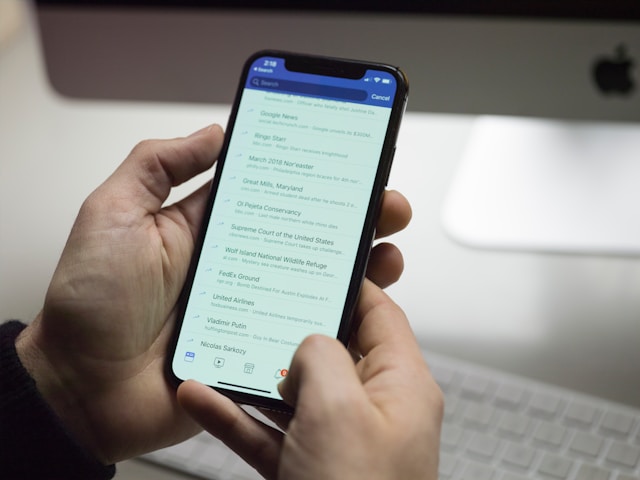
Every social media platform lets you keep a list of blocked contacts banned from your account. This blacklist helps you track and manage your blocked contacts, returning some to your list. X also records all your blocked contacts on a list in your Twitter settings.
You can unblock any contact from this list and follow them to continue viewing their tweets. Follow these five steps to navigate Twitter settings to find and manage your block list:
- Tap your profile avatar in the top left corner of your homepage to reveal the navigation menu.
- Click Settings and Support and tap Settings and Privacy from the sub-menu.
- Select Privacy and Safety and choose Mute and Block.
- Open Blocked Account to find your block list on X.
- You can unblock any account from this list by tapping the Block button beside each account.
How to Block Words on Twitter
Some users perfectly balance posting inappropriate tweets with entertaining and educative ones. So, while you don’t enjoy the inappropriate posts, you may hesitate to block them to keep enjoying the good ones.
Interestingly, you can control your timeline content without blocking people. That is possible by blocking or muting words on X. Muting words is an X feature that eliminates posts with certain words from your timeline. You can also mute phrases to stop seeing posts containing that word group on your timeline.
When you mute a word, hashtag, or phrase, you’ll not even receive notifications containing them. Many people agree that this is the best way to control your content and what you consume on the platform.
You can mute words on Twitter by following the seven steps outlined below:
- Find the X menu by tapping the profile icon in the top left corner of your homepage.
- Open Settings and Support and click Settings and Privacy.
- Choose Privacy and Safety and select Mute and Block.
- Open Muted Words and click the plus icon on the bottom right of the page.
- Type the word you wish to mute into the field provided above.
- Then, modify your mute preferences outlined below, including the duration, source, and people to affect.
- Click Save in the top right corner to mute the word and clock content containing it from your timeline.
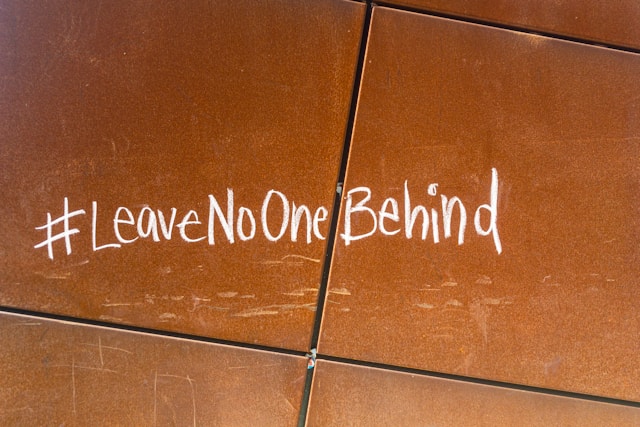
Can You Mass Block Words and Hashtags on Twitter?
Twitter, aka X, allows users to mute a maximum of 200 words on their account. That includes hashtags and phrases. However, you cannot mute all 200 words on your account simultaneously. Twitter’s administrators only allow you to mute 100 words at a time.
Muting more than 100 words per time will flag your account as spam. You may need to verify your account to regain access when this happens. Nevertheless, you’ll seldom need to block more than 100 words at a time.
Remember, muted words are case insensitive. That means muting a word in block letters will affect the same word appearing in small letters. Additionally, when you mute a word, the system also mutes the hashtag of that word.
This muting arrangement allows you to mute several different words and phrases without easily exhausting your limit.
After taking great steps to manage your timeline, it may prompt you to think about your tweet timeline. What do your tweets tell people about you? Is there anything there that could make them block you?
It’s help to explore your timeline and remove any offensive tweets you shared in the past. That ensures that nobody includes your account in a Twitter mass block action.
If you find many tweets in this category, TweetEraser can help you mass delete them with a single click. The tool also provides a scheduling feature for automatic tweet deletion to remove posts after a set time.
This tool allows you to constantly filter your X account to keep your profile appealing and attractive. So, start filtering and cleaning your Twitter timeline today!





