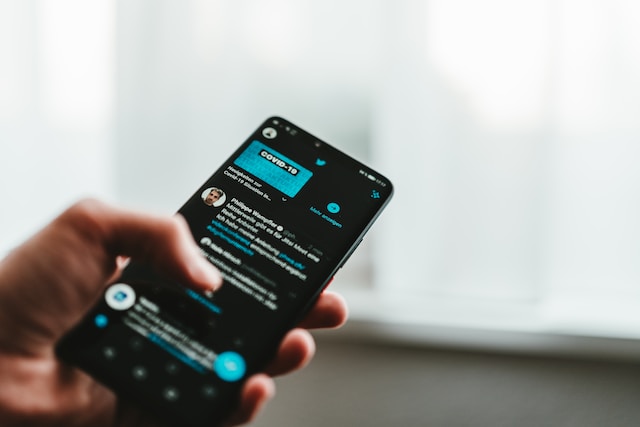Like most social media platforms, Twitter prioritizes notifications for account activities. They use this to inform their users when they are inactive on the platform. Many people find the feature useful. But over time, they could become annoying and bothersome. Anyone would find the constant presence of Twitter messages and alerts overwhelming. This is why most people want to learn how to turn off Twitter notifications.
Too many messages and alerts about irrelevant content are enough to discourage anyone from using Twitter, now X. Over time, they could saturate your notifications tab and make you completely avoid the platform. Unfortunately, these notifications won’t stop until you make a move. The best solution for you is to learn how to clear Twitter notifications from your device. The detailed step-by-step guide in this article will help you through the process.
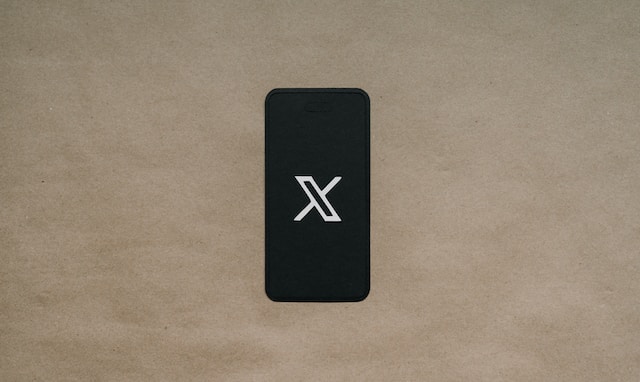
What Is a Twitter Notification Timeline? A Page of Essential Information
The X or Twitter notification timeline contains information about other users’ interactions with your account. This timeline allows you to see your liked posts, retweets of your tweets, and new Twitter followers. It also provides information on replies to your tweets and mentions directed at you. In addition, you can filter your notifications according to your preference. The All tabs displays every account activity notification, and the Mentions tab displays information for posts that mention you. Verified tabs only display notifications from verified accounts.
What Kinds of Twitter Notifications Do You Receive?
Over time, you may notice Twitter sends some of your notifications to your device. These notifications do not contain all the essential information. They may not seem relevant, but they are still a part of the Twitter alert system. You should receive alerts on your device and registered email address by default. The information you get on your device is push notifications. They can alert you to what’s happening on the platform when you are away.
On the other hand, information sent to your email address is Twitter email notifications. They also inform you about activity on the platform. Both kinds of notifications will alert you each time you receive direct messages. They also alert you about your reposts, comments, and likes on the platform. Twitter notifications allow you to keep tabs on your account while off the platform.
Can You Turn Off Twitter Notifications?
By default, every user should get Twitter or X notifications for activities on their account. However, the information may be irrelevant or bothersome when it keeps coming in. Thankfully, the platform allows everyone to control their notifications. You can clear unwanted messages and turn off future alerts. They also allow you to select the types of notifications you get. But you will still see them on the notifications tab whenever you log into your account.
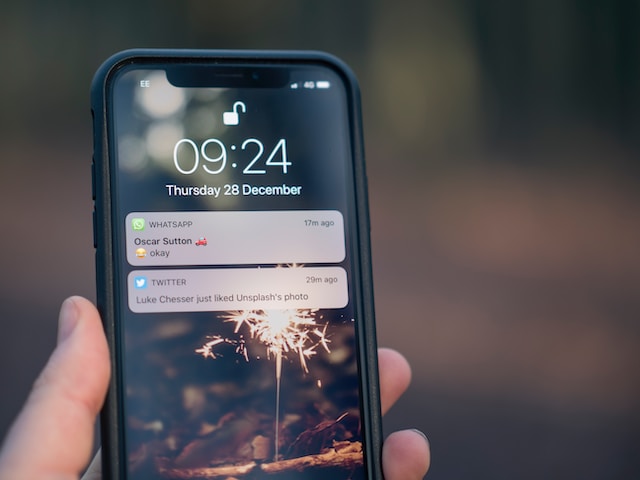
How To Turn Off Twitter Email Notifications: Path to Unsubscribe

As mentioned, Twitter sends notifications to your email address to inform you of activities while you are away. This information can become a part of your routine email messages. But you can disable them if they become bothersome. Fortunately, knowing how to turn off Twitter email notifications will help you through the process. The steps are straightforward, and you can complete them on any device.
How To Turn Off Email Notifications for Twitter on a Web Browser
Web browsers may not be your first choice when accessing the Twitter platform. But they are quite effective for navigating all the features. Turning off email notifications on a web browser requires some experience. Therefore, a detailed explanation of the steps will come in handy.
- Log into your Twitter or X account on a web browser.
- Click the “More” option on the left sidebar menu.
- Select “Settings and Support” from the pop-up menu.
- Next, select “Settings and Privacy,” then “Notifications.” The notification menu will appear on the right side of the screen.
- Click “Preferences,” then select “Email Notifications.” A page displaying many options under the email notifications settings will appear on the screen.
- Click the toggle button on the top-left side to turn off email notifications.
This will make all the options below turn gray, and you will stop receiving email alerts. If you want to adjust specific settings, you can turn on the toggle and check the boxes below. This will allow you to control the kinds of email messages you get.
How To Turn Off Email Notifications for Twitter on the Mobile App
The Twitter (X) mobile application is a top choice when accessing the platform. The mobile interface may seem less detailed, but it still does the job.
Here is how to use it in four easy steps:
- Log into your account on the Twitter mobile app.
- Tap the profile icon at the top-left corner.
- Select “Settings and Privacy,” then tap “Notifications” on the settings page.
- Select “Email Notifications” under the preferences menu.
Toggle the button at the top-left side to turn off Twitter emails or adjust the settings from the options below. This will automatically turn off Twitter emails for your account. Another way to stop these emails is to press the “Unsubscribe” button at the bottom of email messages. This option will help you avoid getting irrelevant email messages. However, it only unsubscribes you from top tweets and stories emails. You will still receive some notifications in your email.
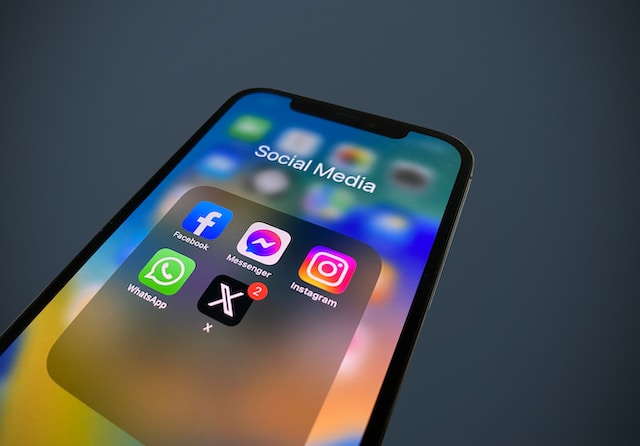
How To Turn Off Twitter Push Notifications? Disable Alerts for Your Device
Push notifications are another type of alert that bothers most users. They are quite helpful because you can easily access them. But sometimes, excessive amounts of alerts can get overwhelming. Well, you don’t have to worry about this anymore. We will walk you through the steps to turn off push notifications on your Twitter account.
How To Turn Off Twitter Push Notifications on Desktop
The desktop interface settings don’t end with email notifications. You can also access push notification settings and adjust them accordingly. Here is how to do it in four steps:
- Click the “More” option on the left sidebar of your Twitter account homepage.
- Navigate to the settings page and click on “Notifications.”
- Select “Preferences” under the notifications settings page.
- Next, click “Push Notifications” and slide the toggle button to turn off Twitter push notifications.
How To Turn Off Twitter Push Notifications on Mobile
Navigating the push notifications settings on the mobile app is also straightforward. Here is how to complete the process in three steps:
- Tap the profile icon on the homepage of your Twitter account on the mobile app.
- Select “Settings and Privacy” and navigate to the notifications settings page.
- Tap “Push Notifications” on this page. Slide the toggle at the top-left side for Android to turn off the notifications. Slide the toggle off or choose “Off” from the provided options for iPhone.
This will automatically turn off all push notifications on your device.
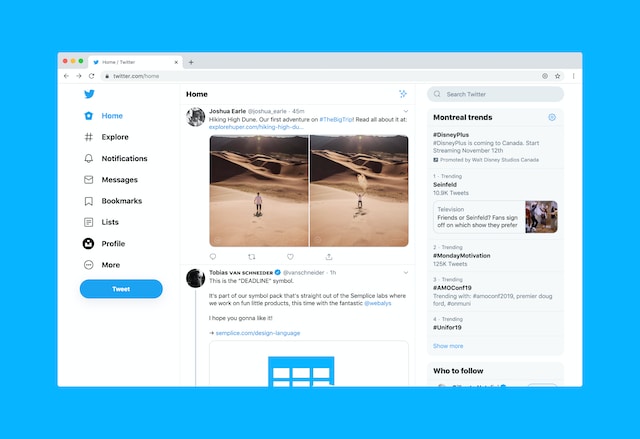
How To Turn Off Twitter Notifications for a Specific Person: Peculiar Alerts
Sometimes, your alerts may not be the problem, but getting information about specific people can be annoying. Sometimes, it may be spam on Twitter from people you don’t know. Other times, it may be unwanted information from people you know. Whichever way, it would help to know how to turn off Twitter notifications for a specific person. Thankfully, Twitter provides solutions to turn notifications on or off for specific users.
How To Turn off Notifications on Twitter for a Specific Person
Firstly, you can focus your attention on a specific user. This method works to avoid alerts about tweets and other activities from the user. Here is how to do it in three steps:
- Navigate to the target profile. You will see a blue colored bell icon at the top of the person’s profile. This indicates the activation of notifications from the user.
- Tap the bell icon to see a pop-up menu.
- Select “None” or “Off” to disable notifications from the account.
You will stop receiving alerts about tweets from this account. You can enable the feature if you change your mind at some point.
How To Turn off Notifications on Twitter for Many People
Sometimes, you may need to avoid notifications for multiple accounts. Using the previous method is stressful, so it is best to use an alternative. This alternative allows you to disable notifications from people with a few clicks. Here’s how:
- Go to the settings page on your Twitter account.
- Select “notifications,” then choose “Push Notifications.”
- Select “Tweets” to see all the accounts with turned-on notifications.
- Choose the target accounts and select “Off” or “None,” depending on your device interface.
How to Filter Twitter Notifications: Sift Through the Alert
As mentioned before, you can control your notifications and interactions on X, formally Twitter. The platform allows you to turn off annoying alerts or filter them. While the former turns off the feature, the latter still allows you to see selected posts. Three available filter options under notification settings allow you to turn off specific information.
How To Use the Quality Filter Option for Twitter Notifications
The quality filter option allows you to remove low-quality content from your notifications timeline. This includes obvious automated content or duplicate posts. However, it doesn’t filter notifications from followed accounts or recently interacted with. You can use this filter option to select the quality of your content notifications.
Here is how to set a quality filter in two easy steps:
- Navigate to the notification settings page on your Twitter account.
- Choose “Filters” and select the quality filters button to activate it.
How To Use the Mute Filter Option for Twitter Notifications
The mute option allows you to mute notifications for people without them noticing. This includes unknown accounts or users you don’t follow. Muting accounts you follow may not provide a permanent solution to avoid the users. Their replies and mentions will still appear in the notifications tab. It also contains a muted word filter to avoid unwanted words.
Here is how to use this feature in three steps:
- Navigate to the notification settings page.
- Select “Filters,” then “Muted Notifications.”
- Tap the corresponding button for options you want to mute
How To Use the Advanced Filter Option for Twitter Notifications
The advanced filter option allows you to deactivate notifications from specific accounts. It also works to avoid unwanted sudden attention from accounts you don’t follow. Twitter may even add a notification if they notice you are getting much attention.
Here is how to set the filter in three steps:
- Go to your Twitter notifications timeline.
- Select the gear icon at the top-right corner for the settings page.
- Select “Advanced Filters” and click the boxes for your preferred filters to activate them.
Knowing how to turn off Twitter notifications may help you avoid information about unwanted accounts. However, harboring negative tweets will keep attracting the wrong audience to your account. Therefore, it is best to delete these tweets as a permanent solution.
Thankfully, TweetEraser has designed an easy-to-use web application that filters and deletes multiple tweets. This tool loads, imports, and deletes tweets in your archive with easy clicks. The best part is our web tool functions without disturbing you with promotional content. So, start filtering and cleaning your Twitter timeline today!