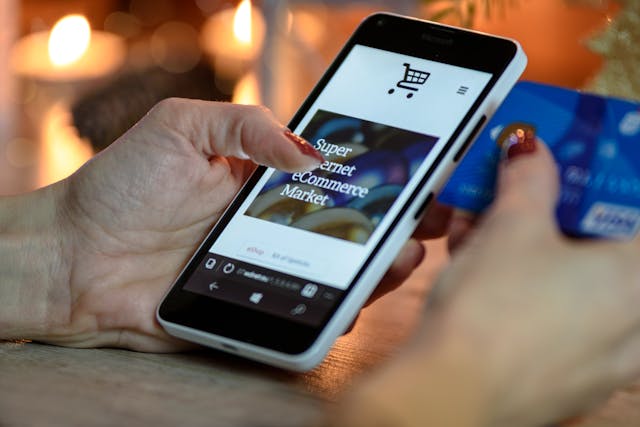Just like most other social media platforms, X, previously known as Twitter, allows users to tag other users to posts. This feature is useful for calling someone else’s attention to your tweet. It is also useful for indicating someone’s inclusion in your tweet. However, many users are still in the dark regarding the functionality of this feature. Despite people considering it easy to use, many questions exist regarding how to tag someone on Twitter aka X.
While using X/Twitter, tagging someone in a tweet differs from tagging someone in a photo. While you can mention a user in a text-based tweet, photo tags require more. Therefore, this guide quells your confusion, explaining how to tag someone on Twitter. It also covers stopping others from tagging you in posts and adding someone in a published tweet.

How Do You Tag Someone on Twitter Post? Including Others While Sharing Content
When making posts on X/Twitter, people regularly need to tag others. This could draw their attention and attach those accounts to the posts. The platform allows users to tag others in posts, including text-based tweets, pictures, and videos. While others consider this process straightforward, others often ask questions like “How do you tag someone on Twitter post?”
How to Tag Someone in a Tweet on Twitter
Tagging someone in a tweet is one of the most straightforward ways of including another account in your post. This action immediately notifies the user of your tweet and works like the native Twitter mention feature. The tagging feature works similarly on the social media application and its website. So, what is the process surrounding how to tag someone in a tweet on Twitter? Here are eight steps to complete this process:
- First, open the X aka Twitter website or its application on your mobile device.
- Log into your account with your login credentials. The platform will place you on your homepage.
- From your homepage, click the “Compose Tweet” option. On the mobile application, this option is the blue “Plus” button at the bottom right corner of the screen. If on the desktop version, choose the blue “Tweet” button at the bottom left corner of the page.
- The application will open up a new page with the tools for composing a tweet.
- From the “What’s happening?” tweet box, type the post you wish to share.
- Add a single space or paragraph after the tweet text and type the @[username] of the account to tag them. As soon as you begin typing the username, Twitter will recommend different users with similar names to choose from.
- Tap the name of the person you wish to tag. Immediately, the app will add the person’s Twitter handle with the hyperlink attached.
- After composing the tweet and adding the tags you need to add, click the blue “Tweet” button.
The social media service will immediately share the tweet with the tags attached. People who will view the tweet can click on the tags, taking them to the profiles of the tagged people.

How to Tag Someone in a Photo on Twitter aka X

Although you can tag people in text-based tweets and pictures, the process for performing both actions differs. Users must use the @[username] function with text-based tweets. On the other hand, users must add people to the image tags when uploading them. So, people are often unclear about how to tag someone in a photo on Twitter/X. You can complete this action in seven quick steps:
- First, launch the X/Twitter application on your mobile device or open the website on your computer.
- Log into your account with your credentials.
- Tap or click the “Compose Tweet” option, and the social platform will open a new page or a dialog box. You can enter the text you wish to share first before adding photos and tags.
- After inputting the caption in the text box, tap the image icon. The app will immediately take you to your gallery, where you can pick the photos you want to share.
- After you’ve selected the photo, click “Add,” and Twitter will take you back to the “Compose Tweet” area.
- Tap the “Tag People” button below your chosen photos. The app will open a text box where you can search for users and tag them in the post.
- Search and choose the users you wish to tag. Then click “Done.” Twitter will bring you back to the previous page, with the tags now visible under the pictures.
- Tap the blue “Tweet” button at the top right corner of the dialog box.
The social media application will immediately publish the tweet with the tags visible. Twitter will also notify all the users you tagged of the action. Regarding how to tag someone on Twitter aka X, the platform allows users to tag a maximum of ten people in a post.
How to Tag Someone in a Video on Twitter aka X
Tagging someone to a video on X/Twitter works almost the same as the platform’s photo tagging feature. This process also involves uploading the video, adding people to the tags, and publishing the post. However, many users find the process unclear, citing a few complications. So, if you’re concerned with how to tag someone in a video on Twitter, this section will be helpful.
Here are seven steps to tag someone in your X or Twitter video:
- First, launch the X aka Twitter application on your mobile device or open the site on your web browser.
- Log into your account with your Twitter details. You’ll notice that the social platform places you on your homepage.
- Depending on your device, click the “Tweet” button or the “Plus” icon. The social service will open the “Compose Tweet” window for you.
- Tap the image icon in the window, and the app will take you to your gallery or file manager. Choose the video you wish to share and add it to the post.
- Click the “Tag People” option at the bottom of the video.
- Search for the people you wish to tag, and add them to the tweet. Remember that you can only tag up to ten people on a single post.
- After adding the caption, click the “Tweet” button at the window’s top right corner.
The social platform will immediately share your video with the tags you added. Again, it will send notifications to the tagged people indicating the action. Well, the process of how to tag someone on Twitter or X follows the same pattern regardless of the media attachment.

How to Tag Someone on Twitter After Posting: What Are the Ways Around This?
People can be forgetful when it comes to tagging others in their tweets, especially if they aren’t used to tagging others. This could be a problem since tagging could be necessary for drawing someone’s attention to a post. Because of this, people often inquire about how to tag someone on Twitter after posting. Well, there are a couple of ways to achieve this.
How to Tag Someone on Twitter aka X After Posting by Editing the Tweet
X aka Twitter now allows users with the Twitter Blue subscription to edit tweets within 30 minutes of publishing. This is a great relief for people with concerns surrounding how to tag someone on Twitter after sharing a post. Here are four steps to do this:
- Open X aka Twitter and ensure you’ve logged into your account.
- Go to your profile and open the tweet you wish to tag someone.
- Click the three dots icon at the top right corner of the page. Then, select “Edit Tweet” from the options that will appear.
- Edit the tweet, and add the @[username] tag before tapping the “Tweet” button.
The person will receive an instant notification of the tag. Again, note that you can only implement this change within the 30-minute window.
How to Tag Someone on Twitter or X After Posting by Adding a Comment
Adding comments is another viable option when looking for ways how to tag someone on Twitter or X after sharing tweets. This technique is quite crude and simple. Go to the original tweet and add a comment tagging the person with the @[username].
You could also add short comments stating the points you missed previously. It’s a quick and straightforward way of fixing the problem.
How Do You Stop Someone From Tagging You on Twitter aka X? Blocking Unsolicited Tags
Sometimes, receiving tons of unsolicited tags from random Twitter users can be frustrating. This can be common, especially if you’re a public figure. Because of this, people often look for ways to prevent these occurrences. Now, how do you stop someone from tagging you on Twitter, aka X?
Here are four steps for preventing someone from tagging you on X/Twitter:
- First, open your X aka Twitter app or the website and go to your “Settings and Support.”
- Next, open your “Settings and Privacy.” The app will open up a new page for you with many options.
- Under the “Your Twitter Activity” header, go to “Audience and Tagging.”
- At the “Audience and Tagging” page, choose “Photo Tagging” and toggle the switch off.
If the photo tagging switch is on, other users can tag you in their photos. However, turning the photo tagging feature off removes your availability. Although knowing how to tag someone on Twitter is essential, blocking tags can also be helpful.

How Do You Tag Someone From Instagram on Twitter? Is This Even Possible?
Many Twitter users also use Instagram to share pictures and videos. People generally favor Instagram over Twitter regarding sharing and editing media. However, many people return to Twitter, now X, to join current conversations, sometimes with their pals from other social media platforms. Sometimes, the need to tag these users arises, making people wonder about how to tag someone on Twitter from Instagram. So, how do you tag someone from Instagram on Twitter?
For people who understand how to tag someone on X or Twitter, it is possible to tag an Instagram friend. However, this is only possible if they use the same username on both platforms. Again, the fact that most people use one username on all their social accounts makes tracking them easier.
In cases like this, you can search for their accounts and follow them before making tweets where you tag them. However, if you do not find their usernames on the platform, ask them before returning.
How Many Hashtags Should I Use on Twitter aka X? The Optimum Number To Add
Learning how to tag someone on Twitter is a good way to boost the activity on your account. However, many other factors also affect your account performance and engagement. For instance, correctly using trending Twitter hashtags opens you up to wider audiences and more responses in return. In this case, the number of hashtags you use on a tweet also affects its overall performance and accessibility. So, how many hashtags should I use on Twitter or X?
Twitter recommends the use of two hashtags on a single tweet. It insists that this minimal use of hashtags sets up your account for better visibility in case people search for them. Although users can type as many tags as the Twitter character limit permits, the practice does not produce helpful results.
Using excessive hashtags in your tweet makes your tweet appear spammy. Because of this, people are more likely to ignore it when browsing their search results or feeds. Again, one or two hashtags optimize your tweets, boosting their performance.
When people join X/Twitter, most of them jump on posting sprees, sometimes misusing hashtags to gain more reach. However, practices like these can backfire in the future, especially when they’ve grown their brand. This is why deleting your old tweets can be quite helpful. Still, removing old tweets one after the other is sometimes impossible; thus, you may need TweetEraser.
At TweetEraser, we’ve designed a simple web application that filters and deletes tweets in bulk. This web app imports and processes Twitter archives, supporting complex tweet deletion operations. This app is the real deal for people looking for ways to freshen their profiles. Start filtering and cleaning your X/Twitter timeline today!