Although Twitter can also be fun, it is known as the center of trolling, bad-faith arguments, and hate speech. People suffer abuse and cancellation on social media services regularly. For this reason, many users delete their accounts and exit the platform daily. However, some people intending to leave the platform may be unsure about how to delete Twitter accounts. It is understandable because deleting an account on the platform is not straightforward.
Like other social media services, you must first deactivate your account if you intend to delete it. After deactivating the account, Twitter offers a waiting period within which you can reactivate the account. Eventually, the platform will permanently remove your account if you do not reactivate it. This guide explains the steps involved for users with concerns about how to delete Twitter accounts. It also covers the entire process on different devices.

How To Delete Twitter Account Permanently: Erasing Your Twitter Account Forever
While you can reactivate your Twitter account after deactivation, account deletion is much more permanent. However, the processes involved are very much similar. The only significant difference is the waiting period for removing an account. Nonetheless, questions remain on how to delete the Twitter account permanently. Let’s dive into that.
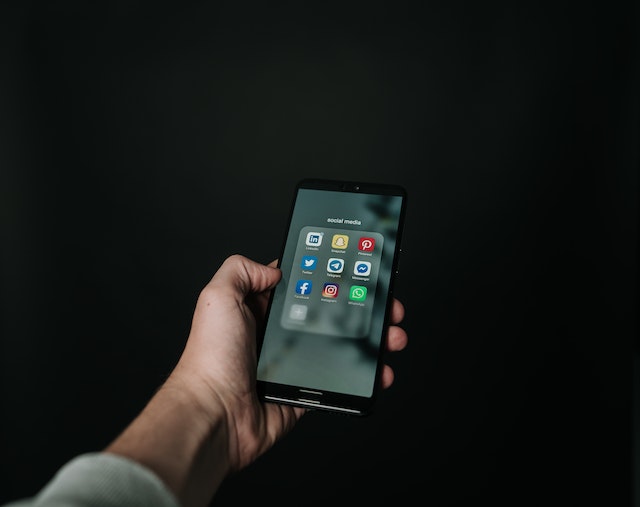
How To Delete Twitter Account Permanently on a Computer Browser

Although most Twitter users access social media on their mobile devices, others use personal computers. One of the most convenient ways of accessing Twitter on a personal computer is a browser. Thus, users on browsers intending to exit the platform must understand how to delete Twitter accounts on their computers.
Therefore, here are the steps to perform this action on a desktop browser:
- First, launch your computer’s browser, preferably the Google Chrome browser.
- Open a new tab and load the Twitter website. It will automatically take you to the explore page; click the login button at the bottom.
- After the browser takes you to Twitter’s login page, enter your phone number, email address, or username. Also, enter your password and click the login button. The website will direct you to the homepage.
- From the homepage, click the “More” option on the screen’s bottom left corner. A drop-down menu will appear with several options displayed.
- Click “Settings and Support” before choosing “Settings and Privacy.” The Twitter website will take you to a new page with several settings options.
- Automatically, your page will select “Your account.” Again, five additional options will appear on the right side of the screen.
- Click the last option on the list, “Deactivate your account.” Information on account deactivation will pop up, explaining what to expect after you’ve completed the process.
- Click the red ‘Deactivate” button at the bottom right side of the screen. Immediately, Twitter will ask you to confirm your password.
- Enter your Twitter password in the box provided and hit the last red “Deactivate” button. After 30 days of inactivity, Twitter will permanently erase your account. This process is precise for users with concerns about how to delete Twitter accounts.
How To Delete Twitter Account Permanently on Android
Many tweeps use the social media platform on their Android devices. One can link this factor to the Android application’s high speed, efficiency, and usability. In the same way, questions abound on how to delete Twitter accounts permanently on Android devices. Luckily, the process is also straightforward; here is how:
- Install Twitter’s Android application from the Google Play Store, and launch it on your device. The app will immediately take you to Twitter’s Explore page.
- Tap the profile icon at the top right corner of your screen. A sidebar will instantly pop up with options to create an account or log into an existing one.
- Tap the login option, and the app will direct you to another page. Once it directs you to that page, enter your Twitter credentials and hit the sign-in button. Twitter will immediately verify your information and take you to the homepage.
- Click the profile avatar from the homepage at the top right corner of your Android device’s screen. The app will open a left sidebar with a comprehensive list of options.
- Scroll down and tap the “Settings and Support” option, and a mini drop-down menu will appear.
- From the drop-down menu, tap “Settings and privacy.” The app will open another page with several scrollable options.
- From that page, tap “Your account.” The app will open the “Your account page,” displaying a list of account options.
- Choose the last option on the list, “Deactivate Account.”
- Next, click the red “Deactivate button on the following page.
- Twitter will require that you confirm your password before completing the process.
This process deactivates Twitter accounts. But it only works on how to delete Twitter accounts when the accounts remain inactive for over 30 days.
How To Delete Twitter Account on iPhone: Erasing Your Accounts on Your iOS Device
The process of deleting Twitter accounts on iPhones does not entirely differ from that of an Android device. The reason is simple: the version of the Twitter application on an iPhone is quite similar to its Android counterpart. Nonetheless, there are a few disparities between both versions. Therefore, here is how to delete a Twitter account on your iPhone.
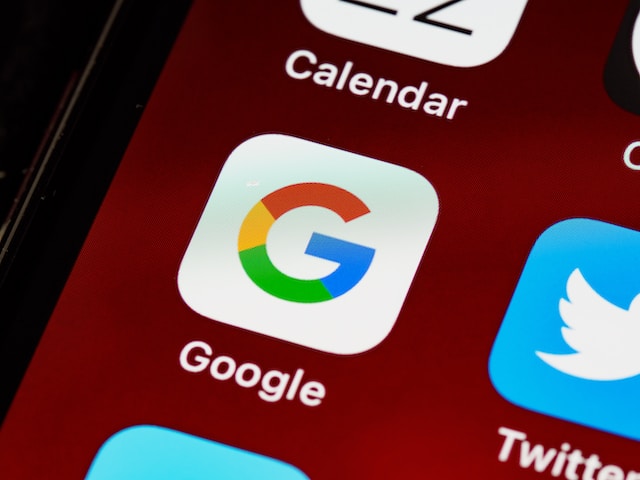
Deleting Twitter Accounts With the Twitter App on an iPhone
The iOS version of the Twitter application offers a convenient way to browse Twitter on your iPhone. Like its Android counterpart, this application is easy-to-use, fast, and efficient. Because of this, its users are often concerned about how to delete Twitter accounts using the devices. Luckily, this is achievable in a few easy steps.
- First, visit the App Store and install the Twitter app on your iPhone.
- Launch the application and head to the Login page from the “Explore” page.
- When you open the “Login” page, enter your phone number, email address, and username. Afterward, enter your password, and complete the sign-in process. The Twitter application will immediately take you to your homepage.
- Tap the profile icon at your screen’s top left corner on the homepage. This action will open a sidebar.
- Tap the “Settings and Support” option from the sidebar to open a drop-down menu.
- Choose “Settings and privacy” from the drop-down menu, and the app will take you to another page.
- From the next page, choose “Your account.” The application will display four options.
- Click the last option on the page, “Deactivate your account.” The app will display a page explaining the perks of deactivating your account.
- Tap the “Deactivate” button at the bottom of the page; Twitter will ask you to confirm your password before completing the action.
The above process allows users to deactivate their Twitter accounts. However, this is only the first step toward how to delete Twitter accounts. After deactivation, users must wait 30 days before the platform permanently removes that account. Users can reactivate their accounts within that period and retrieve them without losing any data.
How To Delete Twitter Account From Your Safari Browser on an iPhone
Besides using the Twitter app on your iPhone, you can access the website in your mobile browser. This process usually involves opening your account in the Safari browser and using Twitter’s features. Other users consider the mobile web version quite limited. However, it is effective for tweeps concerned about how to delete Twitter accounts. Here is how to perform this action:
- First, launch the Safari browser on your iPhone, open the Twitter website, and log into your account.
- From your homepage, tap the account avatar at the top right corner of the screen. The website will open the left sidebar with several options.
- Tap “Settings and Support,” then choose “Settings and Privacy.” Again, the website will take you to another list of options.
- Tap “Your account,” the first option on the list. Another page with another list will welcome you.
- Tap “Deactivate your account” as the last option. The website will take you to the account deactivation page, where you will see several alternatives to this action.
- Tap the “Deactivate” button, confirm your password, and complete the request.
After deactivating your account, you must wait 30 days before Twitter finally removes it from the platform. You can retrieve the account within this period by logging into it or contacting Twitter support. Overall, your iPhone browser offers convenience for users with questions about how to delete Twitter accounts.
How To Delete Twitter Account Without Password: How Possible Is This?
People forget the passwords to their social media accounts all the time. Certain users have made a habit of forgetting their passwords. So, what happens if someone tries to delete Twitter accounts they’ve forgotten the passwords to? It could be an old forgotten Twitter account they realized shouldn’t be active. Nonetheless, questions remain on how to delete a Twitter account without a password.
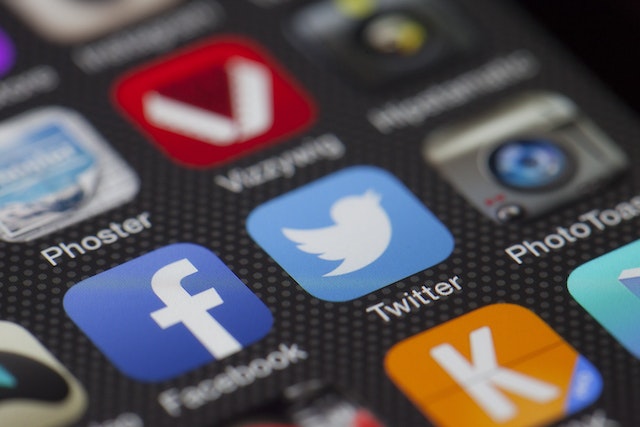
Using Twitter’s Password Reset Feature to Regain Accounts and Delete Them
Twitter provides a useful option for users to delete accounts they can no longer access. This process involves first regaining access to the account before deleting it. The Twitter password reset feature offers a convenient way to do that. Thus, if you are concerned with how to delete Twitter accounts you cannot access, here is how:
- First, visit Twitter’s password reset page on your browser. You will see a search bar on the page.
- Next, enter and search for the account’s username, email address, or phone number associated with the account.
- If you have access to the phone number or email, request a recovery code to that email or phone number. Enter the code in the designated bar, and recover your account.
- If you cannot access the email or the phone number, click the “Don’t have access to these?” link. The website will redirect you to a page where you can fill out an account recovery form.
- In the first drop-down menu, you’ll see, choose the option “I’d like to deactivate or close my account.”
- Go to the next drop-down menu, and you’ll see several options. Choose “I want to deactivate my account but cannot access the email address or phone number associated with the account.”
- Fill out the additional information Twitter requests and submit the form. Twitter will eventually contact you for more details and documents before providing access.
- Return to your account and deactivate it from your “Settings and Privacy.”
The password reset feature provides users with a useful way regarding how to delete Twitter accounts with lost credentials. However, it allows users to regain control before continuing with their desired action.
Contact Twitter Support To Recover Account Passwords Before Deleting Them
Another effective way to deal with lost accounts is to contact Twitter customer support and request a password reset. This process can take a lot of back and forth, especially if you do not remember all the account details. Nonetheless, you will receive instructions and help. This process of how to delete your Twitter account is pretty straightforward. In the end, if you can retrieve your account, you can delete it. Apart from deleting Twitter accounts, sometimes tweeps need to delete tweets in bulk. For this action, third-party services, such as TweetEraser, comes in handy.At TweetEraser, we have designed a straightforward, highly-efficient web tool for filtering and deleting tweets in bulk. This app allows users to load and process their archives, thus performing complex deletion operations. It is ideal for users trying to clean their Twitter profiles. Start filtering and cleaning your Twitter timeline today!





