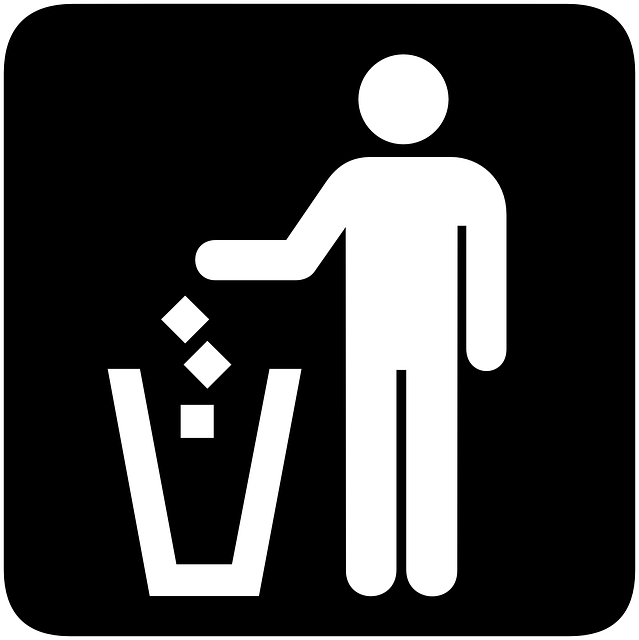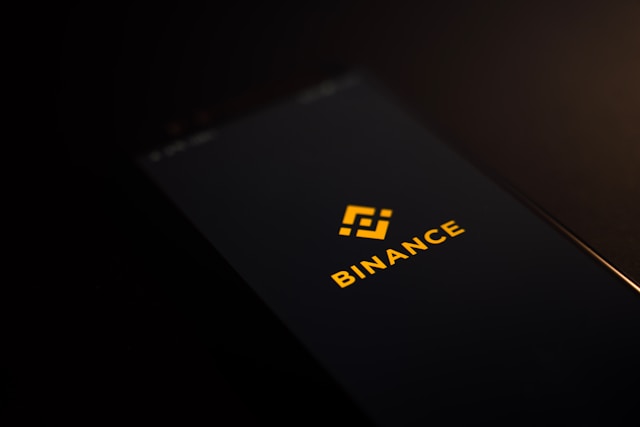As you scroll through your Twitter feed, there’s a post with an interesting link. But there’s no time to read the post or visit the link. If you know how to bookmark a tweet, you can view it at your convenience. Introduced in 2018, it is a handy feature that makes maintaining a list of posts you like easy and accessible.
So, what are the steps to bookmark a tweet on any device? How can you organize the list of bookmarks? Today, let’s step back and see why countless Twitter users requested the platform to launch this feature.

Can You Bookmark a Tweet?
To answer your question, “Can you bookmark a tweet?” yes, it is possible. You can bookmark your posts. But what does how to bookmark a tweet mean? Think of it as a tweet list containing all your favorite posts and threads. It keeps everything in a single place, making viewing all the tweets you cherish easy. Found something that made you laugh uncontrollably for a few minutes? Bookmark the tweet, and the platform saves it for you. Next time you feel the blues, revisit the post for a small pick-me-up.
Twitter users came up with creative solutions before the launch of this feature. One way is to open a notepad or a similar app and copy the tweet’s link. Another method is to open the post in a new tab on the browser. When you want to view it, you can open the tab. The problem is that they may only work in some situations.
Changed your device and forgot to copy the notepad’s saved files? Well, you won’t be able to access those exciting tweets. The same is true if you keep the post on a new tab.
How to Bookmark in Twitter?
Next, let’s tackle how to bookmark in Twitter. Here’s how to bookmark a tweet using a browser on a desktop or laptop. Remember, the steps are the same for threads, photos and videos:
- Open Twitter and look for the tweet you want to save. Use the social media network’s search bar if you can’t find it.
- Once you locate the tweet, click on the bookmark button. It’s below the post, next to the Like icon.
- Another solution is to click the Share button at the bottom of the post. From the drop-down menu, choose Add Tweet to Bookmarks.
If you see this message, “Tweet added to your Bookmarks,” you can find the post in Bookmarks. You will see Bookmarks in the left menu sidebar. Here, you’ll find all the saved tweets.

How to Bookmark a Tweet on iPhone?

How to bookmark a tweet on iPhone differs as you’ll do it via the official app. Twitter changed the design to make it easier to bookmark tweets. Earlier, you had to do it through the share button. As a result, not everyone knew about this feature. Given below is how to bookmark a tweet using your iPhone:
- Open the official Twitter app and find the tweet.
- Tap on the post to see the expanded view.
- There’s a bookmark icon beneath the tweet. Tap it to save the tweet.
The message “Tweet added to your bookmarks” will appear as a banner on your iPhone’s screen. You’ll also see “Show all bookmarks” on the same notification. Tap on it and see all your saved tweets.
How to Bookmark a Tweet on Android?
When Twitter unveiled the change to make the bookmark button visible, it was available only on iOS. However, the social media network rolled out the update to Android. Here’s how to bookmark a tweet on any Android device:
- On the official Twitter app, look for the tweet. It doesn’t matter if the post is in the Explore section or your feed.
- Open the tweet by tapping on it. This expands the post.
- Tap the bookmark button to save the tweet.
Why Isn’t How to Bookmark a Tweet Working?
Do you not see the banner with “Tweet added to your bookmarks” after following how to bookmark a tweet? There can be several reasons why it doesn’t work. Here are three solutions to fix this problem:
- Check your internet connection. Make sure you have a stable internet connection when saving the post.
- Check the app store if you still can’t resolve the issue. Install the latest version and try again.
- Clear the app’s cache if bookmarking a tweet still doesn’t work. The final solution is to uninstall the Twitter app, restart your phone and install it.
How to Un-bookmark a Tweet?
As per Twitter’s technical documentation, you’ll only see the latest 800 bookmarks. Wait, does this mean you can only save 800 tweets? No, there aren’t any limitations to how many posts you can bookmark. What if you follow through with how to bookmark a tweet more than 800 times? You won’t see any posts beyond the 800 mark. In this situation, figuring out how to un-bookmark a tweet is helpful. Here’s how to remove bookmarks on Twitter:
- Go to the Bookmarks tab through the official app or a browser.
- Tap on the Share icon to a new menu. For desktop users, you’ll see Remove Tweet from Bookmarks. Android and iOS users will see Delete Bookmark.
- Select it to delete the tweet from your bookmark. Alternatively, you can open the tweet and tap the bookmark button.
If you need to remove all the saved tweets, open the Bookmarks section. On the desktop, you’ll see three horizontal dots next to Bookmarks. In the mobile app, it’s three vertical dots. Select it, and a menu drops with the option “Clear all Bookmarks.” It will ask you to confirm before removing all saved tweets. Remember, you cannot restore the bookmarks once you do this.

How to Bookmark a Tweet: Can You Organize Your Saved Posts?
You saved hundreds of interesting posts after following how to bookmark a tweet. When you go to the Bookmarks section, you’ll notice one thing. The social media network arranges the saved posts based on recency. The newer tweets are on top, while the older ones are towards the bottom. While nothing is wrong with this method, organizing the posts makes it easier to access them.
For example, say you have a presentation and want to show many tweets. As a free Twitter user, you cannot organize your bookmarks. However, if you subscribe to Twitter Blue, you can create Bookmark Folders.
How to Bookmark a Tweet: Creating Bookmark Folders
Bookmark Folders is an exclusive feature where you can organize your saved tweets. It becomes easy to find posts. Also, the platform allows you to create as many folders as you like. Create a folder before you follow how to bookmark a tweet. Here’s how to do it on any device:
- Navigate to the Bookmarks section on Twitter. If you’re using the official app, tap on your profile photo. The Bookmarks option is visible on the left menu sidebar for desktop users.
- After you become a Twitter Blue subscriber, you’ll see a New Folder button. Click on the button.
- A Create a Folder popup will appear. Think of a name and enter it.
- Select Create, and a new folder will be in the bookmarks section.
You can also create a bookmark folder from your timeline with the following steps:
- Open your Twitter homepage or Explore section. Find the tweet you want to bookmark.
- Select the Share icon if you use a desktop or an Android device. As an iOS user, go to the expanded view and long-press the bookmark button.
- A menu with the setting Add to Folder appears. You’ll also see a + icon, which allows you to create a bookmark folder. Select it and choose the name of your folder.
When you follow the instructions for bookmarking a tweet, you can save it in this folder.

How to Bookmark a Tweet: Save and Remove Posts From Folders
Let’s say you created ten bookmark folders. What should you do to save your favorite posts in these folders? Here’s how to bookmark a tweet into a folder:
- Locate the interesting tweet and open it to see the entire post.
- Select the Share button, and the Add to Folder option appears. If you have an Apple device, long-press the Share button. For Android users, tapping the bookmark button will work. Alternatively, you can tap on the share icon and bookmark the tweet.
- Select the Bookmark Folder to save the tweet in it.
Remember, every tweet you save will also be available in All Bookmarks. It’s a straightforward process to remove a post from a bookmark folder. Find the tweet you want to delete from this list. Tap the Bookmark button and choose the folder you saved it in. It removes the tweet from the Bookmark Folder. Or, you can open the expanded tweet view and select the Bookmark button. It will remove the post from your account.

How to Bookmark a Tweet: Can Anyone See Your Saved Posts?
After learning more about how to bookmark a tweet, you wonder if it’s visible to everyone. Luckily, the reason for this feature to exist is to provide privacy to Twitter users. When you like a tweet, the author gets a notification. Also, when other users visit your profile, they can see all your liked posts.
When you bookmark a tweet, no one will know. The author doesn’t get a notification, nor can users search your profile to find it. Only you can access it with your account.
You should know that every post comes with a bookmark counter. Every time a user bookmarks the tweet, the count increases. However, the post’s author won’t know who bookmarked their tweets. Instead, they can only see how many times people saved the post. In other words, it’s an excellent way to estimate whether Twitter users like your tweets.
Keep in mind that your bookmarks will be available in your Twitter archive. Avoid sharing this file with other users if you want to keep your bookmarks private.
Let’s assume other Twitter users bookmark your tweets as your profile is public. Later, you decided to protect your posts. Can they still see your posts in their bookmark section? Yes, but it is only visible if they follow your account.
What if you liked tweets that have the potential to attract controversy, especially when you’re applying for a job? Or you posted several tweets that people will misinterpret. These posts can influence the decision of managers when they check your Twitter account. Rather than deleting all these posts and removing likes from various tweets individually, use TweetEraser. You can delete specific tweets and likes from your Twitter account with a few clicks. Make sure your profile looks presentable and professional today!