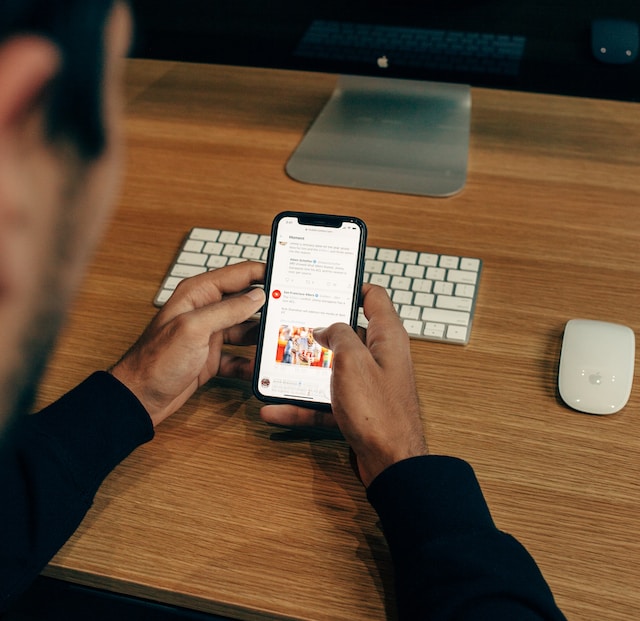Twitter, now X, contains a wealth of information. It also allows everyone to explore their interests and connect with similar people. However, it can become overwhelming and unpleasant. Many people create new profiles and delete old accounts in this case. Thus, the need to learn how to delete an old Twitter account arises.
When relationships on X become sour, and you decide to avoid your account, it relieves you a bit. However, the account’s existence may tempt you to explore old memories. It may be best to pull the plug on this account before doing things you don’t like. This article explains how to remove old accounts permanently.

Can I Delete an Old Twitter Account?
Yes, you can delete an old Twitter account, aka X account, if you can access it. However, you must first deactivate the X account. Deactivating an account will help you finalize a permanent deletion. The platform has a 30-day deactivation period, after which it deletes the deactivated account forever.
If you don’t access your account within this period, you will lose your username alongside your account. You cannot reactivate the X account and access your old posts. In addition, other accounts will be able to register with your username. So, without doing much, the system will process the account deletion for you.
Notwithstanding, it is best to know what happens to deleted X accounts before deciding.

Things to Note Before Deleting an Account
There are a few things to note if you delete your account. Many conditions surround the decision, and the platform ensures the best for the concerned parties.
Here are the points to note:
- Deleting your X account removes it from the platform; it doesn’t erase your information from search engines. Twitter, aka X, doesn’t control search engines like Google or Bing. But you can take further steps to control your search engine visibility.
- Deleting your account removes your posts from the platform forever. However, you can retrieve your data before deleting your account.
- Your Twitter username is still available to you during the 30-day deactivation period. However, you can change the username on the account before deactivating it. This makes it available for use in a new account registration before the old account’s deletion time.
- Logging into your deactivated account during the 30-day deactivation window will automatically reactivate it. So, you must stay out of your account if you want the system to delete it.
- Third-party services can reactivate your account during the deactivation period. This happens when you give third-party apps access to your account to perform certain operations. These tools don’t lose their access unless you remove them. So, it is best to remove their access before deleting your account.
You can decide once you understand the conditions of an X account deletion. Now, let’s explore the steps to permanently remove your account from the platform.
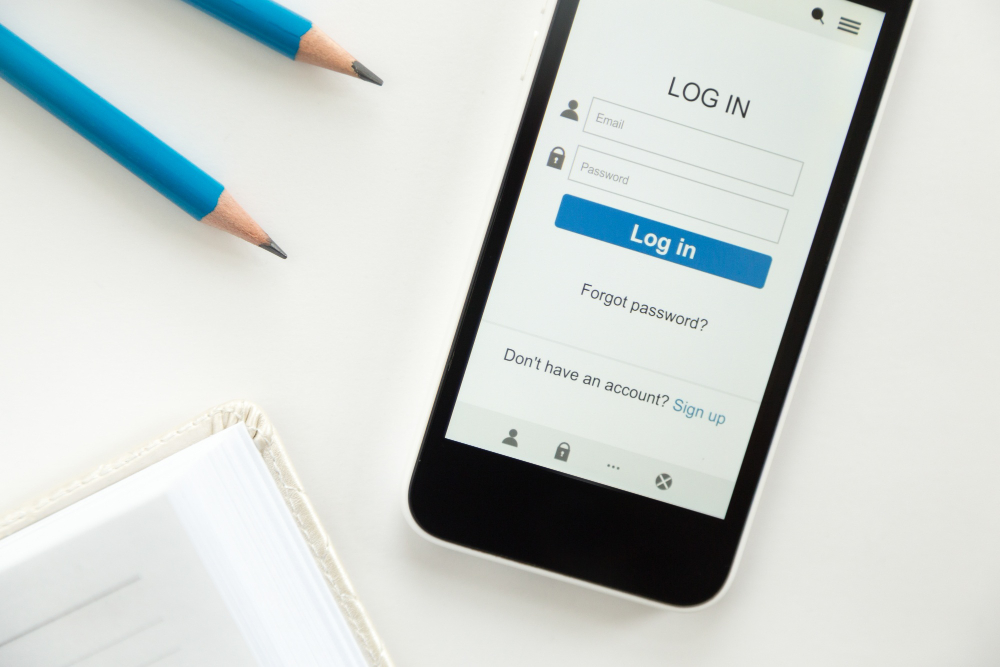
How to Get Twitter To Delete an Old Account
Deleting a Twitter aka X account is easy, regardless of the account’s age. You only need to log into the account to perform the operations. Luckily, the platform allows everyone to delete old Twitter accounts from any device. Knowing how to get Twitter to delete an old account means understanding its deactivation.
How to Delete X Account on Mobile
Most people prefer using the X mobile app because of its flexibility. If this is your first choice, you can complete the deactivation process on the iOS and Android mobile apps.
This is achievable in six simple steps:
- Log into your X app.
- Tap the profile picture at the top-left corner.
- Select Settings and Support, then Settings and Privacy from the drop-down menu.
- Select Your Account on the settings page to go to the next menu.
- Select the Deactivate Account option. A page will appear informing you of the conditions for account deactivation.
- Choose Deactivate at the bottom of the page.
How to Delete X Account on Desktop
The process is similar to doing it on a mobile, except for the more extensive page.
Here is how to do it in six simple steps:
- Log into your account on the X website.
- Click More on the left side navigation.
- Next, select Settings and Privacy on the drop-down menu.
- Select Your Account on the settings menu. A menu will appear on the right side.
- Select Deactivate Your Account to initiate the process.
- Select Deactivate on the next page.
You have successfully deactivated your account. Now, you can wait for the stipulated period for the final deletion.
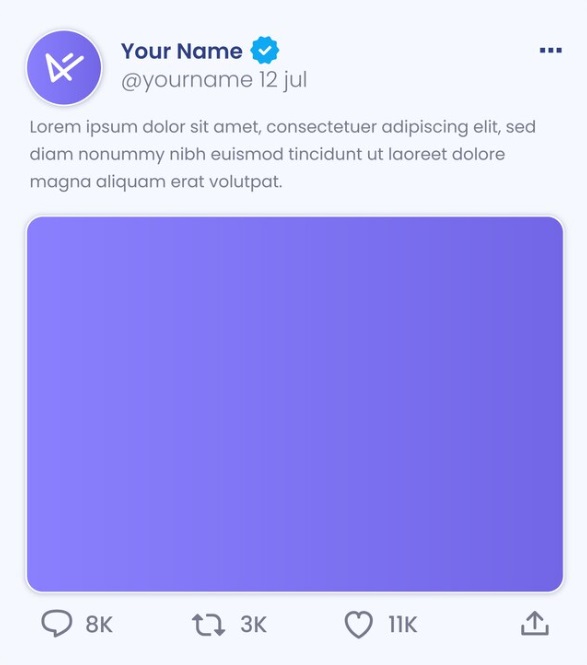
How to Delete an Old Twitter Account You Cannot Access
Sometimes, users forget their account credentials and lose access to their accounts. It is especially common to forget information about old X accounts. Nonetheless, knowing how to delete an old Twitter account you cannot access is also possible.
How to Delete an Old X Account With Email or Phone Number
Regaining access to an old Twitter account, aka X account, is the first step to deleting it. Don’t worry if you can remember your login credentials; there is a way around it. During account registration, you must have provided a valid email address and phone number.
Well, this information doesn’t only register your X account; it serves as a portal to access it. You can use an email or phone number to access an account as if they are still functional. They will help you to reset your X account password to gain access.
Here is how to do it in eight easy steps:
- Go to the X sign page on any device.
- Select Forgot Password at the bottom of the page.
- Next, enter your phone number, email address, or username. You can’t use your phone number if you have multiple accounts associated with it.
- Choose the email associated with your account if the menu pops up. The platform will immediately send a password reset message to the email. You will receive a text message if you are using your phone number.
- Check your inbox to view the code included in the message. The code is only valid for 60 minutes.
- Enter the code on the password reset page and press Submit.
- Next, follow the prompt to create a new password.
- Once you have done this, log into your account using the new password. From here, you can follow the steps to delete your old account.
How to Delete an Old Twitter Account Without Email and Phone Number
Since the account you want to delete is old, you may have lost its registered contacts. You can access this with your password and username. However, you must follow an alternate route if you don’t have this information. You only need to understand how to delete an old Twitter account without an email and phone number.
This is achievable in nine easy steps:
- Go to the X sign-in page and follow the previous steps to reset your password.
- Proceed to the step where you select a recovery email or phone number.
- Click the Don’t have access to these? option instead of a recovery option. This action will take you to a help form guiding you through the password recovery process.
- Select I’d like to deactivate or close my account under the How can we help you with your account section?
- Next, choose the problem that befits your situation in the next tab.
- Select This is a personal account, and enter your username.
- Type an accessible email address.
- Follow the prompt to access your account, then log in with your new credentials.
- Follow the steps to delete your account once you have regained access.
How to Save X Data Before Deleting Old Accounts
As mentioned earlier, you lose your data when you delete your X, aka Twitter account. This includes your posts, media, and direct messages. Losing so much information can be disheartening. Fortunately, the platform allows users to download their X archive whenever possible.
Your archive contains all your data from the day you created your account. You can download this archive as a ZIP file and view your data whenever possible.
Here is how to do it in eight steps:
- Log into your account and go to the Your Account page.
- Select Download an archive of your data.
- Next, enter your account password, then press Confirm.
- Click Send code to your email address and/or phone number on file.
- Enter the code you received in the text field.
- Next, click the Request Data button. The system will take a few days or hours to prepare your data. You’ll receive an email or push notification when it is ready.
- Once you get the notification, return to the Your Account option under your account settings page.
- Click Download Data to download the ZIP file of your X data.
You can keep this data for future purposes. After this, you can use your knowledge of how to delete an old Twitter account without losing any data. Alternatively, you can clear unwanted posts if you want to delete your account to forget some memories.
TweetEraser has designed an effective web application to filter and delete multiple posts without deleting your account. This tool accesses your X archive to delete unwanted posts in simple steps. It lets you enjoy a clean profile without building a new account from scratch. Start filtering and cleaning your Twitter timeline today!