
As a premium user, you can upload your Twitter data file to our service. This contains a full list of your tweets, so you can then delete from your whole tweet history (avoiding the 3,200 limit of the standard mode).
The necessary steps are: -
More detail on all of these steps, as well as various troubleshooting information, is provided below.
This option is in a different place on some platforms, so please refer to Twitter's own step-by-step instructions if needed (click the circle above them that corresponds to your platform). Before starting it's best to make sure your Twitter account information such as email address and phone number is up to date, since Twitter might need to use those to verify your identity when requesting a data file.
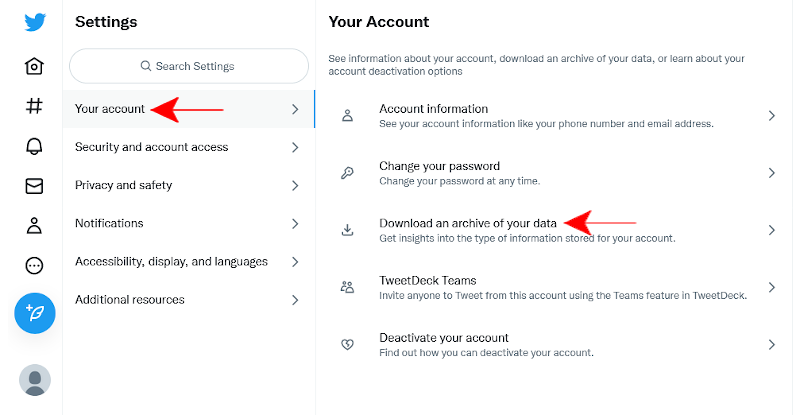
It will take some time for Twitter to prepare your file (typically about 24 hours). Once it's ready they will send you an email link or a push notification allowing you to download it to your device. Twitter data files can sometimes be very large (they also contain all the media you've ever posted) so we suggest doing this on an unmetered internet connection.
Once you have your Twitter data file, you need to submit it to our service
using our Upload page. You can either drag
the file into the lower box on the page, or click/tap the box to open a file
browser where you can pick it. 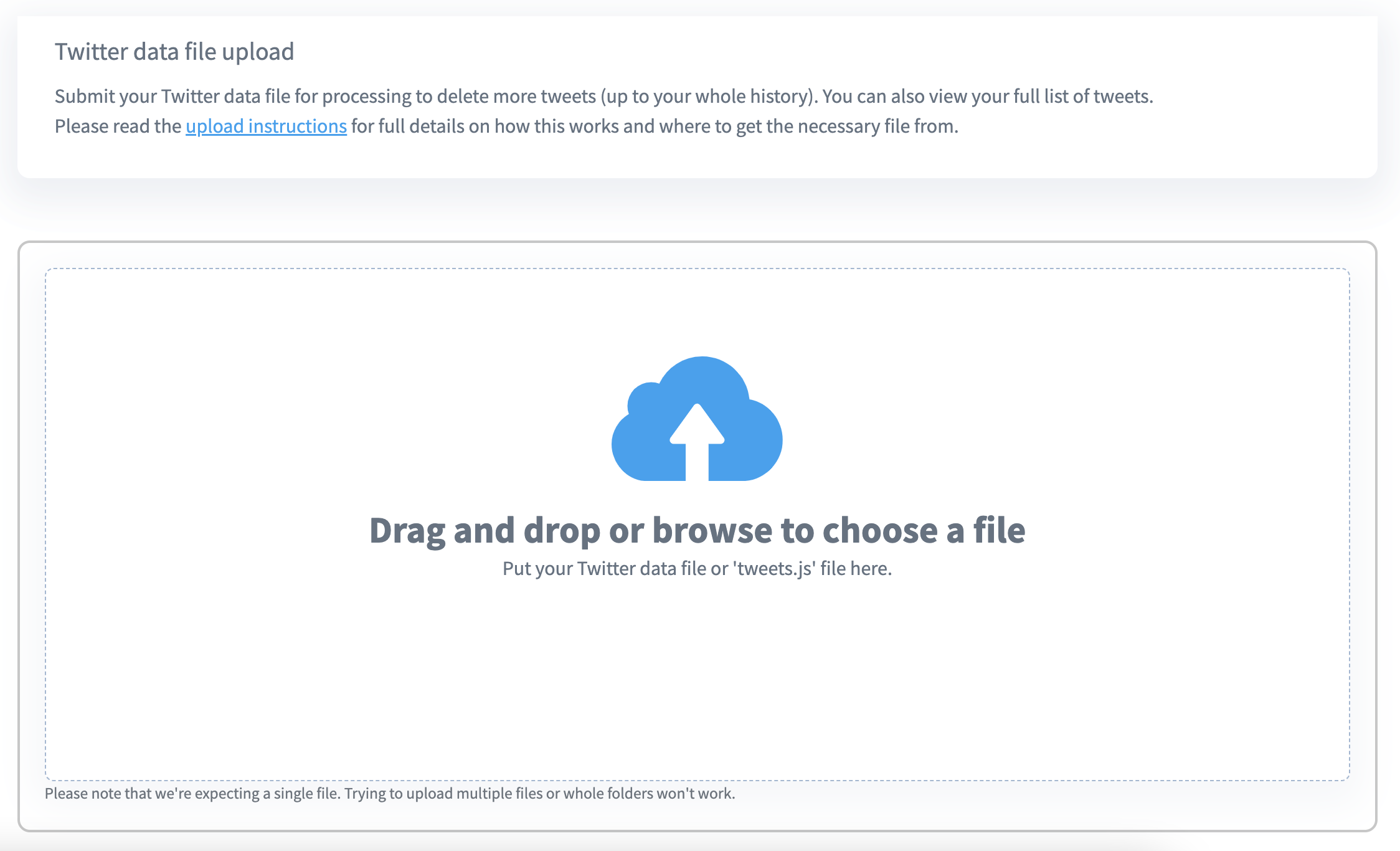
After uploading the data file successfully you'll see some extra information
such as the number of tweets the file contained details of.
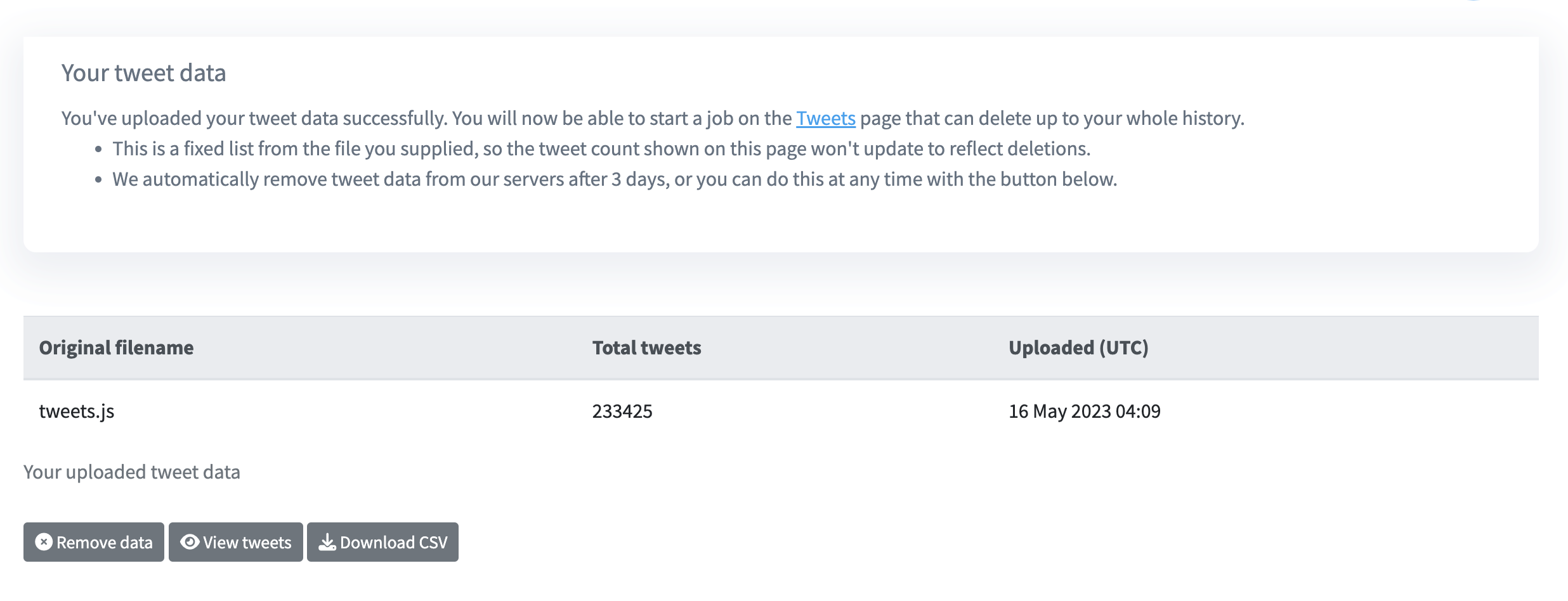
You can now fill in the form on the
Tweets page as usual to delete extra
tweets using your data file. Just pick your file in the "Tweet data source"
field. Please be very careful
to also specify your tweet age and keyword settings correctly, as this mode
is capable of deleting very large numbers of tweets.
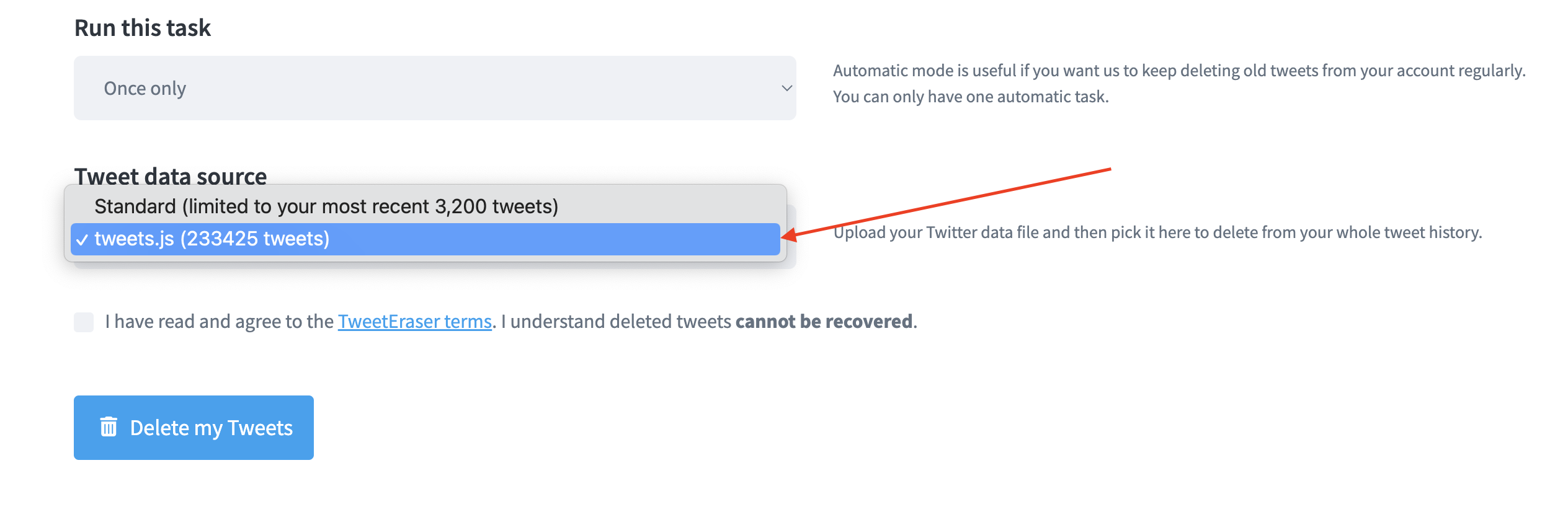
The .zip file you download from Twitter contains many different files related to your Twitter account, so it can sometimes be larger than our 1GB file upload limit.
Most of this is not needed by our service, so instead of submitting your whole archive, you can instead just grab one specific file from inside it that contains a list of your tweets. This file is called "tweets.js" and it can be found inside the "data" folder in your archive.
You can just submit this "tweets.js" file with our upload form instead of the whole archive, and we'll process it to get a full list of your tweets in exactly the same way.
If needed, you can view some extra screenshots showing these steps.
Sometimes large lists of tweets get split up into multiple files, which are all found in the same place. So as well as "tweets.js" you might have "tweets-part1.js", "tweets-part2.js" etc. with each containing a portion of your tweets.
Our service will accept any of these files, so you can load them in one by one and perform the deletion you want with each file separately.
Alternatively, you can pack all of these "tweets*" files into a new .zip file (without changing their names) and submit that, and we'll process them all in one go. For performance reasons, you can load a maximum of 400,000 tweets at once using that method (for more you'll need to split them up and run multiple deletions).
Here are some extra tips that can help to solve certain issues with the upload process that users occasionally report: -
If you've reviewed these steps and are still having problems, please get in touch via the email address on our Contact page, including full details of the issue you're seeing. We'll usually be able to offer some help or advice, or provide an alternative method.
